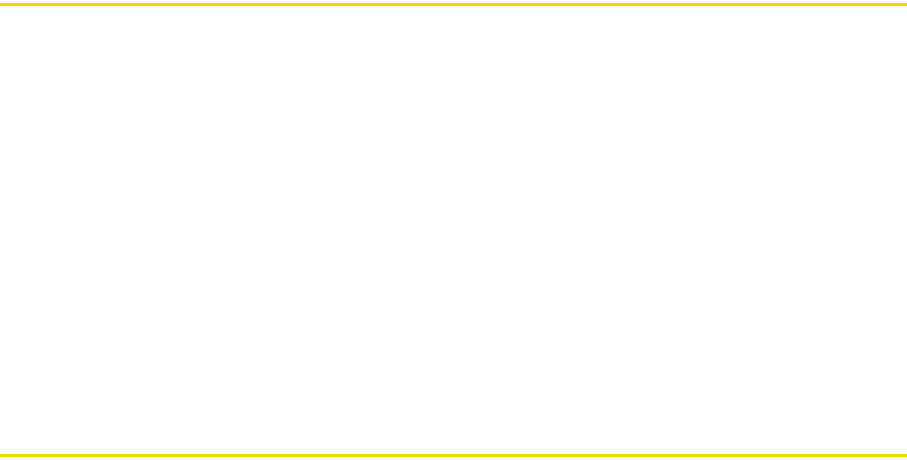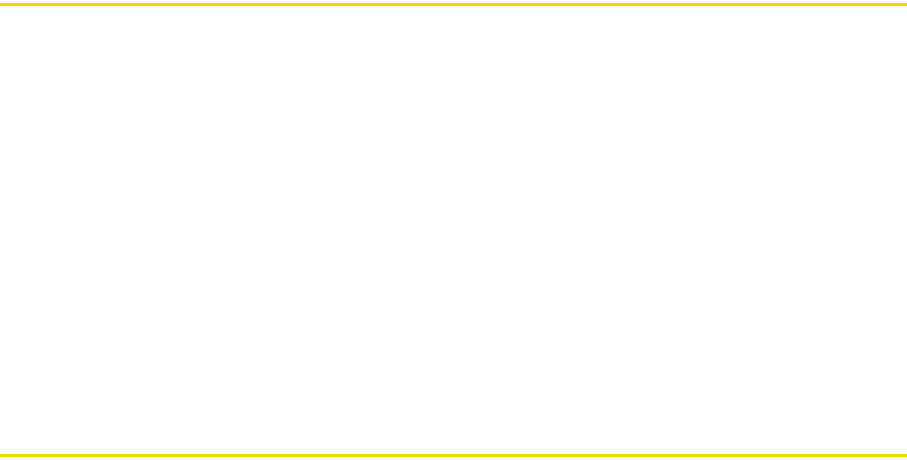
106 Section 2I. Managing Your Device
Section 2I
Managing Your Device
ࡗ Copying and Managing Files (page 106)
ࡗ Settings on Your Device (page 107)
ࡗ Changing Basic Settings (page 109)
ࡗ Using Task Manager (page 113)
ࡗ Protecting Your Device (page 114)
ࡗ Managing Memory (page 114)
ࡗ Adding and Removing Programs (page 115)
ࡗ Resetting Your Device (page 115)
ࡗ Windows Update (page 117)
ࡗ Using the Strap Holder (page 118)
You can customize your device to sound, look, and operate just the way you want it to.
This section describes how to
customize your device to best suit your needs.
Copying and Managing Files
You can copy files between your device and computer, or copy files to the internal storage of your device.
You can also efficiently manage your files and folders using File Explorer.
To copy files using Windows Mobile Device Center or ActiveSync:
1. Connect your device to the computer.
2. Click
File Management > Browse the contents of your device in Windows Mobile Device Center on your
computer, or click
Explore in ActiveSync on your computer. This opens Windows Explorer on your
computer and displays the contents of your device.
3. To copy a file from your device to your computer, browse the contents of your device, right-click the file
you want to copy, and then click
Copy.
Right-click a folder on your computer, and then click
Paste.
4. To copy a file from your computer to your device, browse the folders on your computer, right-click the file
you want to copy, and then click
Copy.
Right-click a folder on your device, and then click
Paste.
To manage files on your device using File Explorer:
File Explorer lets you browse and manage the contents of your device. The root folder on the device is named
My Device, and contains the following folders: My Documents, Program Files, Windows, and more.
1. Tap
Start > Programs > File Explorer.
2. Tap a folder or file to open it.
3. To return to an upper level folder, tap
UP and select the folder.
4. To quickly delete, rename, or copy a file, tap and hold the file, and then choose the desired operation on
the shortcut menu. To copy or delete multiple files, tap and drag over the desired files to select, tap and
hold the selection, and then choose the desired operation on the shortcut menu.