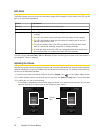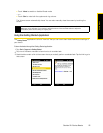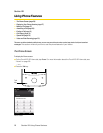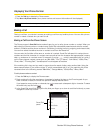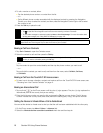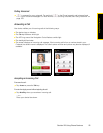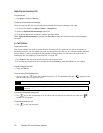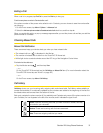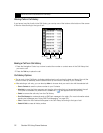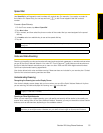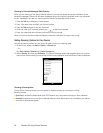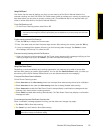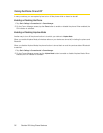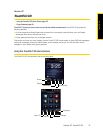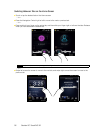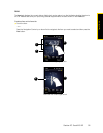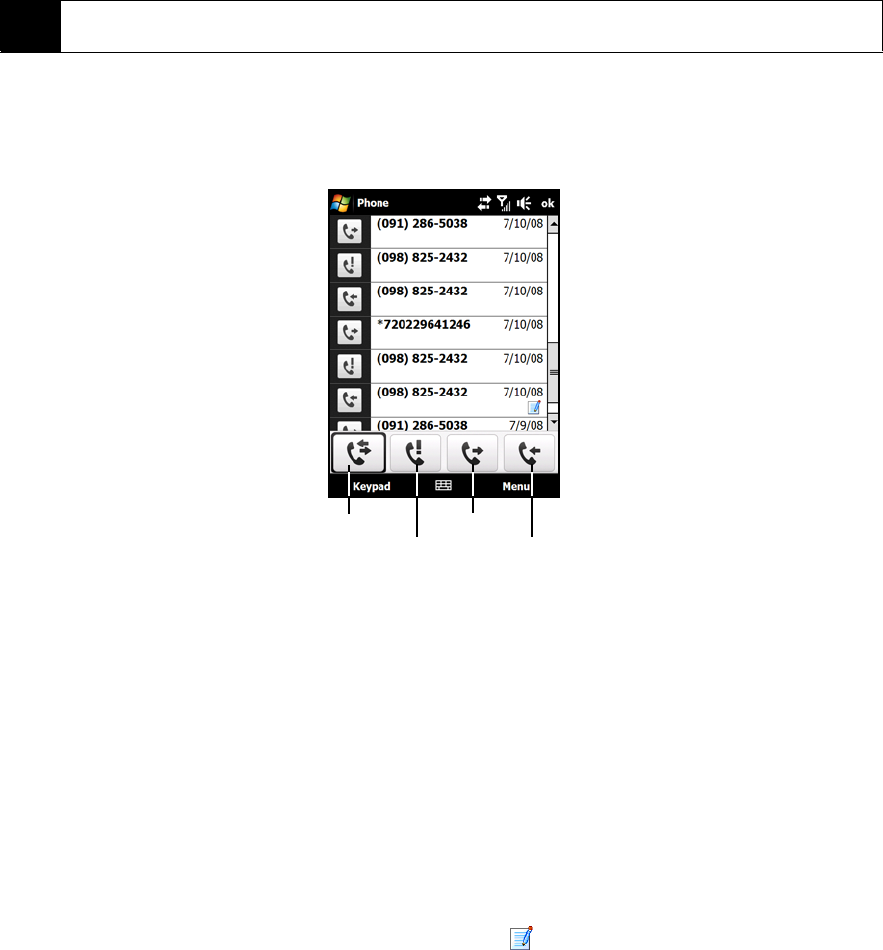
32 Section 2B. Using Phone Features
Filtering Calls in Call History
If you have a long list of calls in the Call History, you can tap one of the buttons at the bottom of the screen
to filter the list according to the type of call:
Making a Call from Call History
1. Press the Navigation Control up or down to select the number or contact name in the Call History that
you want to call.
2. Press the
Talk key to place the call.
Call History Options
ⅷ Tap an entry in the Call History to display details about a call, such as the date and time of the call, the
phone number (if available), and the caller’s name (if the number is already in your Contacts).
ⅷ After selecting a call entry, you can also tap Menu to choose what you want to do with the selected call:
Ⅲ Save to Contacts to save the phone number to your Contacts.
Ⅲ View Note to open the Notes program and view the information that you have entered about the call.
This option is available only when there is a
Note icon ( ) that appears with the call entry.
Ⅲ Delete to remove the call entry from the Call History.
Ⅲ Send Text Message to create and send an SMS text message to the caller. (For more information about
sending text messages, see “Using SMS Text Messaging” on page 123.)
Ⅲ Filter to restrict the list of entries that appear in the Call History according to the type of call.
Ⅲ Delete All Calls to erase all history entries.
Note
Call History records only those calls that occur while the device is turned on. If a call is received while your device
is turned off, it will not be added to the Call History.
All Calls
Missed
Dialed
Received