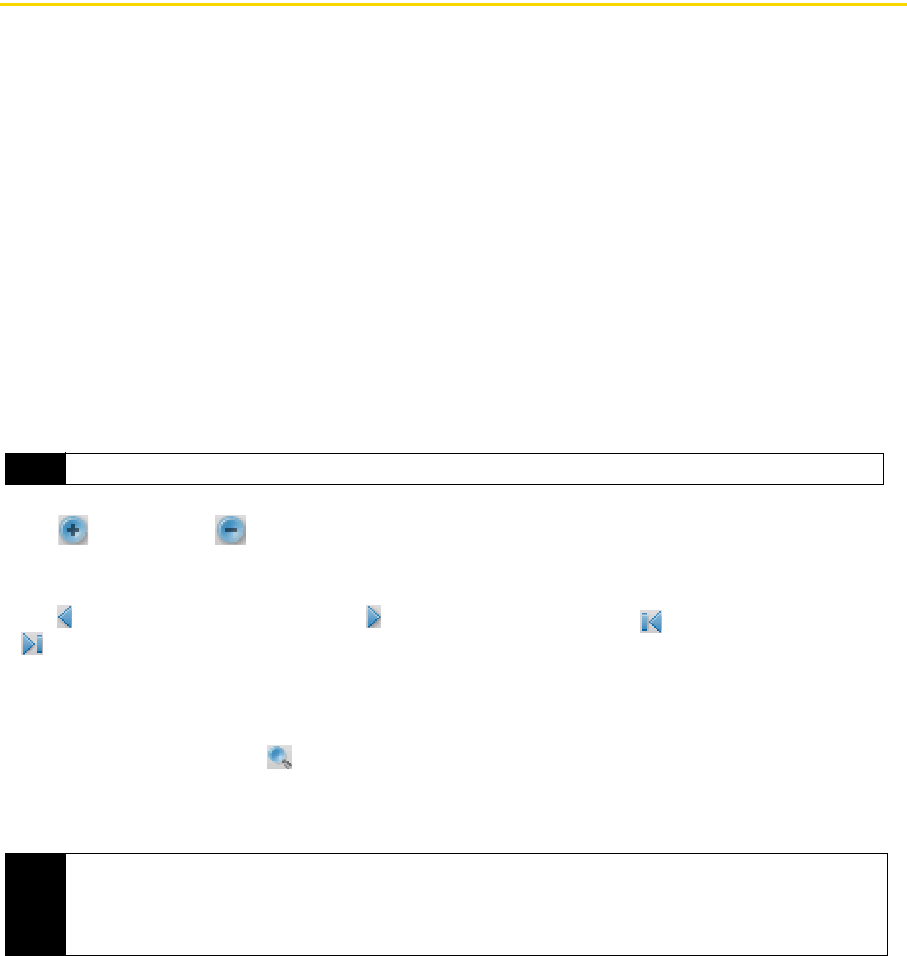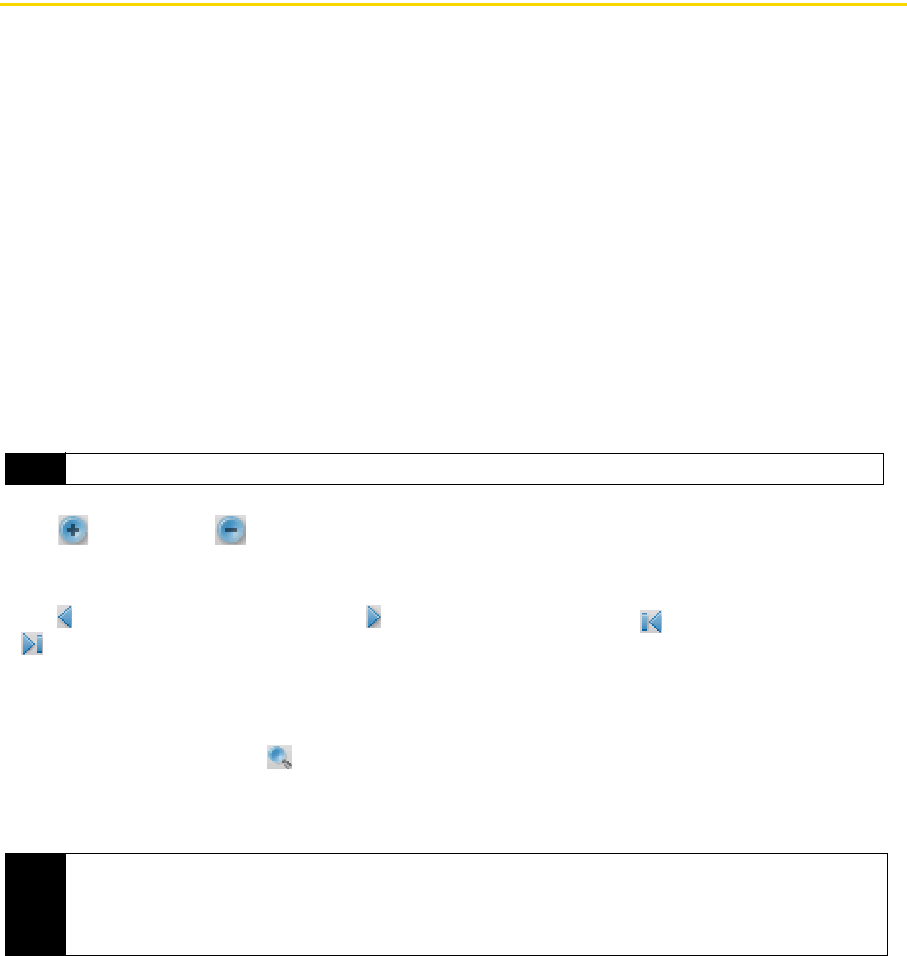
76 Section 2F. Contacts, Calendar, and Other Tools
Adobe Reader LE
Adobe
®
Reader
®
LE is an application for viewing PDF (Portable Document Format) documents on your device.
It supports a subset of the features found in full versions of Adobe Reader.
To open Adobe Reader LE:
ᮣ Tap Start > Programs > Adobe Reader LE.
To open a PDF file on your device:
ᮣ Open a PDF file in Adobe Reader LE.
– or –
Open File Explorer, find the PDF file, and then tap the file to open it.
To navigate through a PDF document:
You can use the controls in the program and finger gestures to navigate a PDF document.
ⅷ Tap Tools > View > Continuous and then slide your finger up or down the screen to scroll through the pages
in the document.
ⅷ Tap to zoom in or to zoom out. After zooming in, slide your finger on the screen to pan the
current page.
ⅷ Press the Navigation Control up, down, left, or right to move to the desired direction of the page.
ⅷ Tap to return to the previous page; tap to move to the next page. Tap to jump to the first page; tap
to jump to the last page.
ⅷ Tap Tools > Go To > Page Number to enter a page number that you want to view.
To search for text in the document:
1. Tap
Tools > Find > Text or tap in the toolbar.
2. Type in the text to be searched, and then tap
Find. The matched text in the document will be highlighted.
3. To view the next occurrence of the text, tap
Tools > Find > Next.
Tip
You can also drag the scroll bars to scroll through the pages.
Tips
• Adobe Reader LE displays a bookmark pane for the PDF files that contain bookmarks. Tap the bookmarks to
go to a specific section/page within the file.
• Adobe Reader LE supports password-protected PDF files with up to 128-bit encryption. When you open a
password-protected PDF file, you will be prompted to enter the password before opening it.