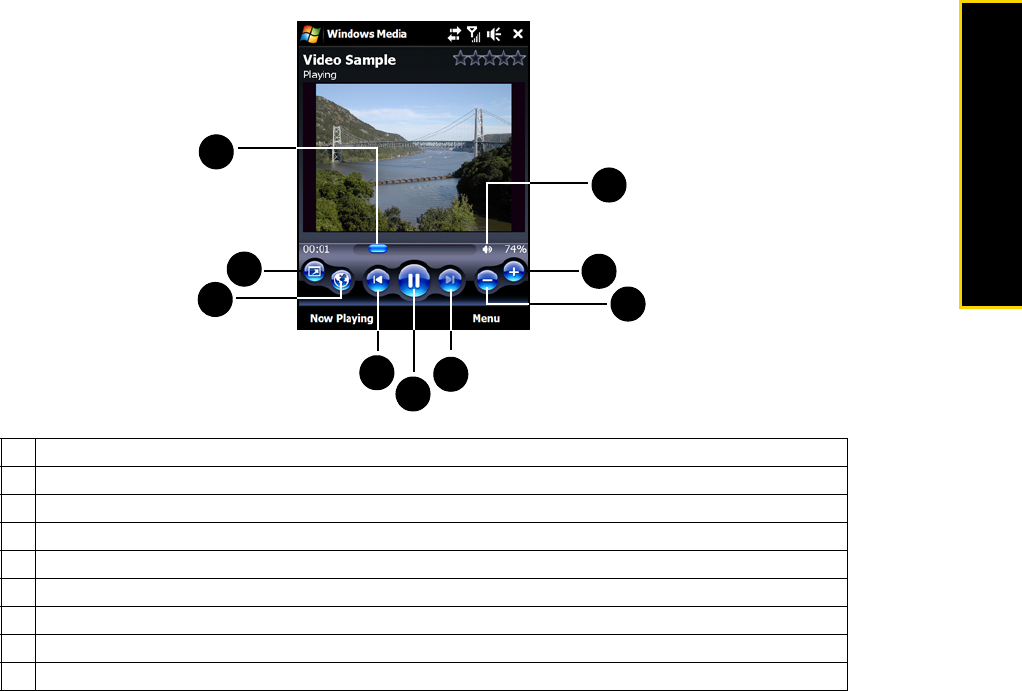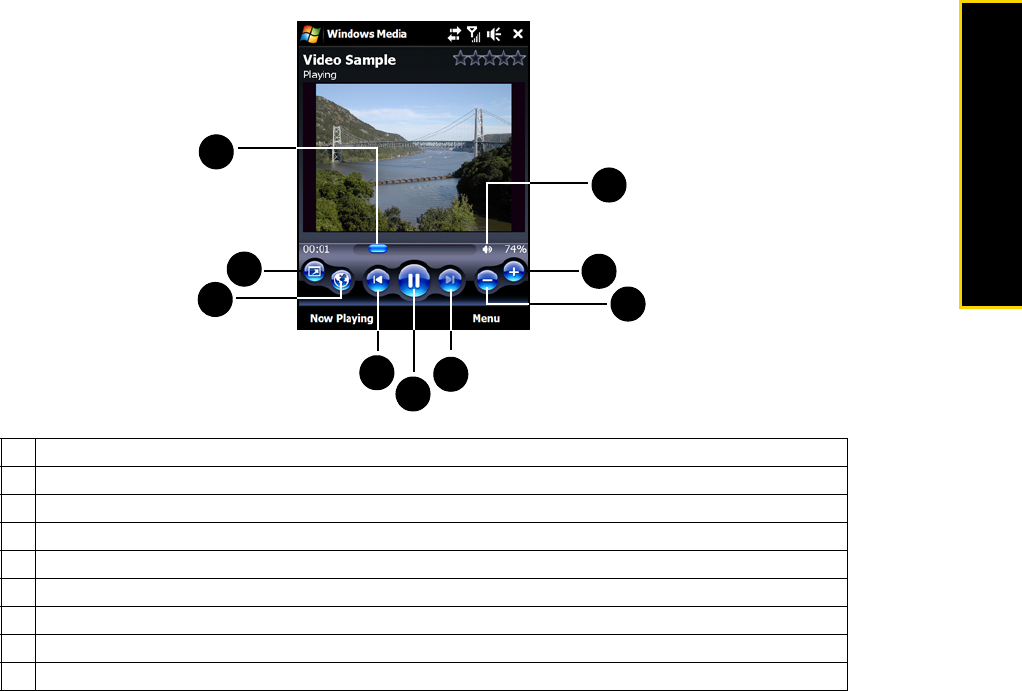
Section 2H. Experiencing Multimedia 101
Experiencing Multimedia
About the Controls
About the Screens and Menus
Windows Media Player Mobile has three primary screens:
ⅷ Playback screen. The screen that displays the playback controls (such as Play, Pause, Next, Previous, and
Volume) and the video window. You can change the appearance of this screen by choosing a different
skin.
ⅷ Now Playing screen. The screen that displays the Now Playing playlist. This special playlist indicates the
current file being played and any files that are “queued up” to play next.
ⅷ Library screen. The screen that lets you quickly find your audio files, video files, and playlists. It contains
categories such as My Music, My Videos, My TV, and My Playlists.
At the bottom of each screen, you can open a
Menu. The commands on this menu vary, depending on
which screen you are viewing. For more information about the commands in these menus, see Help on your
device.
1 Drag on the
Slider Bar to jump to any part of the video or audio.
2 Tap the
Full Screen icon to play video in full-screen mode.
3 Tap the
Internet icon to launch the Web browser and go to the WindowsMedia.com Web site.
4 Tap the
Previous icon to skip to the beginning of the current file or to the previous file.
5 Tap the
Pay/Pause icon to play or pause the video/audio.
6 Tap the
Next icon to skip to the next file.
7 Tap the
Minus icon to decrease volume.
8 Tap the
Plus icon to increase volume.
9 Tap the
Sound icon to mute or unmute sound.
1
2
4
3
5
6
7
8
9