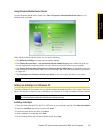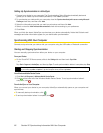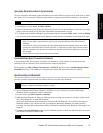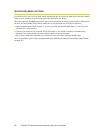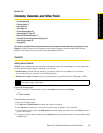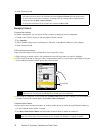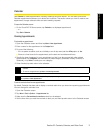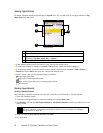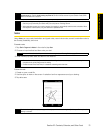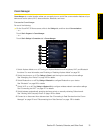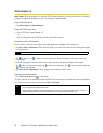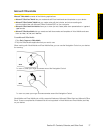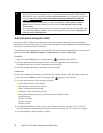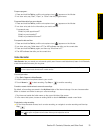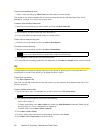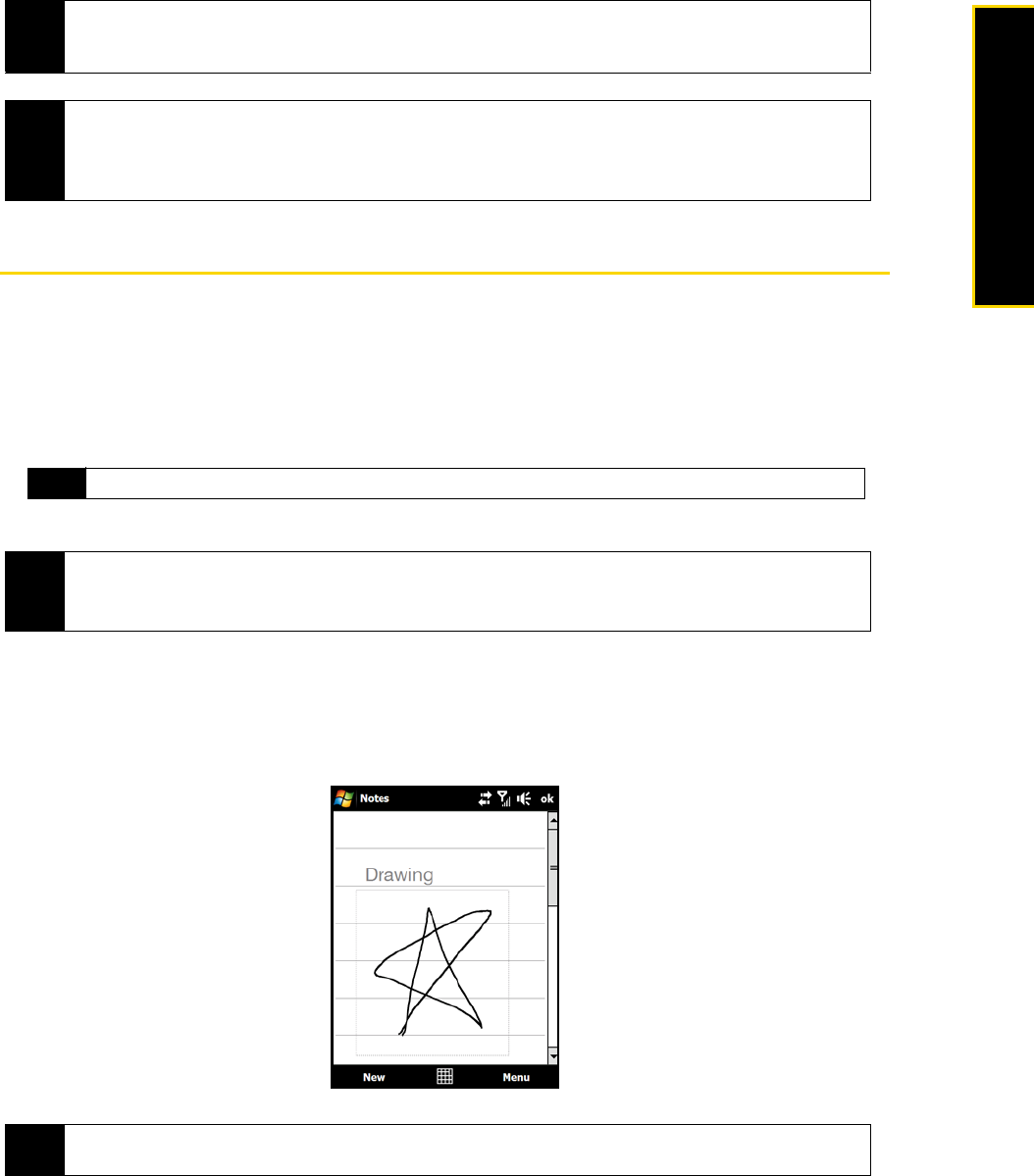
Section 2F. Contacts, Calendar, and Other Tools 73
Contacts, Calendar, and Other Tools
Notes
Using Notes, you can create handwritten and typed notes, record voice notes, convert handwritten notes to
text for easy readability, and more.
To create a note:
1. Tap
Start > Programs > Notes. In the note list, tap New.
2. Choose an input method and then enter your text.
3. When finished, tap
ok to save and return to the note list.
To draw in a note:
1. Create or open a note file.
2. Use the stylus to draw on the screen. A selection box then appears around your drawing.
3. Tap
ok to save.
Tip
To choose the email account to use for sending meeting requests, tap Menu > Tools > Options... >
Appointments
tab. Tap the Send meeting requests via box and choose to send via your Outlook Email, POP3/
IMAP4 or Windows Live™ account.
Notes
• If you’re sending the meeting request using your Outlook Email account, it will be sent to the attendees the
next time you synchronize your device with your computer or Exchange Server.
• When attendees accept your meeting request, the meeting is automatically added to their schedules. When
their response is sent back to you, your calendar is updated as well.
Tip
For more information about input methods and entering text, see “Entering Text” on page 54.
Notes
• To select handwritten text, tap and hold next to the writing. As soon as dots appear, and before they form a
complete circle, quickly drag across the writing.
• If a letter crosses three ruled lines, it is treated as a drawing rather than text.
Note
To select a drawing (for example, to copy or delete it), tap and hold the drawing briefly. When you lift the stylus, the
drawing is selected.