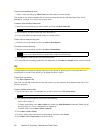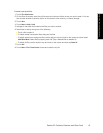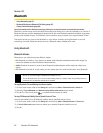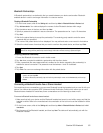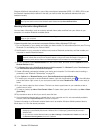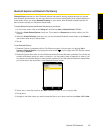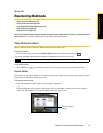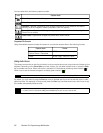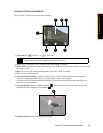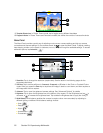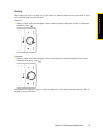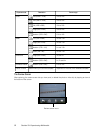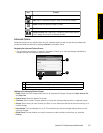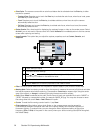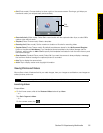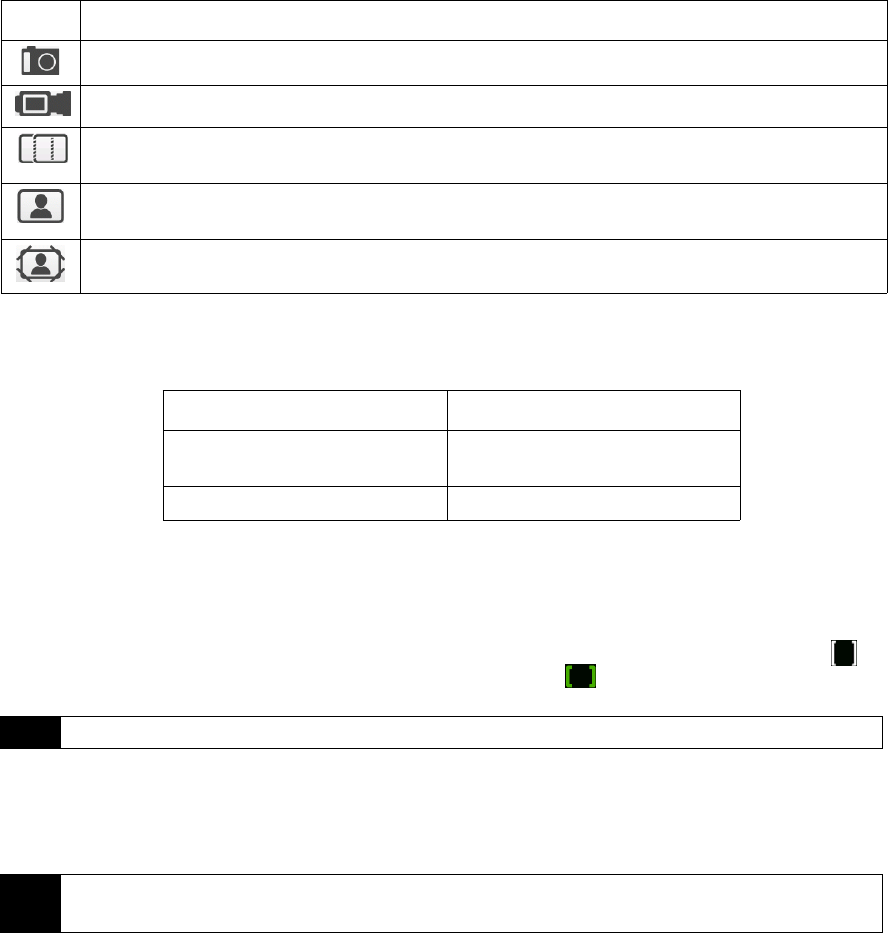
88 Section 2H. Experiencing Multimedia
You can select from the following capture modes:
Supported File Formats
Using the available capture modes, the camera in your device captures files in the following formats:
Using Auto-focus
The camera comes with an auto-focus function to let you capture sharp and crisp photos and videos of your
subjects. Depending on the
Shoot Option you have chosen, you will need to either touch or press the Enter
key to activate auto-focus. When auto-focus is activated, it is indicated by a flashing white bracket ( ).
When focus is set, the bracket changes to a steady green bracket ( ).
By default, you only need to press the
Enter key once to activate auto-focus and to take the photo or start
capturing video. For example, in Photo mode, press the
Enter key to activate auto-focus; when focus is set,
the camera automatically takes the shot.
Icon Capture mode
Photo Captures standard still images.
Video Captures video clips, with or without accompanying audio.
Panorama Captures a sequence of still images continuously in one direction, and allows
stitching of all the images to create a panoramic view of a scenery.
Contacts Picture Captures a still image and gives you the option to immediately assign it as a
Photo ID for a contact.
Picture Theme Captures still images and places them within frames.
Capture mode Format
Photo / Contacts Picture /
Picture Theme / Panorama
JPEG
Video H.263 (.3gp) ; MPEG-4 (.mp4)
Note
For more information about the different shoot options, see “Advanced Options” on page 93.
Notes
• In Video mode, press the Enter key again to stop recording.
• In Picture Theme or Panorama m
ode, press the Enter key for each shot you need to take.