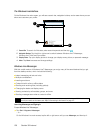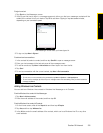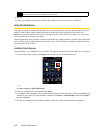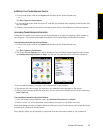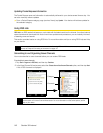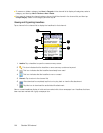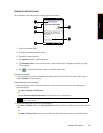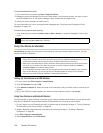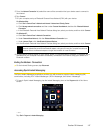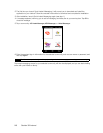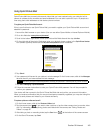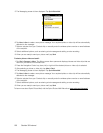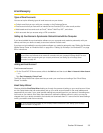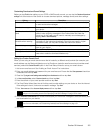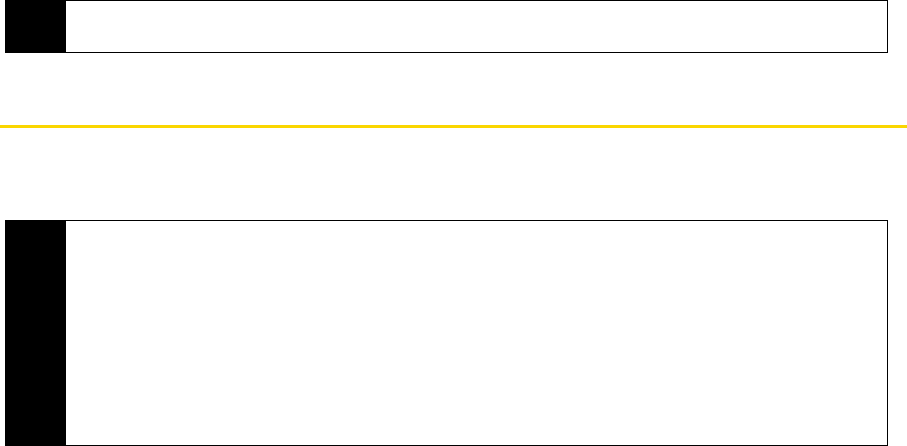
146 Section 3B. Internet
To send the headline link via email:
1. In the news summary screen, tap
Menu > Send Link via Email.
2. Messaging opens and displays the Account Picker screen. Tap the email account you want to use to
send the headline link. A new email message is then created with the headline link.
3. Specify the email recipients, and then send it.
For more information on how to compose email messages, see “Composing and Sending an Email
Message” on page 154.
To view the next or previous news summary:
ᮣ In the news summary screen, tap Menu > Next or Menu > Previous, or press the Navigation Control right
or left.
Using Your Device As a Modem
Internet Sharing connects your computer to the Internet by using your device’s data connection. You can
connect via USB or Bluetooth.
Setting Up Your Device as a USB Modem
1. On your device, tap Start > Programs > Internet Sharing.
2. In the
PC Connection list, select USB.
3. In the
Network Connection list, select the name of the connection that your device uses to connect to the
Internet.
4. Plug in the USB Sync cable between your device and the computer, and then tap
Connect.
Using Your Device as a Bluetooth Modem
For the computer to use the Internet connection of your device, activate Internet Sharing on your device, and
then set up a Bluetooth Personal Area Network (PAN) between the computer and your device.
1. On your device, turn on Bluetooth and set it to visible mode by following the steps in “Turning Bluetooth
On and Making Your Device Visible” on page 82.
2. Initiate a Bluetooth partnership from your device by following the steps in “Creating a Bluetooth
Partnership” on page 83.
3. Tap
Start > Programs > Internet Sharing.
4. Select Bluetooth PAN as the PC Connection.
Tip
For more information about the features and configuring RSS Hub, refer to the program help. To open the
program help, tap Start > Help while in RSS Hub.
Notes
• Sprint requires customers to have a separate Phone As Modem service plan in order to use this device as a
modem. More information about Phone As Modem service plans are available at
www.sprint.com, or you can
contact Sprint Customer Service to add the Phone as Modem service plan to your account.
• Make sure you have subscribed to a Phone As Modem Service plan and have set up a phone dial-up modem
connection on your device. If your device has not been set up with a data connection yet, tap Menu >
Connection Settings
on the Internet Sharing screen.
• To use a Bluetooth connection, make sure your computer has built-in Bluetooth capability. If your computer
does not have Bluetooth, you can connect and use a Bluetooth adapter or dongle on your computer.
• When you launch Internet Sharing, ActiveSync will automatically disconnect.