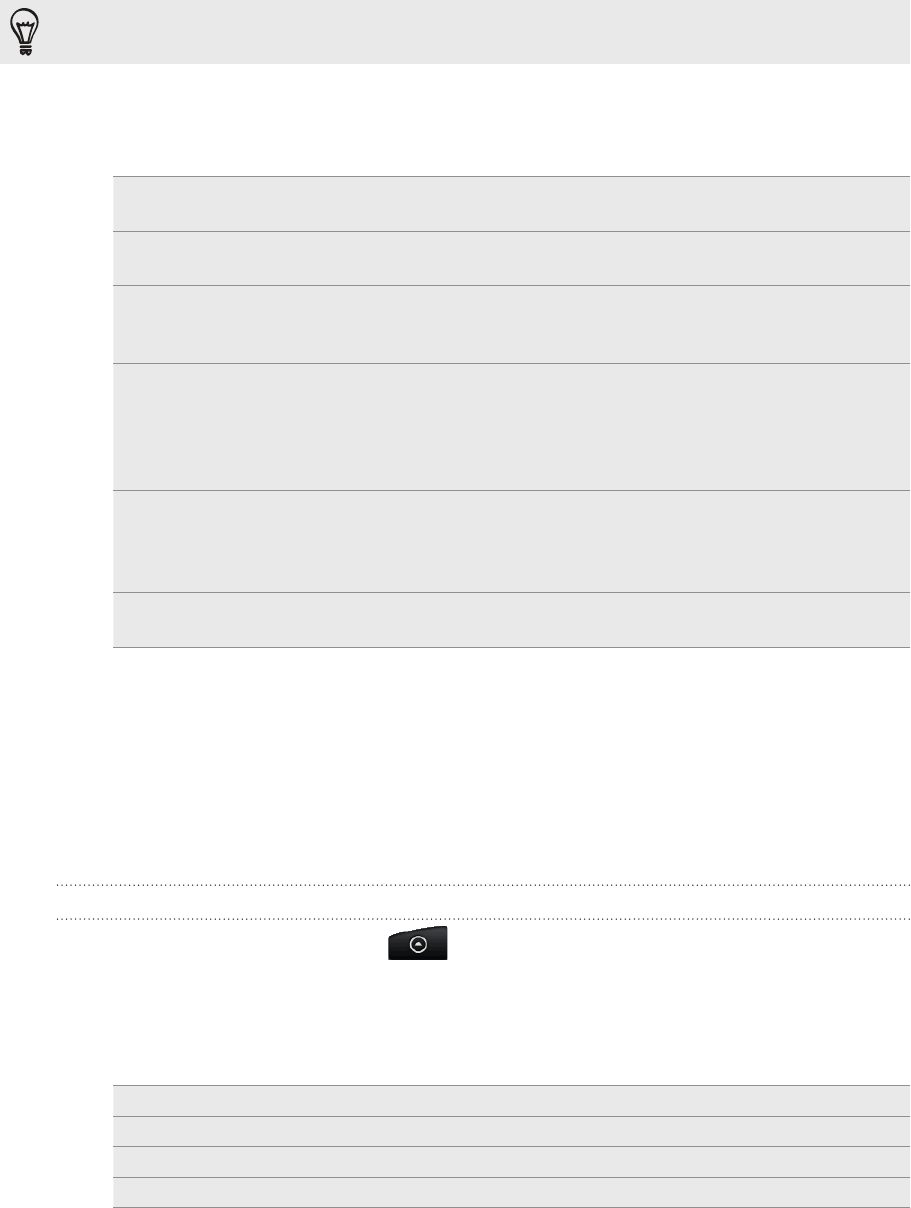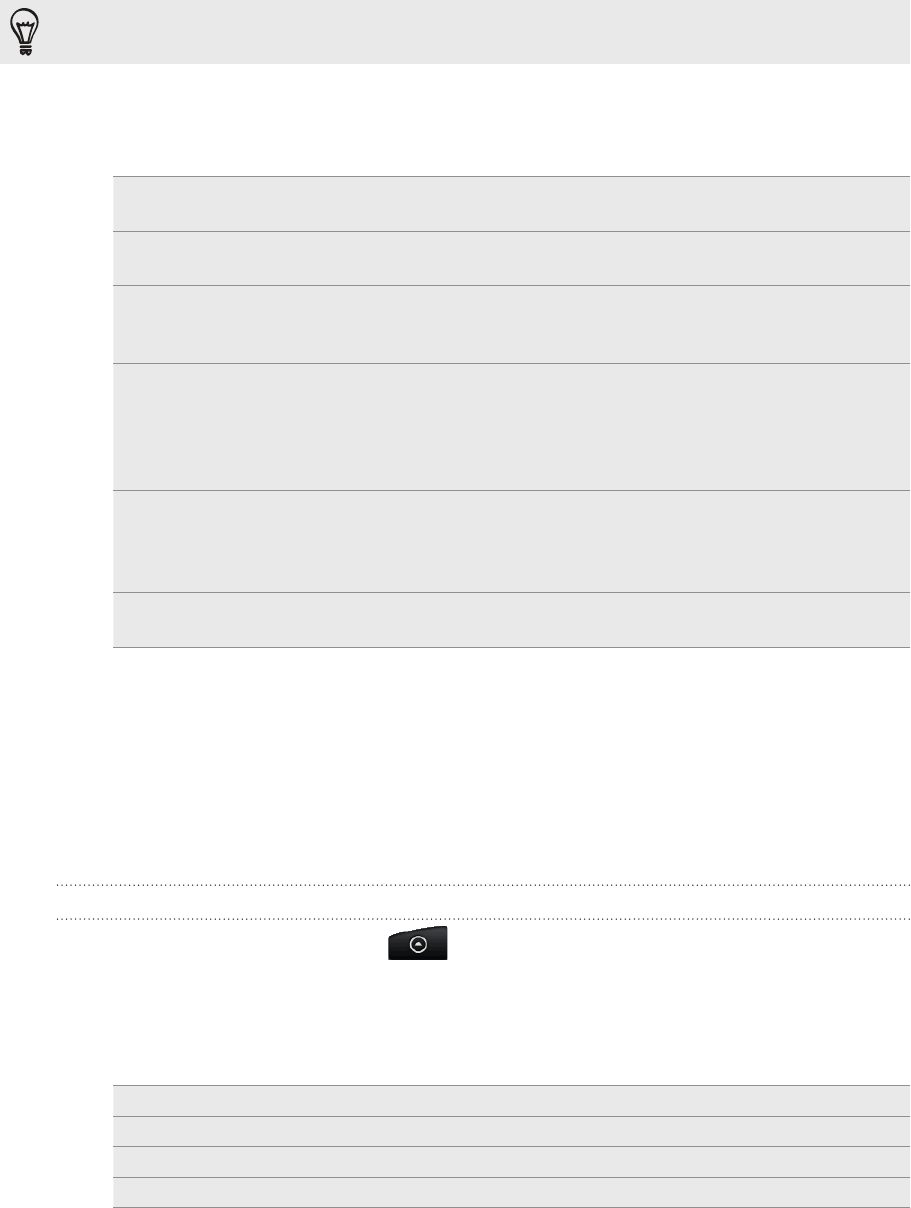
100 Email
If you want to send a carbon copy (Cc) or a blind carbon copy (Bcc) of the email to other
recipients, press MENU, and then tap Show Cc/Bcc.
4. Enter the subject, and then compose your message.
5. To add an attachment, press MENU, tap Add attachment, and choose from the
following options:
Picture Select Camera to take a photo and attach it, or Gallery to
attach a photo from your storage card.
Video Select Camcorder to capture a video and attach it, or
Videos to attach a video from your storage card.
Audio Select Voice Recorder to make a voice recording and
attach it, or Files to attach a music file or voice recording
from your storage card.
App recommendation Choose an application you’ve installed from Android
Market that you want to share with others. The URL from
which the application can be downloaded will be inserted
in your email. See “Sharing games and applications” in the
More apps chapter.
Location You can attach location information. Send your current
location (requires GPS to be turned on), a location stored
in Footprints, or a location you pick on a map. For more
information, see the Maps and location chapter.
Document Attach a PDF file or an Office document such as a text file
or a spreadsheet.
6. Tap Send to send the message immediately, or tap Save as draft to send it later.
Resuming a draft email message
In the email account inbox, press MENU, and then tap Folders > Drafts.
Tap the message.
When you finish editing the message, tap Send.
Reading and replying to an email message
From the Home screen, tap > Mail.
Switch to the email account you want to use.
On the email account inbox, tap the email you want to read.
Do any of the following:
Reply to the message Tap Reply or Reply all.
Forward the message Press MENU, and then tap Forward.
Delete the message Press MENU, and then tap Delete.
Mark the message as unread Press MENU, and then tap Mark unread.
1.
2.
3.
1.
2.
3.
4.