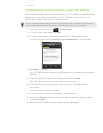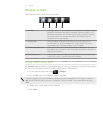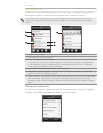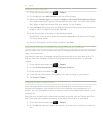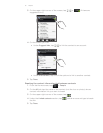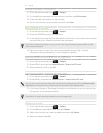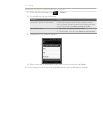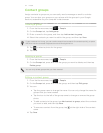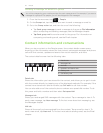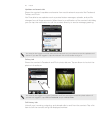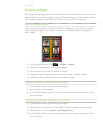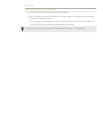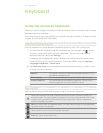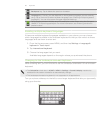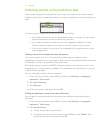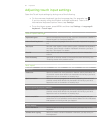55 People
Sending a message or email to a group
You will be charged by your mobile provider for each message sent. For example, if you send a
message to a group of five people, you will be charged for five messages.
From the Home screen, tap > People.
On the Groups tab, tap the group you want to send a message or email to.
Go to the Group action tab, and then do one of the following:
Tap Send group message to send a message to the group. For informationFor information
about composing and sending messages, see the Messages chapter.
Tapap Send group mail to send an email to the group. For information on
composing and sending email, see the Email chapter.
Contact information and conversations
When you tap a contact on the People screen, the contact details screen opens,
showing you the information stored for that contact, exchanged messages and phone
calls with that contact, updates and events from social networks, and more.
The contact details screen has the following tabs:
2 3
4
5 61
1 Details tab
2 Messages tab
3 Mail tab
4 Updates and events tab
5 Gallery tab
6 Call history tab
Details tab
Shows the information you have stored for the contact, and allows you to get in touch
with the contact directly by tapping any of the displayed methods. For example, if the
contact has a stored work phone number, tap Call work to call that number.
You can also add one of the contact’s phone numbers as a speed dial number. To do
this, press and hold a number and then select Set speed dial.
Messages tab
Shows your exchanged SMS messages with the contact. Tap a message to view it. To
send a new message, tap New message. To find out more about text messaging, see
the Messages chapter.
Mail tab
Shows all the email you have received from the contact. Tap an email to view it. To
send a new email, tap New mail. To find out more about sending email, see the Email
chapter.
1.
2.
3.