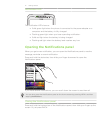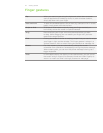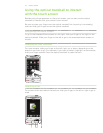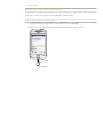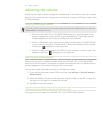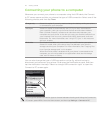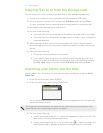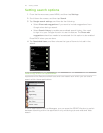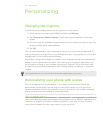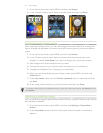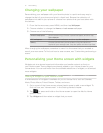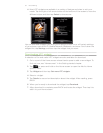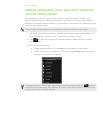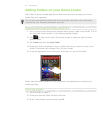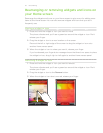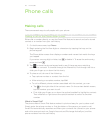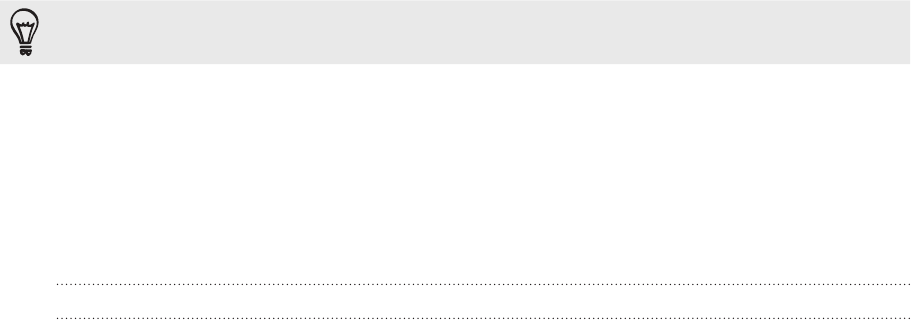
29 Personalizing
Personalizing
Changing the ringtone
Choose from the available selections of ringtones on your phone.
From the Home screen, press MENU, and then tap Settings.
Tap Personalize > Default ringtone. The Phone ringtone selection menu then
opens.
Scroll through the available ringtones and tap the ringtone you want to use. The
ringtone briefly plays when selected.
Tap OK.
You can also download or copy ringtones or songs to your phone’s storage card. To
find out how you can copy files to your storage card, see “Copying files to or from the
storage card“ in the Getting started chapter.
Ringtones or songs downloaded or copied to your storage card are not automatically
added to the ringtone selection menu. You need to go to the Music application and
set a ringtone or song in your storage card as your ringtone. To find out how to set
a ringtone using the Music application, see “Setting a song as ringtone” in the Music
chapter.
See “Specifications” for a list of audio file formats supported by your phone.
Personalizing your phone with scenes
Your phone becomes multiple phones in one when you use scenes. Scenes are
personalized Home screen layouts that you can quickly apply to your phone. By
switching between scenes, you instantly turn your phone into your perfect weekend
phone, travel phone, work phone, or pure play phone.
Using a preset scene
Your phone features preset scenes, each preconfigured with a different wallpaper and
collection of widgets that reflect different moments in your life. You can choose a
scene that is suitable for work, play, travel, or your social life.
1.
2.
3.
4.