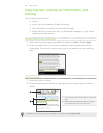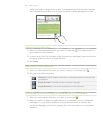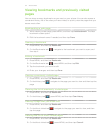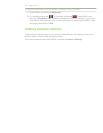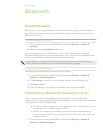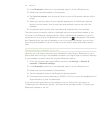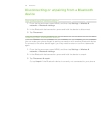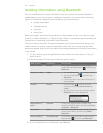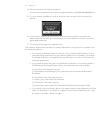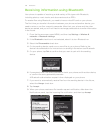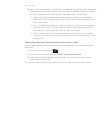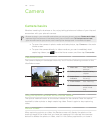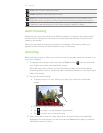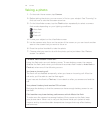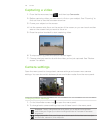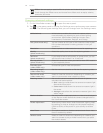137 Bluetooth
4. Tap the name of the receiving device.
If you haven’t paired with the receiving device before, tap Scan for devices first.
5. On your phone, tap Pair to confirm that you want to pair with the receiving
device.
6. If prompted, accept the connection on the receiving device, and enter the
same passcode on both your phone and the other device, or confirm the auto-
generated passcode.
7. On the receiving device, accept the file.
The location where the information is saved depends on the type of information and
the receiving device:
If you send a calendar event or contact, it is normally added directly to the
corresponding application on the receiving device. For example, if you send
a calendar event to a compatible phone, the event is shown in that phone’s
calendar application.
If you send another file type to a Windows computer, it is normally saved in
the Bluetooth Exchange folder within your personal document folders.
On Windows XP, the path may be:
C:\Documents and Settings\[your username]\My Documents\Bluetooth
Exchange
On Windows Vista, the path may be:
C:\Users\[your username]\Documents
On Windows 7, the path may be:
C:\Users\[your username]\My Documents\Bluetooth Exchange Folder
If you send a file to another device, the saved location may depend on the file
type. For example, if you send an image file to another mobile phone, it may
be saved in a folder named “Images”.