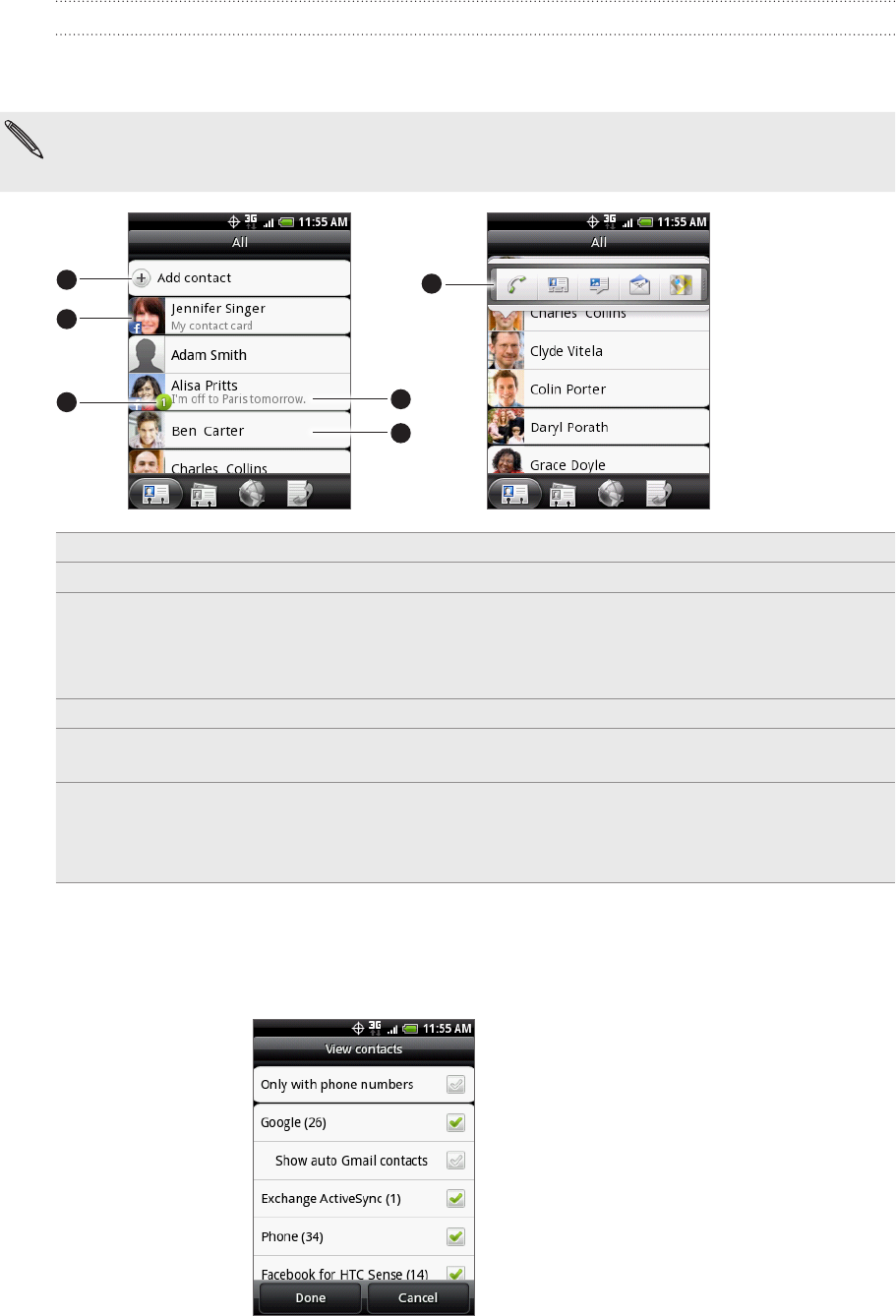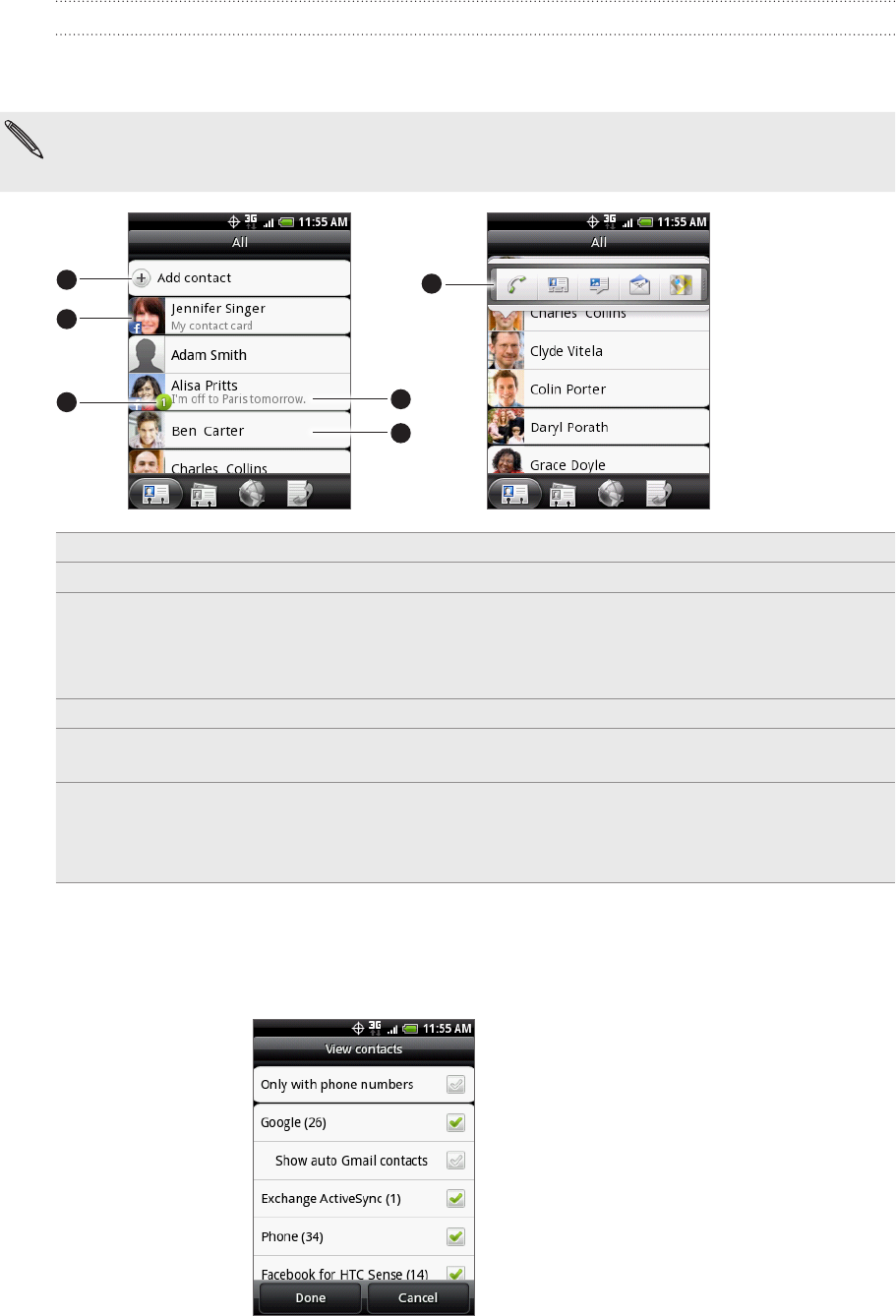
49 People
Your contacts list
The All tab of the People screen shows all your contacts, including Google contacts,
Exchange ActiveSync contacts, Phone contacts, and Facebook contacts.
If you signed in to your Google Account and Facebook account when you first set up the
phone, your contacts from those accounts will appear in the contacts list when you open
People.
6
2
3
4
5
1
1 Create a new contact.
2 Tap to edit your My contact card.
3 This icon appears when the contact:
Has sent you a new text or email message, or tried to call you but you missed the call.
Has updated his or her Facebook profile or has added photos on Flickr or Facebook.
Has upcoming Facebook events or birthday.
4 Tap to open the contact details screen for that contact.
5 Instant status update appears when the contact is a Facebook contact or you link the
contact to his or her Facebook account.
6 Tap the photo or icon to open a menu where you can quickly choose how to communicate
with the contact. Depending on the contact information stored, you can call, send a
message or email, see the contact’s Facebook profile, and map his/her address in Google
Maps.
Filtering your contacts list
To view only contacts of a particular type, for example Google contacts or Facebook
contacts, press MENU, tap View, and select the contact types.