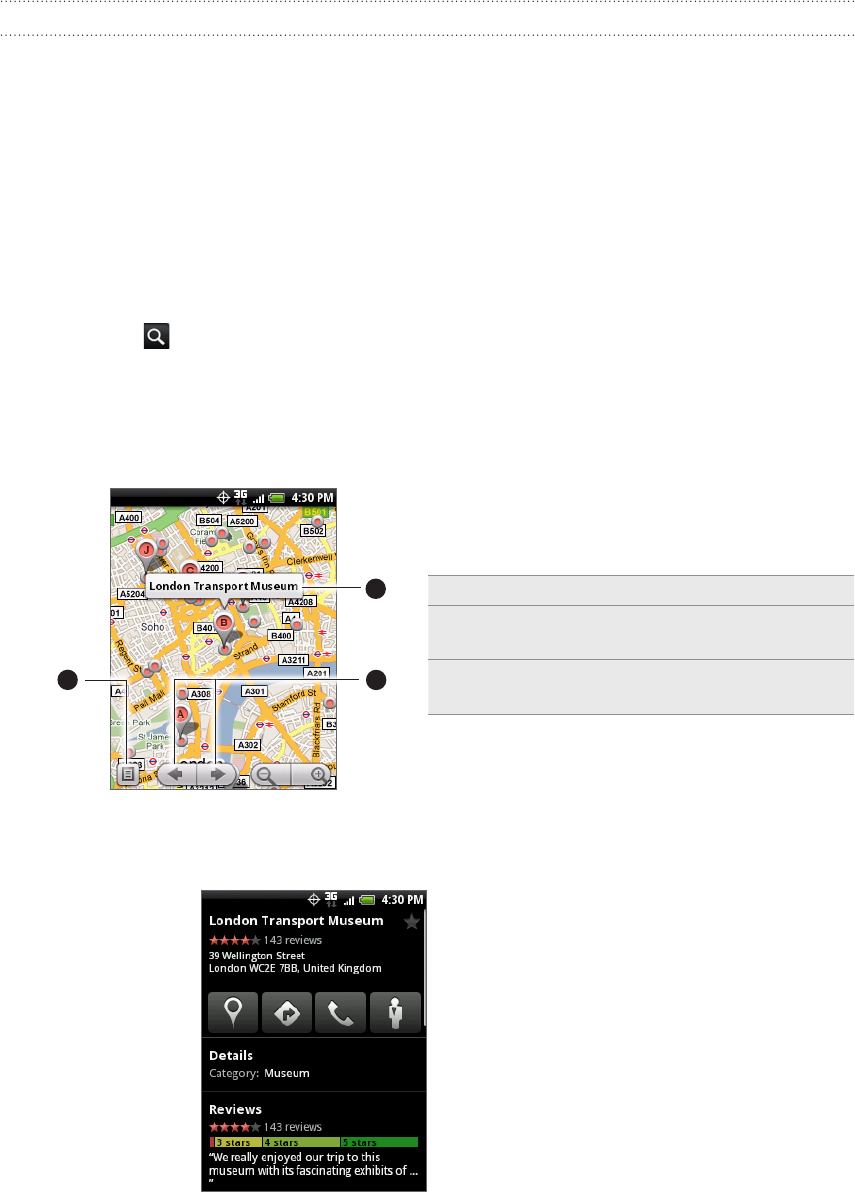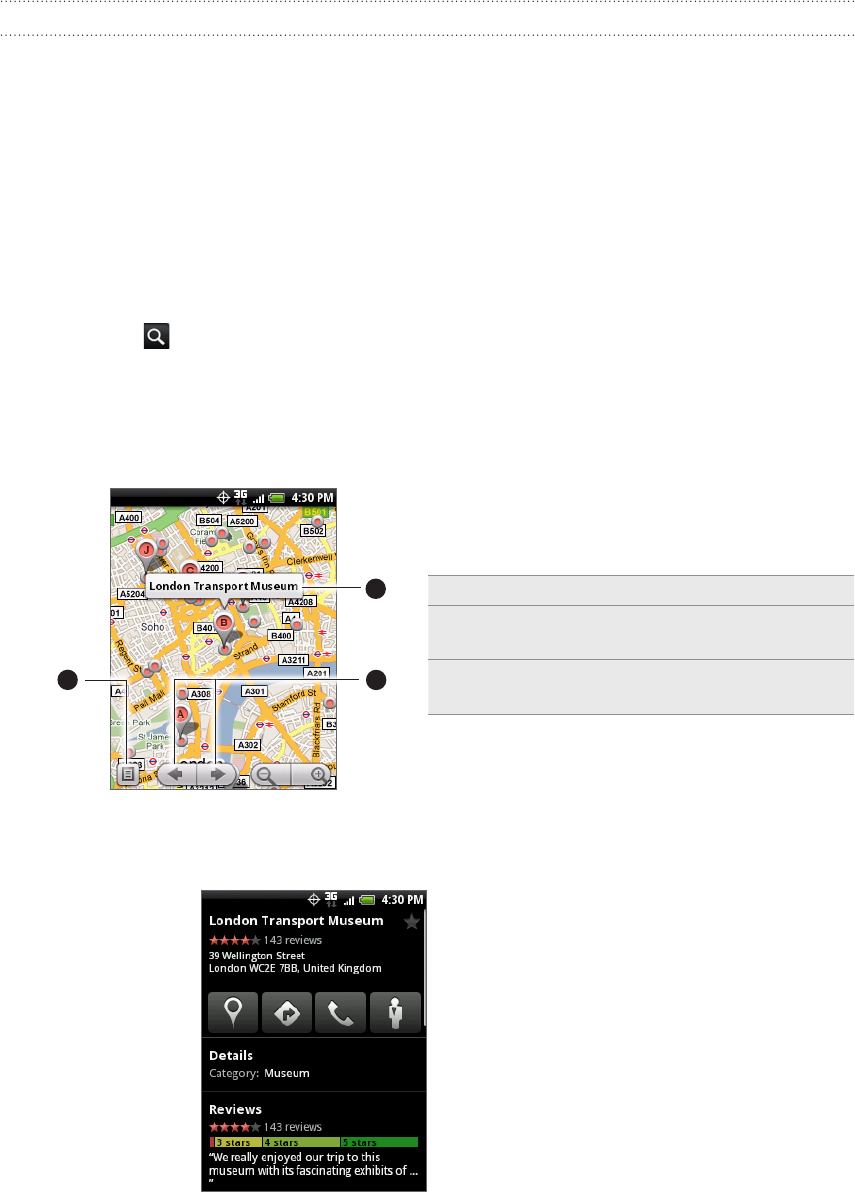
164 Maps and location
Searching for locations and places
In Google Maps, you can search for a location, such as an address, a city or a type of
business or establishment (for example, museums).
As you enter the place to look for, suggested matches from your contacts, the web,
and previously searched items are displayed. You can directly tap a match to search
for it.
While viewing a map, press SEARCH.
Enter the place you want to search in the search box.
Do one of the following:
Tap to search for the place you entered.
Tap a suggested search item.
Viewing search results
The search results will be displayed as markers on the map.
1
2
3
1 Show the search results as a list.
2 Select the previous or next marker on the
map.
3 Tap the balloon to view more information
about the location.
After tapping the balloon that shows the location that you want, you’ll see its address,
rating, and reviews, if available.
Tap the onscreen buttons to get directions, view the location in Street View, if
available, and more. Scroll down the screen for more options.
Tap Details to view additional information.
Swipe left or right across the screen to view the next or previous search
result.
1.
2.
3.