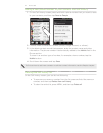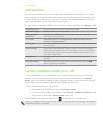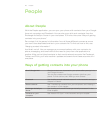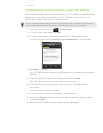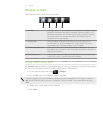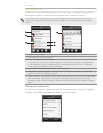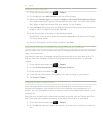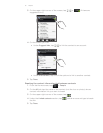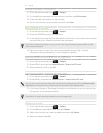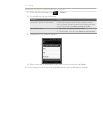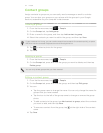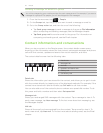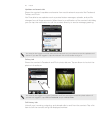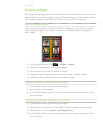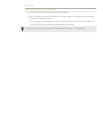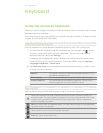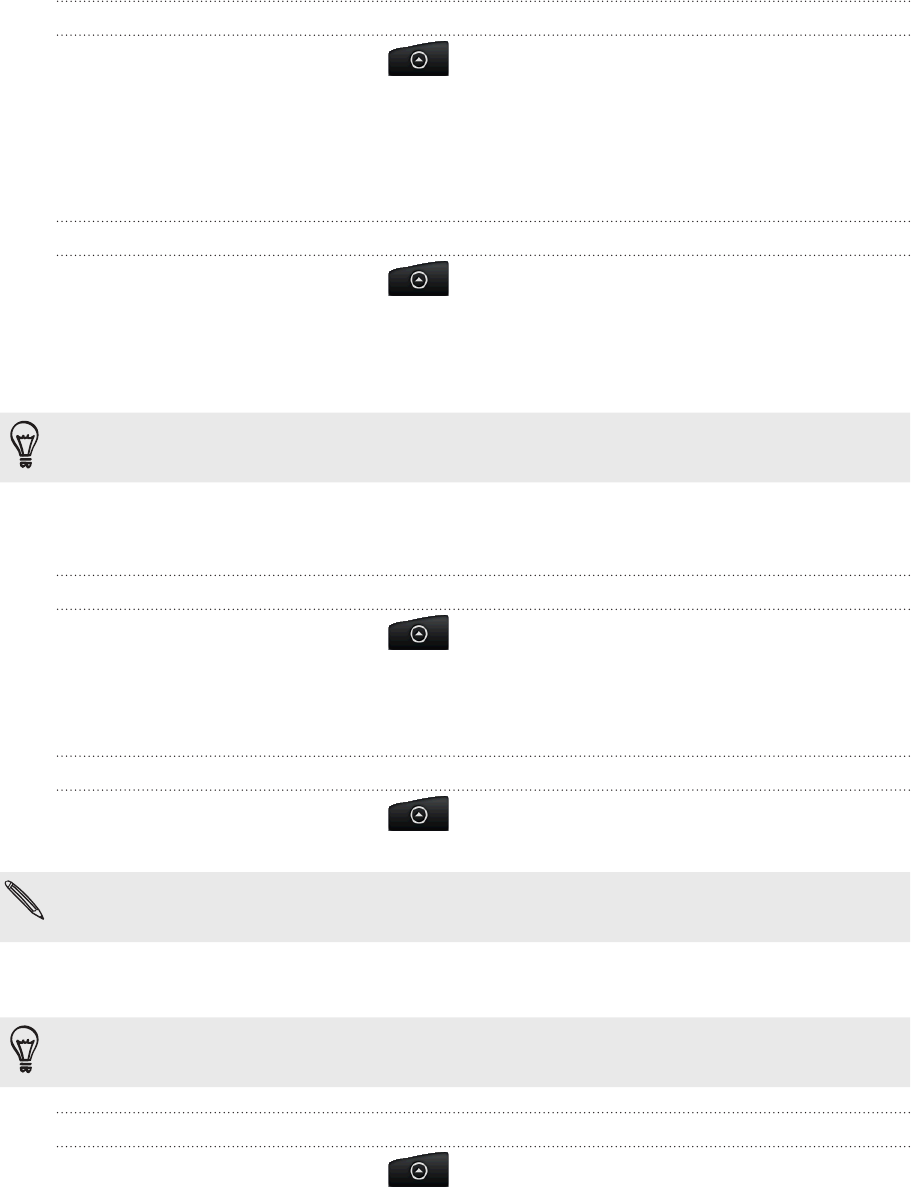
52 People
Editing a contact’s information
From the Home screen, tap > People.
On the All tab, press and hold the contact, and then tap Edit contact.
3. Enter the new information for the contact.
4. Scroll to the bottom of the screen, and then tap Save.
Searching for a contact
From the Home screen, tap > People.
Press the SEARCH button on the phone.
In the search bar, enter the first few letters of the first or last name of the contact
you are looking for. Matching contacts are displayed.
If the list of matching contacts is long, you can view more results by pressing BACK to hide
the onscreen keyboard.
4. Tap the contact to open his or her contact details screen. See “Contact
information and conversations” in this chapter for details.
Backing up your contacts to the storage card
From the Home screen, tap > People.
Press MENU, and then tap Import/Export > Export to SD card.
When asked to confirm, tap OK.
Importing contacts from the storage card
From the Home screen, tap > People.
Press MENU, and then tap Import/Export > Import from SD card.
You can only import contacts that were exported to the storage card using the Export to SD
card feature on the phone. See “Backing up your contacts to the storage card.”
3. If you have Google or Exchange ActiveSync accounts set up on your phone, tap
the type for the imported contacts.
Press BACK to stop importing contacts from the storage card.
Deleting contacts
From the Home screen, tap > People.
On the All tab, press MENU, and then tap Delete.
Select the contacts you want to delete, and then tap Delete.
When prompted, tap OK.
1.
2.
1.
2.
3.
1.
2.
3.
1.
2.
1.
2.
3.
4.