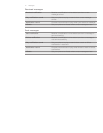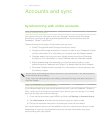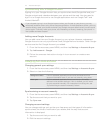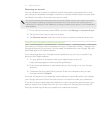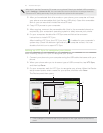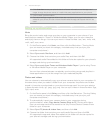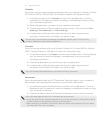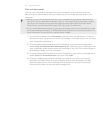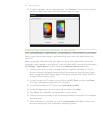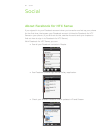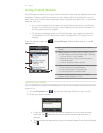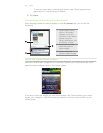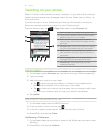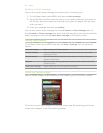79 Accounts and sync
Files and documents
You can sync files and documents from your computer to your phone. You can
also sync email attachments that you stored on your phone’s storage card to your
computer.
Before you sync files and documents from your computer to your phone, make sure that
your phone has the application needed to open or view such files and documents. Usually,
your phone can open and view these file types: Microsoft Office 2003 and 2007 Word
(.doc), Excel (.xls), and PowerPoint (.ppt), PDF files (.pdf), Text files (.txt)
To sync email attachments stored on your phone’s storage card to your computer, you must
set up an Exchange ActiveSync or POP3/IMAP email account on your phone using Mail. For
more information on how to do this, see the Email chapter.
On the Device panel, click Documents, and then click the On button. (Turning
Documents sync on means you want this category included every time you sync
your computer and phone.)
To sync email attachments that you’ve stored on your phone’s storage card,
select Copy all download Mail documents to PC. When you sync the phone with
your computer, email attachments will be saved to the \My Documents\Device
documents\ folder on your computer.
To sync files and documents from your computer to your phone’s storage card,
select Sync PC documents from, and then click Add.
Choose a folder that contains the files you want to sync with your phone,
and then click OK. When you sync the phone with your computer, the files
and documents from your computer will be saved to the \My Documents\
Documents\ folder on your phone’s storage card.
1.
2.
3.
4.