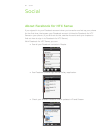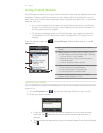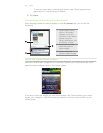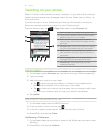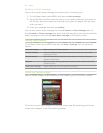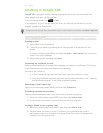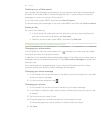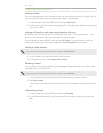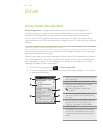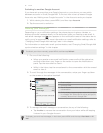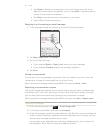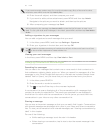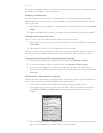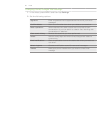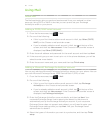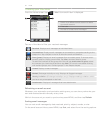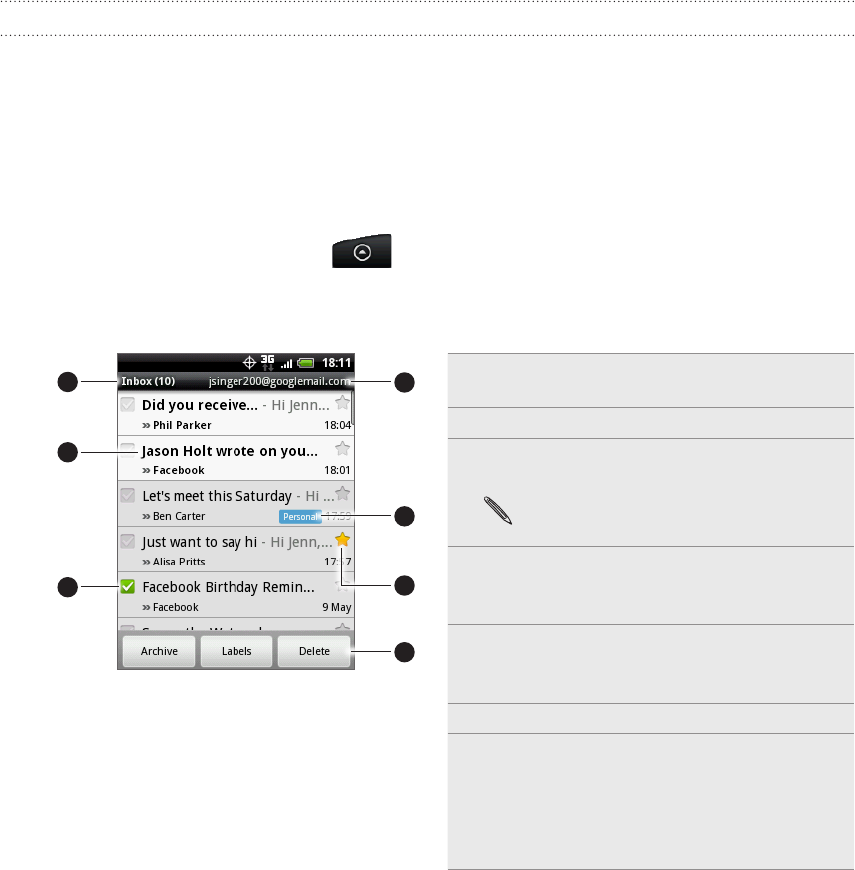
90 Email
Email
Using Gmail/Google Mail
Gmail/Google Mail is Google’s web-based email service. Gmail/Google Mail is
configured when you first set up your phone. Depending on your synchronization
settings, Gmail/Google Mail on your phone is automatically synchronized with
one or more Gmail/Google Mail accounts on the web. For more information about
synchronization, see “Synchronizing with a Google Account” in the Accounts and sync
chapter.
Viewing your Gmail/Google Mail inbox
The Inbox conversations list is your default Gmail/Google Mail view. All your received
emails are delivered to your Inbox.
Gmail/Google Mail groups each message you send with all the responses you receive.
This conversation list continues to grow as new replies arrive, so you can always see
your messages in context. A new message or a change to the subject of a current
message will begin a new conversation.
1. From the Home screen, tap > Gmail/Google Mail.
2. To scroll through the conversation list, swipe your finger up/down on the screen
or the optical trackball.
3
1
2
4
5
6
7
1 Folder (or Label) and number of unread
email messages.
2 Unread messages are displayed in bold.
3 Checked email. Select one or more
emails to apply an action.
Batch operations need to be
enabled.
4 Actions for checked email(s). This will
not show if there is no item selected in
the inbox.
5 Starred message. Tap to add or remove
the star. For more information, see
“Starring a message” in this chapter.
6 Message label.
7 The Google Account you are currently
viewing. To view another account, see
“Switching to another Google Account”
below.