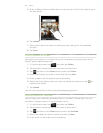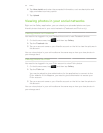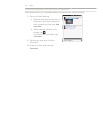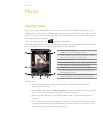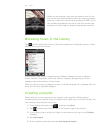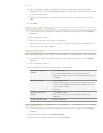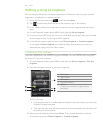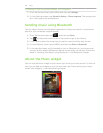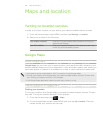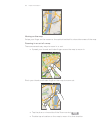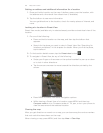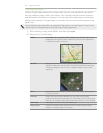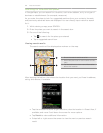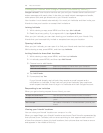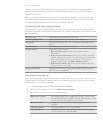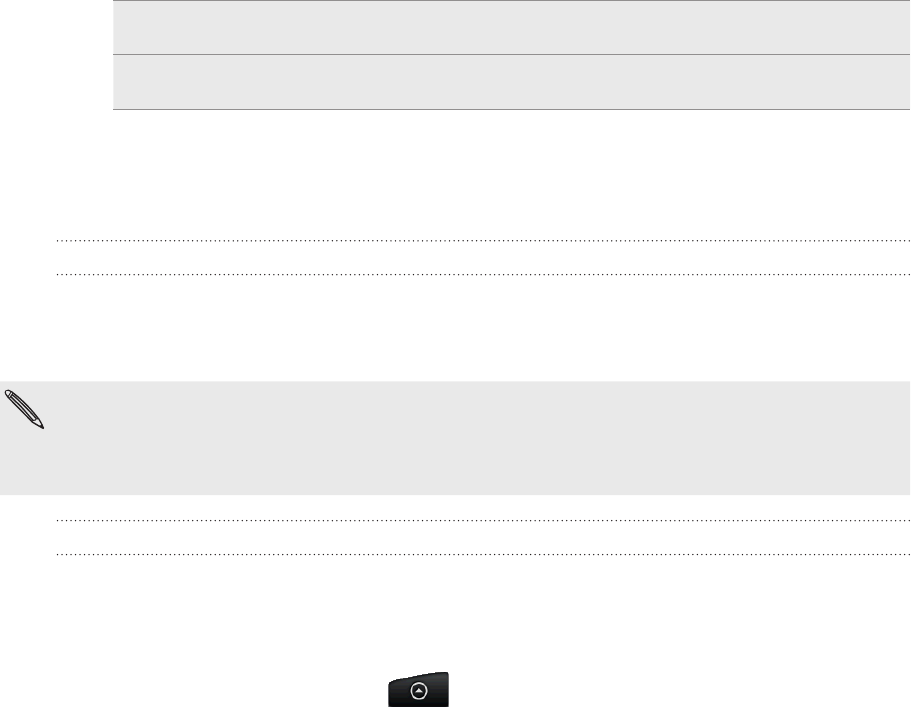
160 Maps and location
Maps and location
Turning on location services
In order to find your location on your phone, you need to enable location sources.
From the Home screen, press MENU, and then tap Settings > Location.
Select one or both of the following:
Use wireless networks Uses Wi-Fi or your mobile data connection to find your
approximate location.
Use GPS satellites Finds your exact GPS location. This requires a clear view
of the sky and more battery power.
Google Maps
About Google Maps
Google Maps lets you track your current location, view real-time traffic situations, and
receive detailed directions to your destination. It also provides a search tool where you
can locate places of interest or an address on a map, or view locations at street level.
You need an active mobile data or Wi-Fi connection to use Google Maps.
To find your location with Google Maps, you need to enable location sources. To learn how,
see “Turning on location services” in this chapter.
The Google Maps application does not cover every country or city.
Viewing locations in Google Maps
Finding your location
To find your location with Google Maps, you need to enable location sources. To learn
how, see “Turning on location services” in this chapter.
From the Home screen, tap > Maps.
On the Google Maps screen, press MENU and then tap My Location. The blue
marker shows your location on the map.
1.
2.
1.
2.