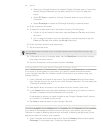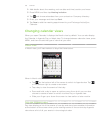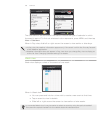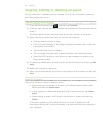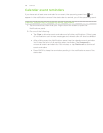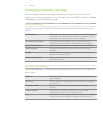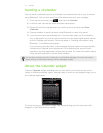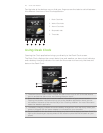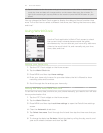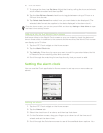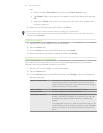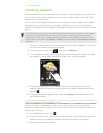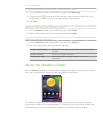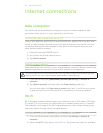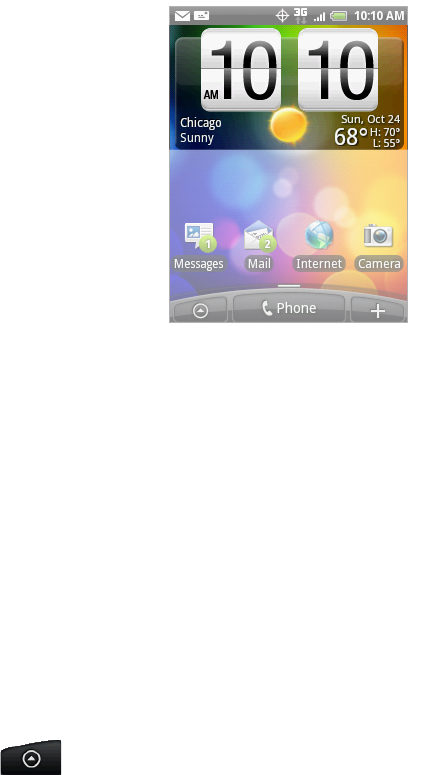
112 Clock and Weather
Clock and Weather
About the HTC Clock widget
The HTC Clock widget that’s by default
added on the Home screen shows your
current date, time, and location. You can tap
the weather image on this widget to open
the Weather application and check for more
weather forecasts. See “Checking weather”
for details.
The HTC Clock widget comes in a variety
of looks and designs. You can add another
clock widget to the extended Home screen,
if you want to have another clock that shows
the time of another city. To find out how
you can add a widget, see “Personalizing
your Home screen with widgets” in the
Personalizing chapter.
About the Clock application
The Clock application is more than just a regular date and time clock. It functions as
a desk clock that shows the date, time, and weather information, and it can turn into
a night clock or screensaver. It has a world clock that shows you the current time
in several locations across the globe. There’s also an alarm clock, stopwatch, and
countdown timer.
To open the Clock application, you can:
Tap the HTC Clock widget on the Home screen.
From the Home screen, tap , and then tap Clock.