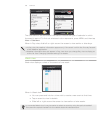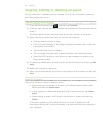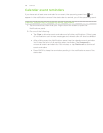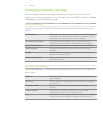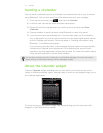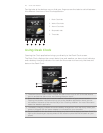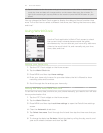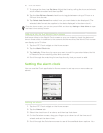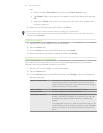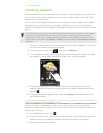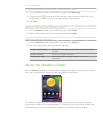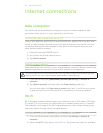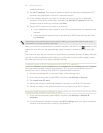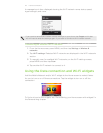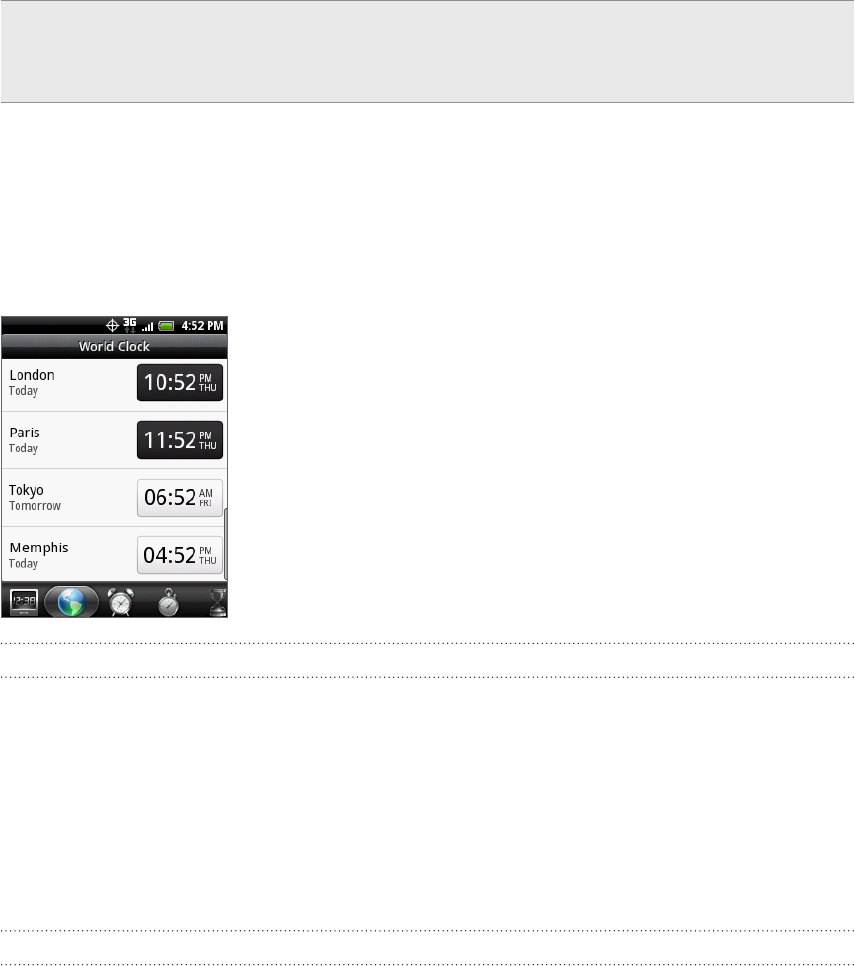
114 Clock and Weather
5 Tap this button to dim the screen and go into screensaver mode. When in screensaver
mode, the time and date will change position on the screen after every few minutes. To
light up the screen again, tap anywhere on the screen or press the BACK button on your
phone.
You can change the Desk Clock screen to display the date and time of another time
zone. To find out how to select a different time zone, see “Setting the time zone, date,
and time.”
Using World Clock
Use the Clock application’s World Clock screen to check
the current time in several places around the globe
simultaneously. You can also set your home city, add more
cities to the world clock list, and manually set your time
zone, date, and time.
Setting your home city
Tap the HTC Clock widget on the Home screen.
Tap the World Clock tab.
Press MENU and then tap Home settings.
Enter your home city’s name. As you enter letters, the list is filtered to show
matching cities and countries.
Scroll through the list and tap your home city.
Setting the time zone, date, and time
To set the time zone, date, and time on your phone manually, you need to turn off auto
time synchronization first.
Tap the HTC Clock widget on the Home screen.
Tap the World Clock tab.
Press MENU and then tap Local time settings to open the Date & time settings
screen.
Clear the Automatic check box.
Tap Select time zone. Scroll through the list and then tap the time zone that you
want.
To change the date, tap Set date. Adjust the date by rolling the day, month, and
year scroll wheels onscreen and then tap OK.
1.
2.
3.
4.
5.
1.
2.
3.
4.
5.
6.