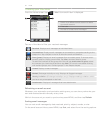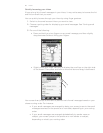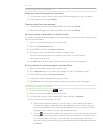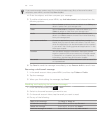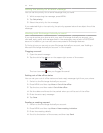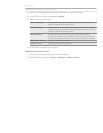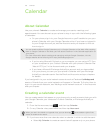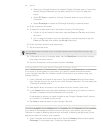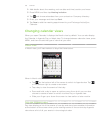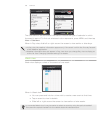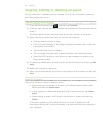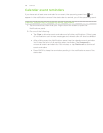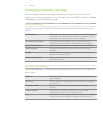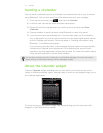105 Calendar
2. Add details about the meeting, such as date and time, location, and more.
3. Press MENU and then tap Meeting Invitation.
4. Tap and choose attendees from your contacts or Company directory.
5. Enter your message and then tap Send.
6. Tap Save to add the meeting appointment to your Exchange ActiveSync
Calendar.
Changing calendar views
When you open Calendar, it displays the Month view by default. You can also display
the Calendar in Agenda, Day, or Week view. To change between calendar views, press
MENU, and then choose the type of view that you want.
Month view
In Month view, you’ll see markers on days that have events.
When in Month view:
Tap on the bottom left of the screen to switch to Agenda view. Tap
on the bottom right to create a new event.
Tap a day to view the events of that day.
Press and hold a day to open an options menu from which you can also
choose to create an event or switch to either Day or Agenda view.
Slide your finger up or down the screen to view earlier or later months.
Day and Agenda views
Day view displays a list of the events of one day and also shows weather information
at the bottom of the screen when you’re viewing events of the current day. Agenda
view shows a list of all your events in chronological order.