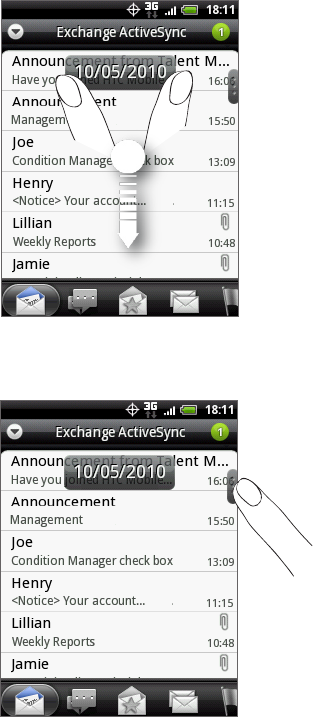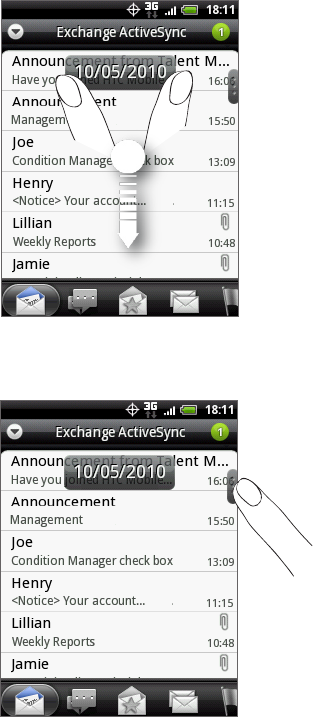
98 Email
Quickly browsing your inbox
If have a long list of email messages in your inbox, it may not be easy to browse the list
and find an email that you want.
You can quickly browse through your inbox by using finger gestures.
Switch to the email account inbox you want to view.
Choose a sorting order for displaying your email messages. See “Sorting email
messages.”
Do one of the following:
Press and hold your two fingers on any email message, and then slightly
drag downward without lifting your fingers.
Slightly slide your finger vertically to display the scroll bar on the right side
of the screen. Then press and hold on the scroll bar and drag it downward.
Your screen then jumps to the next or previous set of email messages based on your
chosen sorting order. For instance:
If your email messages are arranged by date, your screen jumps to the email
messages received on the previous or next date, depending on your sorting
order.
If your email messages are arranged alphabetically by sender name or
subject, your screen jumps to the previous or next sender or subject,
depending on what’s your sorting order.
1.
2.
3.