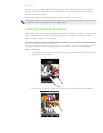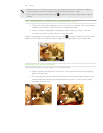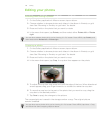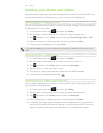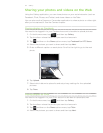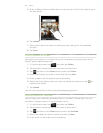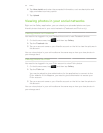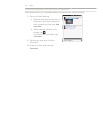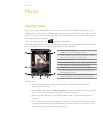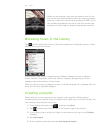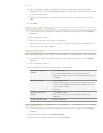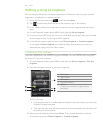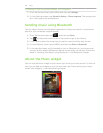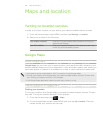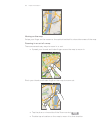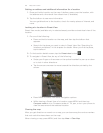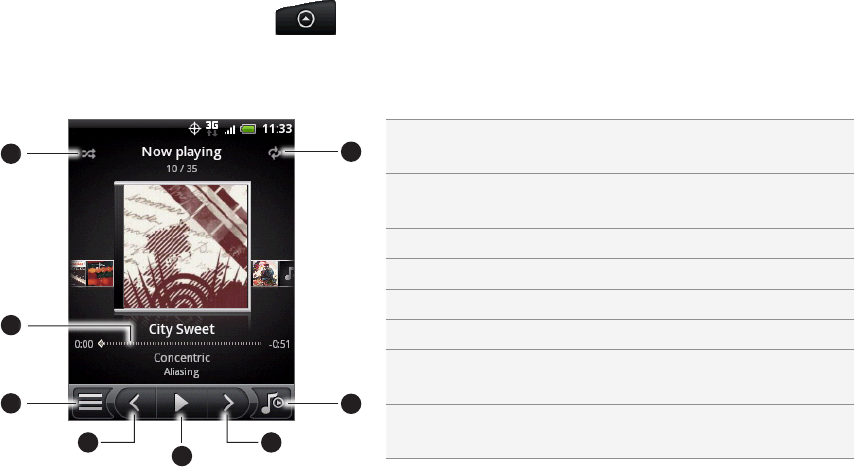
155 Music
Music
Playing music
Enjoy listening to songs and music on your phone using the Music application. You
need to copy music files to your storage card first to use the Music application to play
music. To find out how to copy files, see “Copying files to or from the storage card” in
the Getting started chapter.
From the Home screen, tap , and then tap Music.
The Music application opens in the Playback screen. Tap the onscreen icons to control
music playback, select a song to play, repeat songs, and more.
2
3
4
5
1
6
7
8
1 Turn shuffle on or off.
(Shuffle is off when button is gray.)
2 Press and drag your finger across the progress
bar to jump to any part of the song.
3 Go to the Library.
4 Go to the previous song in the Now playing list.
5
Play, pause, or resume playing the song.
6 Go to the next song in the Now playing list.
7 Switch between showing the Now playing list
and Playback screen.
8 Cycle through the repeat modes: Repeat all
songs, Repeat current song, and Don’t repeat.
You can also:
Swipe your finger from right to left or left to right to go to the next or
previous music album.
Press MENU and then tap Add to playlist to add the current song to a playlist.
To find out more about playlists, see “Creating a playlist.”
Press the VOLUME UP or VOLUME DOWN button to adjust the playback
volume.
If you are using the wired headset to listen to music, press the center button
to toggle between playing and pausing playback. Press the previous or next
button to go to the previous or next song.