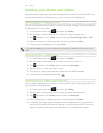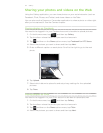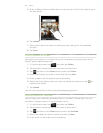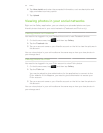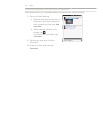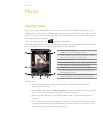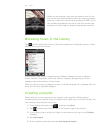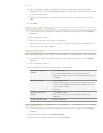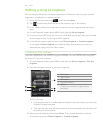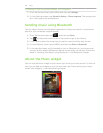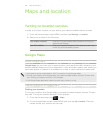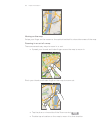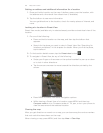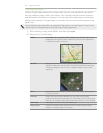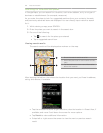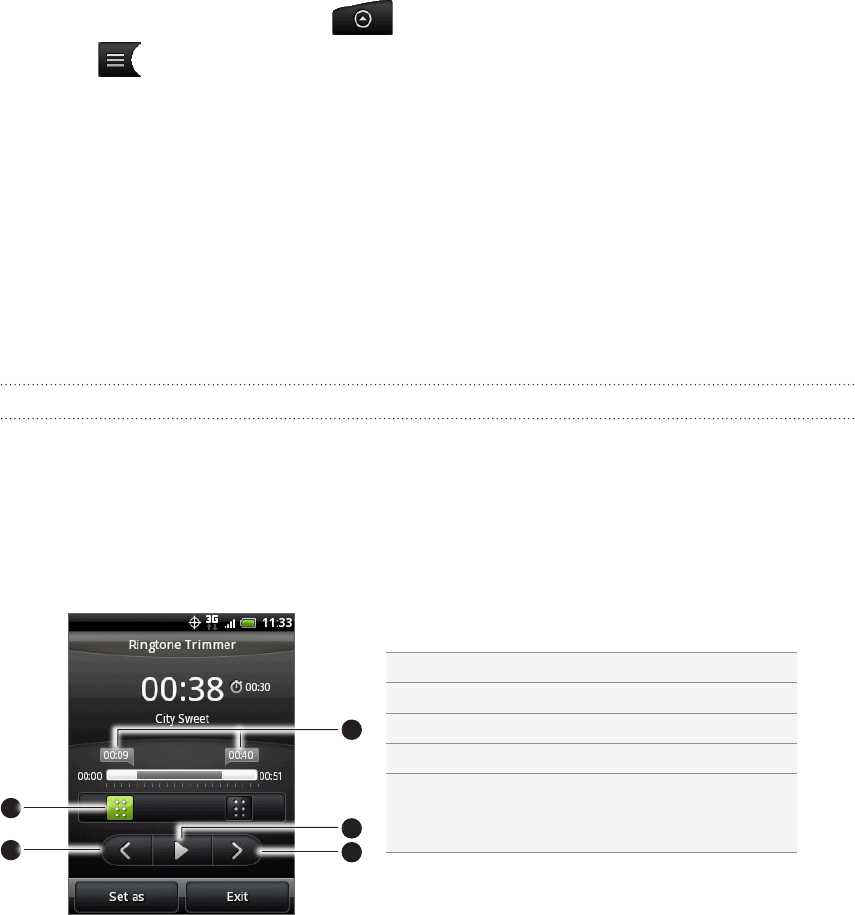
158 Music
Setting a song as ringtone
You can select a song from the Music application’s Library and set it as your phone’s
ringtone or a ringtone for a certain contact.
From the Home screen, tap , and then tap Music.
Tap at the bottom-left corner of the screen to go to the Library.
In the Library, select the song that you want to use as ringtone and then play it
back.
On the Playback screen, press MENU and then tap Set as ringtone.
If you chose an MP3 song, you can trim it first and set the part that you trimmed
as the ringtone. See “Trimming an MP3 ringtone.”
In the Set as ringtone options menu, tap Phone ringtone or Contact ringtone.
If you select Contact ringtone, you need to select the contacts you want to
associate the song within the next screen.
Trimming an MP3 ringtone
The Music application has a built-in ringtone trimmer. You can trim an MP3 song and
set a part of it as your ringtone.
1. On the Playback screen, press MENU, and then tap Set as ringtone > Trim the
ringtone.
2. Use the onscreen controls to trim your ringtone.
2
3
4
5
1
1 Trim sliders
2 Right button
3 Left button
4 Play/Pause button
5 Markers
(These show where the ringtone starts
and ends.)
To trim, you can:
First drag the two trim sliders approximately to the part where you want the
ringtone to begin and end.
Then tap the right and left arrow buttons to more precisely set the start and
end points of the ringtone.
3. After you’ve finished trimming, tap Set as. Then choose whether to set the
trimmed song as your Phone ringtone or Contact ringtone.
1.
2.
3.
4.
5.
6.