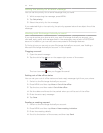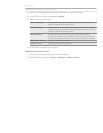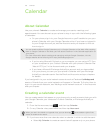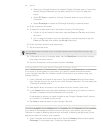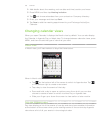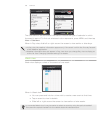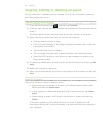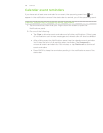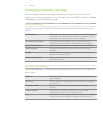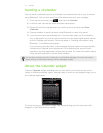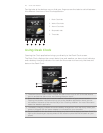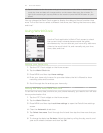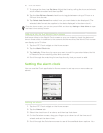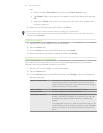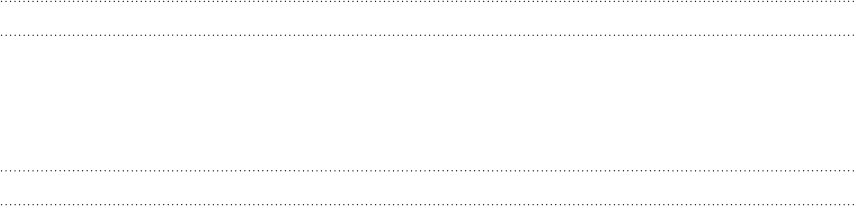
109 Calendar
Displaying and synchronizing calendars
You can select which calendars to show or hide on your phone’s Calendar, and which
ones to keep synchronized.
Showing or hiding calendars
In any Calendar view, press MENU , tap More > Calendars, and then select or clear a
calendar to show or hide it. Tap All calendars to display all calendars.
The calendars are kept synchronized on your phone, whether or not you hide them.
Choosing which Google Calendars are synchronized on your phone
You can choose which Google Calendars to keep synchronized on your phone or
which ones to stop synchronizing.
Stop synchronizing a Google Calendar
In any Calendar view, press MENU and then tap More > Calendars.
Press MENU again and then tap Remove calendars.
Select a Google Calendar to remove from your calendars list, and then tap OK.
Press BACK to update Calendar with the new changes and return to the
Calendar view you were viewing.
The calendars that you remove from your calendars list will no longer be synchronized
on your phone, but you remain subscribed to them and can work with them in Google
Calendar on the Web.
Adding a Google Calendar to sync with
Only the calendars that you’ve created or subscribed to on the Web, but previously
removed from your calendars list, are shown in the list of calendars that you can add.
In any Calendar view, press MENU and then tap More > Calendars.
Press MENU again and then tap Add calendars.
Select a Google Calendar to add to your calendars list, and then tap OK.
Press BACK to update Calendar with the new changes and return to the
Calendar view you were viewing.
1.
2.
3.
4.
1.
2.
3.
4.