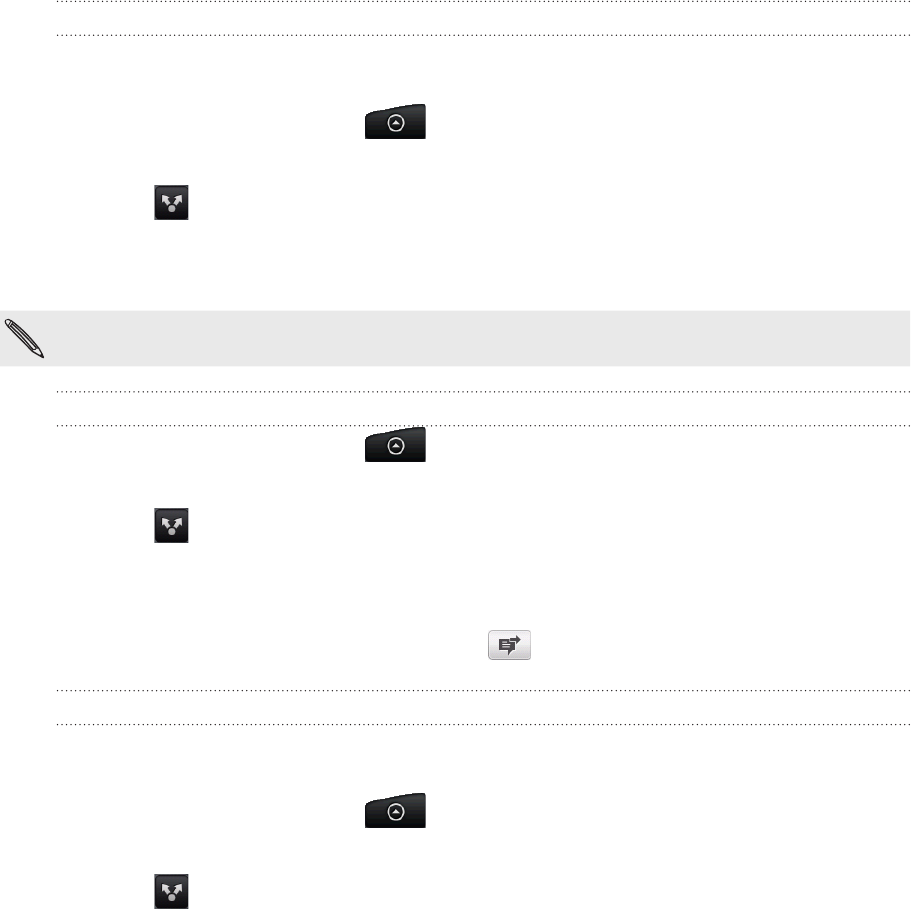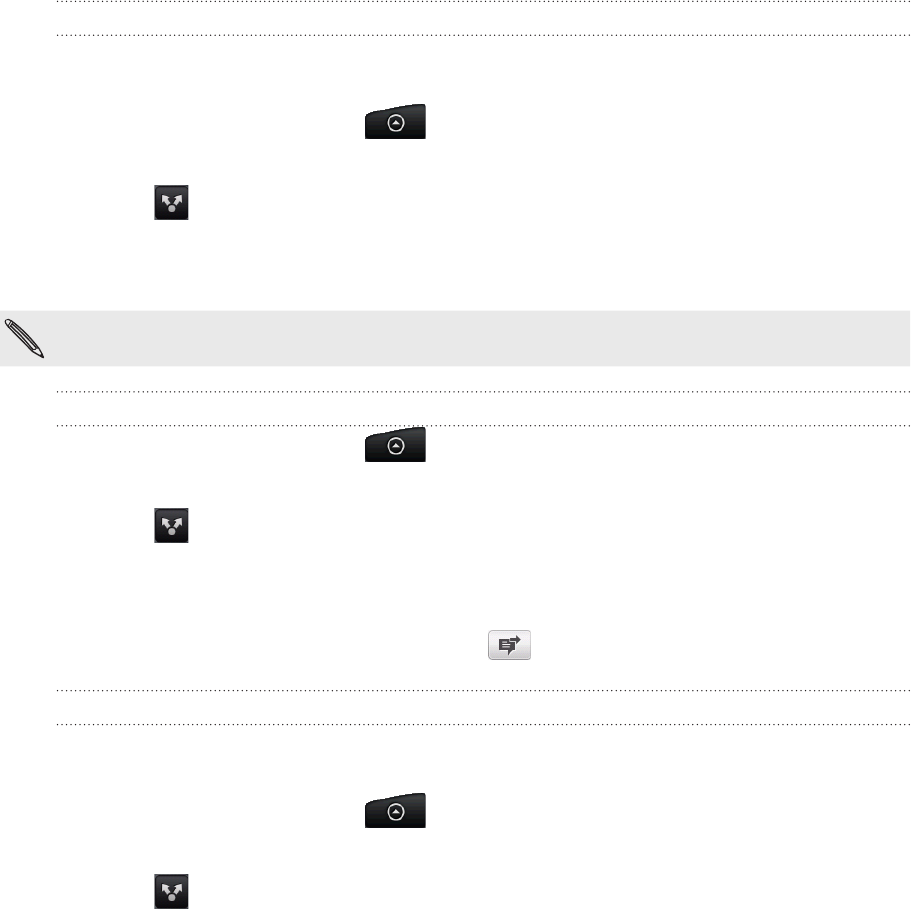
150 Gallery
Sending your photos and videos
Using the Gallery application, you can send photos and videos via email or MMS. You
can also send them to another phone or your computer using Bluetooth.
Sending photos or videos by email
You can send several photos, videos, or both in an email message. They are added as
file attachments in your email.
On the Home screen, tap , and then tap Gallery.
Tap the album where the photos or videos you want to share are in.
Tap and then on the Share options menu, tap Gmail/Google Mail or Mail.
Select the photos or videos you want to share and then tap Next.
Compose your message and then tap Send.
If you selected Mail and you have multiple email accounts, the default email account will be
used.
Sending a photo or video by MMS
On the Home screen, tap , and then tap Gallery.
Tap the album where the photo or video you want to share is in.
Tap and then on the Share options menu, tap Messages.
Tap the photo or video you want to send.
The photo or video is automatically added into the MMS message.
Compose your message and then tap .
Sending photos or videos using Bluetooth
You can select several photos, videos, or both and send them to someone’s phone or
your computer using Bluetooth.
On the Home screen, tap , and then tap Gallery.
Tap the album where the photos or videos you want to share are in.
Tap and then on the Share options menu, tap Bluetooth.
Select the photos or videos you want to share and then tap Next.
In the next few steps, you’ll be asked to turn on Bluetooth on your phone and
connect to the receiving Bluetooth device so the files can be sent. Follow the
steps in “Sending information using Bluetooth” in the Bluetooth chapter.
1.
2.
3.
4.
5.
1.
2.
3.
4.
5.
6.
1.
2.
3.
4.
5.