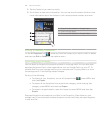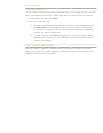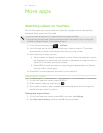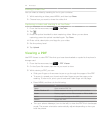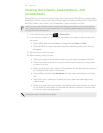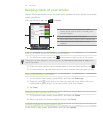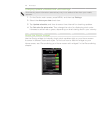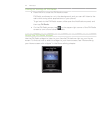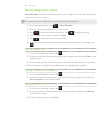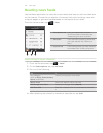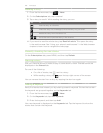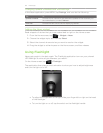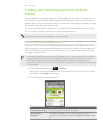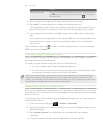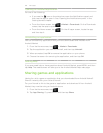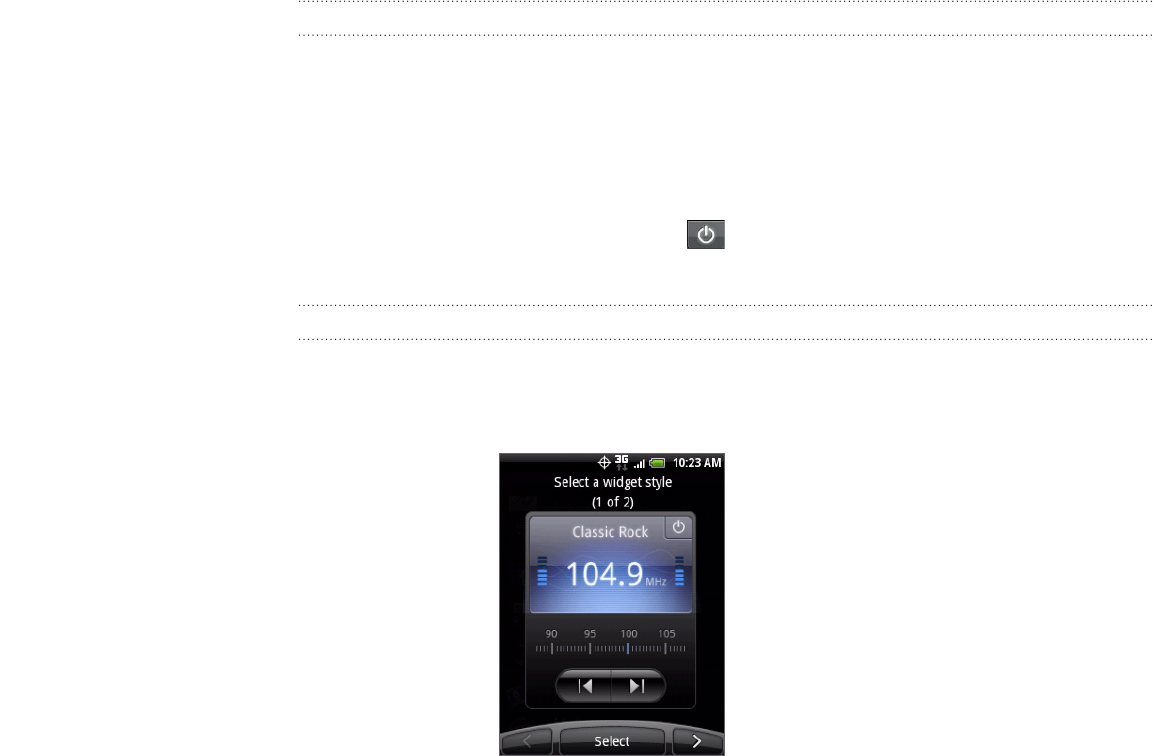
177 More apps
Closing or turning off FM Radio
Press BACK to close the FM Radio screen.
FM Radio continues to run in the background, and you can still listen to the
radio while using other applications on your phone.
To go back to the FM Radio screen, slide open the Notifications panel, and
then tap FM Radio.
On the FM Radio screen, tap on the upper-right corner of the FM Radio
screen to turn off and close FM Radio.
About the FM Radio widget
Use the FM Radio widget to listen to your favorite FM stations right on your Home
screen. To find out how to add this widget to your Home screen, see “Personalizing
your Home screen with widgets” in the Personalizing chapter.
Using FM Radio
You need to connect a headset first to the audio jack of your phone to use FM Radio. FM
Radio uses the stereo headset as the FM radio antenna.
From the Home screen, tap > FM Radio.
The first time you open FM Radio, it automatically scans for available FM stations,
saves them as presets, and plays the first FM station found.
2
3
4
5
6
7
8
1
1 Drag to tune in to a frequency on the FM band.
2
Tap to fine tune the radio frequency by -0.1
MHz.
3
View the All presets list.
4
Tap to search the FM band for the previous FM
station.
5
Tap to search the FM band for the next FM
station.
6
Tap to change the name of the current station
you are tuned into.
7
Tap to fine tune the radio frequency by +0.1
MHz.
8
Switch off and close FM Radio.
Listening to an FM station
On the FM Radio screen, you can:
Tap and then select a station you want to listen to.
Tap to go to the previous available FM station, or to go to the
next available FM station.
Press the VOLUME UP and VOLUME DOWN buttons on the side of the
phone to adjust the volume.
To repeat scanning and saving of FM stations, press MENU, and then tap
Scan & Save.
Press BACK to stop the auto-scan.
Press MENU to mute the sound or change the sound output to Mono or
Stereo.
You can also switch the sound output between the Speaker and Headset.