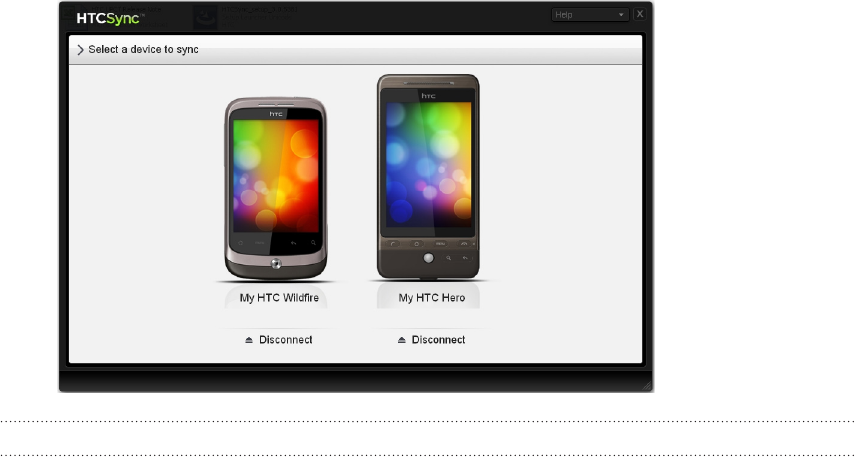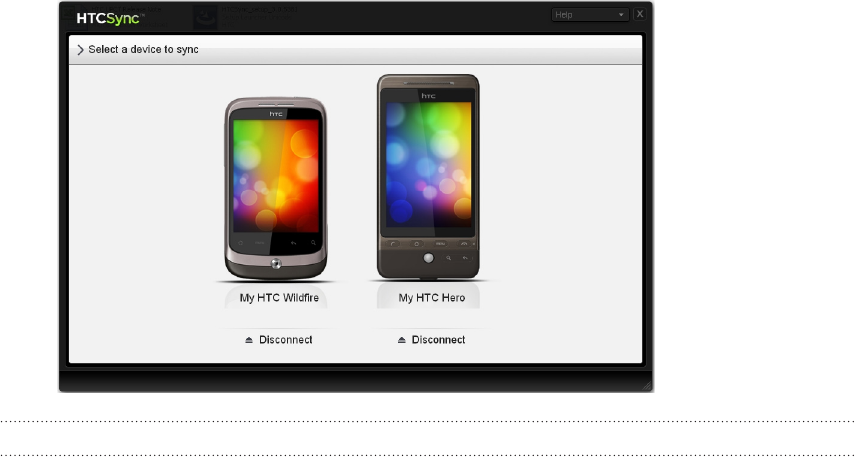
81 Accounts and sync
5. To switch between the connected phones, click Devices on the top left corner of
the Device panel, and then click the phone’s name or image.
Installing apps from your computer to your phone
If you have applications (.apk files) on your computer, you can use HTC Sync to install
them to your phone. We strongly recommend that you install only applications that
you trust.
Before you begin, make sure that your phone is set to allow applications from your
computer to be installed to your phone. To do this, press MENU from the Home screen,
tap Settings > Applications, and then select the Unknown sources check box.
1. Connect your phone to the computer with the supplied USB cable. Or, if your
phone is already connected, press and hold the status bar and drag your finger
down to open the Notifications panel. Then tap the status that shows “Select to
change USB connection type”.
2. On the Connect to PC screen in your phone, tap HTC Sync and then tap Done.
HTC Sync automatically starts on your computer.
3. On the Device panel of HTC Sync, click Application installer.
4. Locate the application on your computer, and then click Open.
5. Click Done. The installation process starts on your phone.
6. Check your phone’s screen to see if there are additional instructions to complete
the installation.
7. After installation is complete, you can click Disconnect and safely remove your
phone as required by your computer’s operating system.