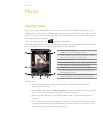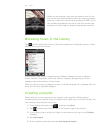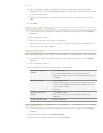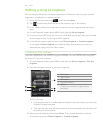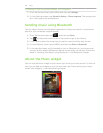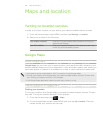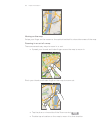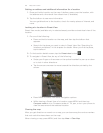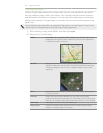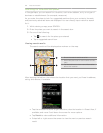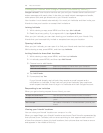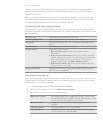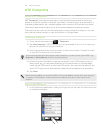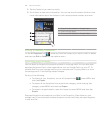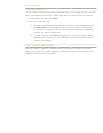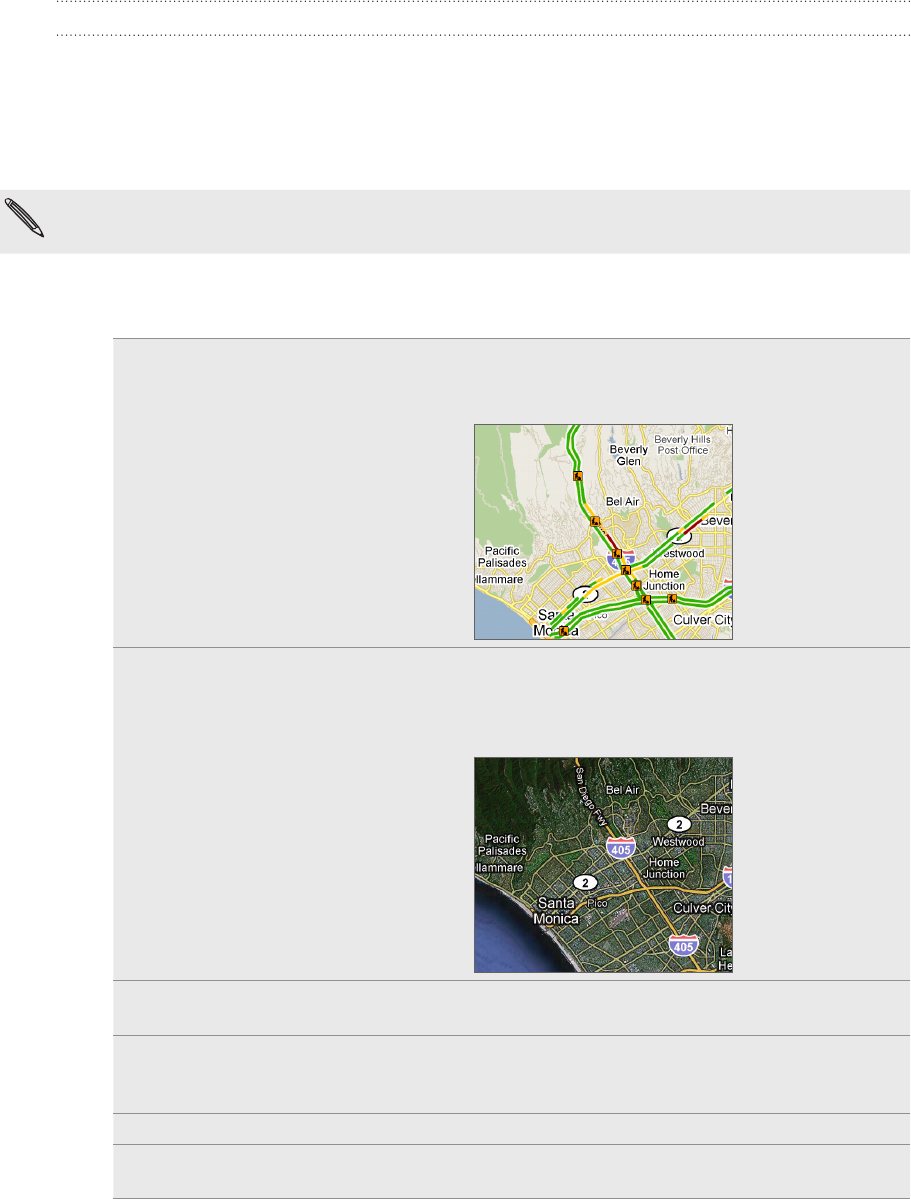
163 Maps and location
Viewing map layers
Initially, Google Maps opens with a street map. You can view additional map layers,
such as satellite images, traffic information, your Google Latitude friends’ locations,
and Wikipedia information on locations. You can also view maps that you and other
people have created in Google Maps on the web. You can view multiple layers at the
same time.
Not all locations have information to support all Map layers or all zoom levels. To learn more
about layers, visit Google Maps on the web: http://maps.google.com/
1. While viewing a map, press MENU, and then tap Layers.
2. Select any of the following:
Traffic (Available only in selected areas.) Real-time traffic conditions are
displayed over roads as color-coded lines. Each color represents
how fast the traffic is moving.
Satellite Google Maps uses the same satellite data as Google Earth™.
Satellite images are not real-time. Google Earth acquires the best
imagery available, most of which is approximately one to three
years old.
Buzz See photos and information about places shared by other people,
or post your own.
Latitude When you have joined Latitude, you can view your friends’
locations as a layer on the map. For information, see “Finding your
friends with Google Latitude (available by country)” in this chapter.
Clear Map Clear layers and view only the street map.
More Layers Select more layers such as transit lines or maps that you have
created in Google Maps on the web.