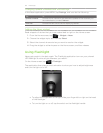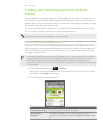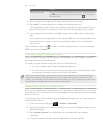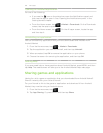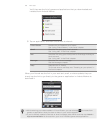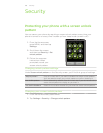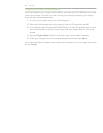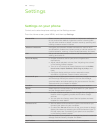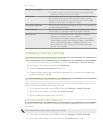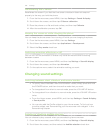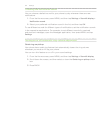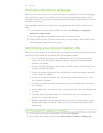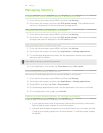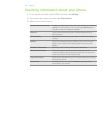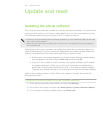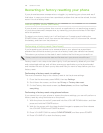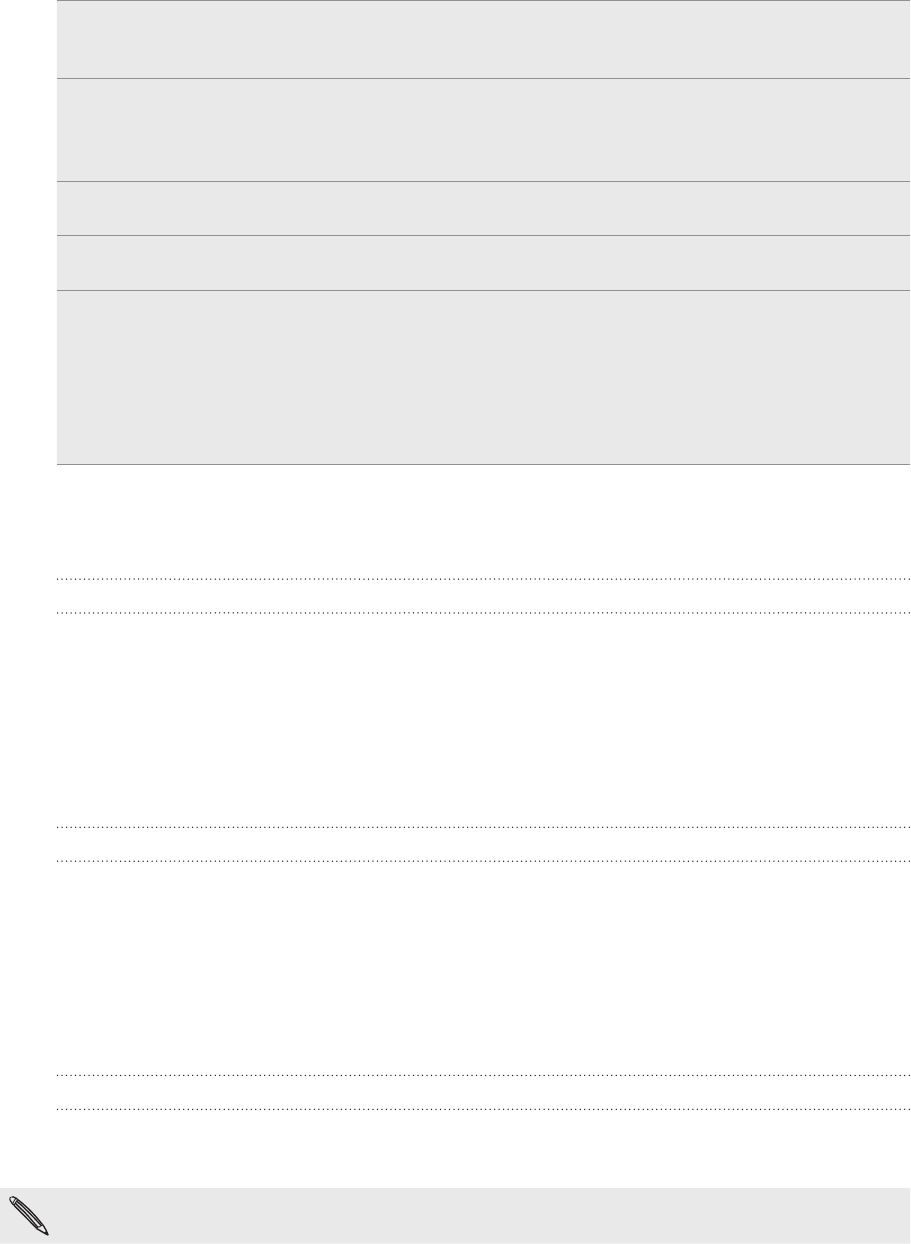
189 Settings
SD & phone storage Check the available storage card and phone memory.
From this screen, be sure to unmount your microSD card
before you remove it from your phone.
Date & time Set the date and time, time zone, and date or time format. To
turn off auto time synchronization and be able to manually
change time zone settings, see “Setting the time zone, date,
and time” in the Clock and Weather chapter.
Language & keyboard Set the operating system language and region. You can also set
onscreen keyboard options.
Text-to-speech If you have installed a text-to-speech (voice data) application,
use this option to configure the text-to-speech settings.
About phone Turn on or off scheduled checks for system software
updates, or manually check for updates.
View different information about your phone, such as the
mobile network type, signal strength, battery level, battery
use of individual applications, software version of your
phone, and more. See “Checking information about your
phone” in this chapter.
Changing display settings
Adjusting the screen brightness manually
From the Home screen, press MENU, and then tap Settings > Sound & display.
Scroll down the screen, and then tap Brightness.
Clear the Automatic brightness check box.
Drag the brightness slider to the left to decrease or to the right to increase the
screen brightness. Tap OK.
Adjusting the time before the screen turns off
After a period of inactivity, the phone screen turns off to conserve battery power. You
can set the idle time before the screen turns off.
From the Home screen, press MENU, then tap Settings > Sound & display.
Scroll down the screen, and then tap Screen timeout.
Tap the time before the screen turns off.
Turning automatic screen rotation off
By default, the screen orientation automatically adjusts depending on how you hold
the phone.
Not all application screens support automatic rotation.
From the Home screen, press MENU, then tap Settings > Sound & display.
Scroll down the screen, and then clear the Orientation check box.
1.
2.
3.
4.
1.
2.
3.
1.
2.