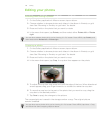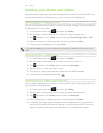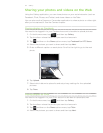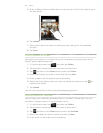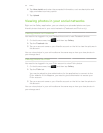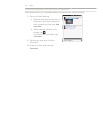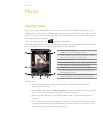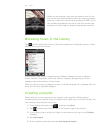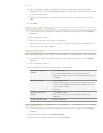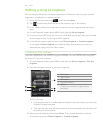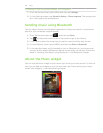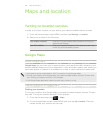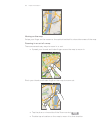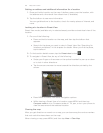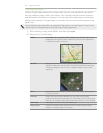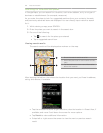157 Music
Tap or slide your finger on the bottom row to change among the different
categories. If you go to the Songs category, you can see a complete list of songs
on your storage card.
Select the check boxes of songs you want to add to the playlist and then tap
Add.
Tap Save.
Playing the songs in a playlist
In the Library, tap or slide your finger on the bottom row to go to the Playlists
category.
Tap a playlist to open it.
Tap the first song or any song in the playlist.
When you tap a song in the list to play it, the Now playing list is updated with
the song list from your playlist.
Managing playlists
After creating a playlist, you can add more songs to it, rearrange their order, and more.
In the Library, tap or slide your finger on the bottom row to go to the Playlists
category.
Tap a playlist to open it.
Press MENU, and then choose what you want to do:
Add more songs to a
playlist
Tap Add songs.
Go to the Songs category or any other category.
Select the songs you want to add to the playlist and then
tap Add.
1.
2.
3.
Rearrange songs Tap Change order.
Press and hold at the end of the song title you want
to move. When the row is highlighted, drag it to its new
position, then release.
Tap Done.
1.
2.
3.
Delete songs from a
playlist
Tap Remove songs.
Select the songs you want to delete and then tap
Remove.
1.
2.
Change playlist name Tap Rename playlist.
Deleting playlists
In the Library, tap or slide your finger on the bottom row to go to the Playlists
category.
Press MENU and then tap Delete playlists.
Select the playlists to delete and then tap Delete.
6.
7.
8.
1.
2.
3.
1.
2.
3.
1.
2.
3.