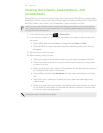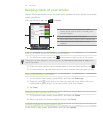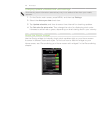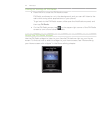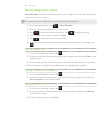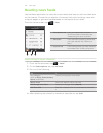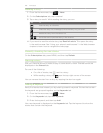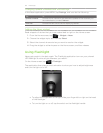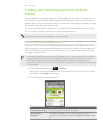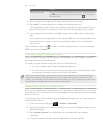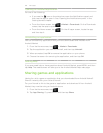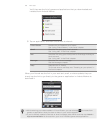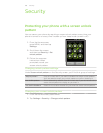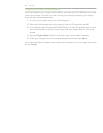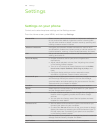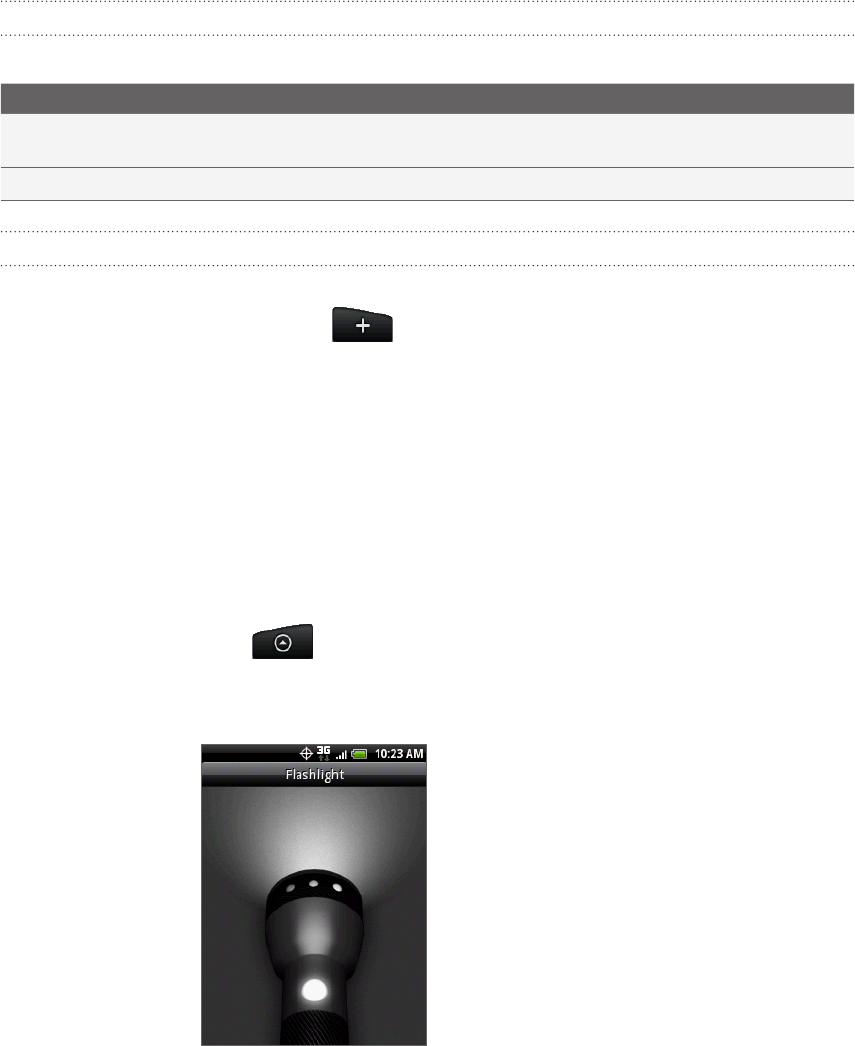
181 More apps
Changing update schedule and font settings
In the News application, press MENU, tap Settings, and then do the following:
Tap To
Update schedule Choose a time interval to get automatic updates of the channels you
are subscribed to, or select Manual.
Font size
Choose the font size to use for displaying stories.
Adding the News widget
Read snippets of stories that you have subscribed to right on the Home screen.
From the Home screen, tap > Widget > News.
Choose the widget style, and then tap Select.
Select the channel whose stories you want to read on the widget.
Drag the widget to a blank space on the Home screen, and then release.
Using Flashlight
Never get caught in the dark again. The Flashlight application turns on your phone’s
LED flashlight to shine a light wherever you need it.
On the Home screen, tap > Flashlight.
The application then plays a short animation to show you how to adjust brightness
and turn the light on or off.
To adjust the brightness of the light, slide your finger left or right on the head
of the flashlight.
To turn the light on or off, tap the switch on the flashlight handle.
1.
2.
3.
4.