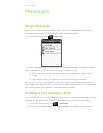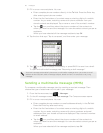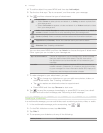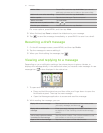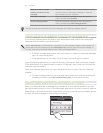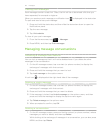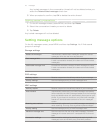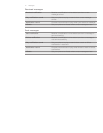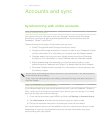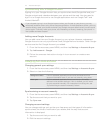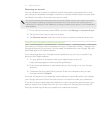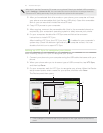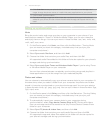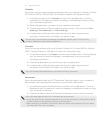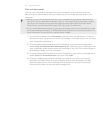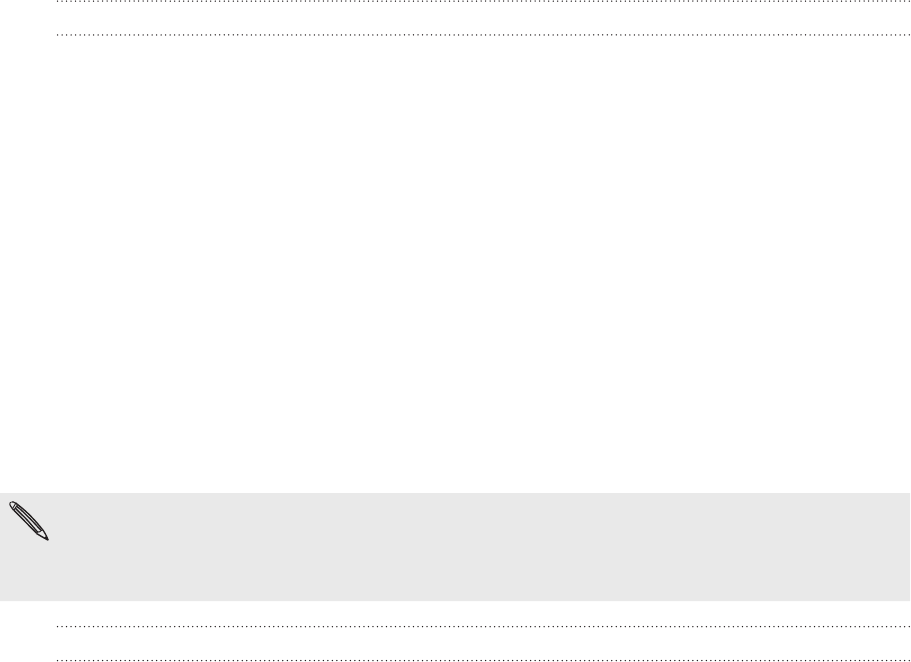
72 Accounts and sync
Accounts and sync
Synchronizing with online accounts
About online accounts
Your phone can sync information with your Google™ and Microsoft® Exchange
ActiveSync® accounts as well as receive updates from social networks such as
Facebook®, Twitter™, and Flickr™.
These are some of the types of information you can sync:
Gmail™/Google Mail and Exchange ActiveSync email.
Google and Exchange ActiveSync contacts, as well as your Facebook friends’
contact information. For information on contacts, see the People chapter.
Calendar events from your primary Google Account and from Exchange
ActiveSync. For information on using Calendar, see the Calendar chapter.
Status updates and links shared by your friends and yourself on social
networks such as Facebook and Twitter. For details, see the Social chapter.
Flickr and Facebook photo uploads. For information on viewing photos, see
the Gallery chapter.
You can set up an Exchange ActiveSync account on your phone either in the Mail application
or the Accounts & sync setting.
To set it up in the Mail application, see “Adding a Microsoft Exchange ActiveSync account” in
the Email chapter.
Adding a social network account
If you skipped setting up your social network account (such as Facebook, Twitter, or
Flickr) when you first turned on and set up your phone, you can still sign in to these
accounts through your phone’s settings.
From the Home screen, press MENU, and then tap Settings > Accounts & sync.
Tap Add account, and then tap the account type you want to add.
Follow the onscreen instructions to enter your account information.
Your social network account will be added to the list on the Accounts & sync screen.
Depending on how you configured the account, the new information may start
synchronizing with your phone.
1.
2.
3.