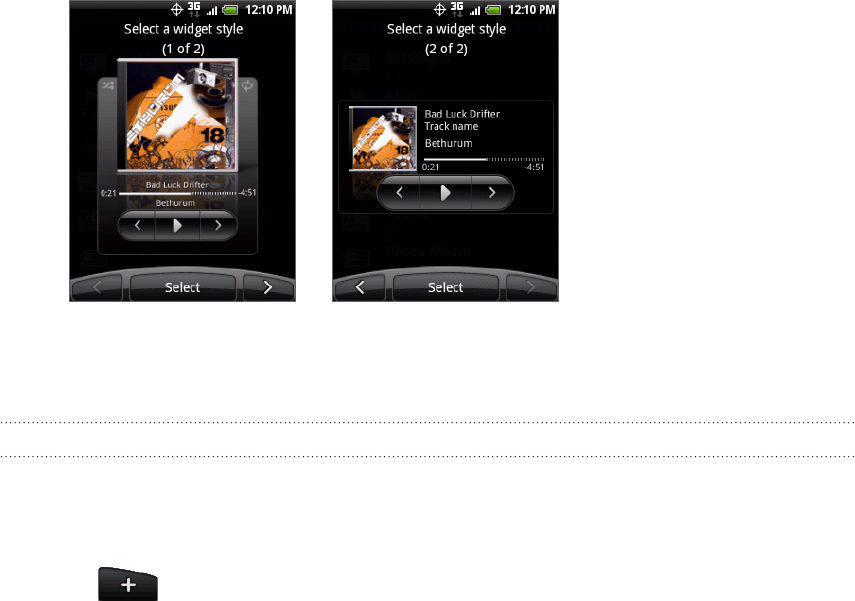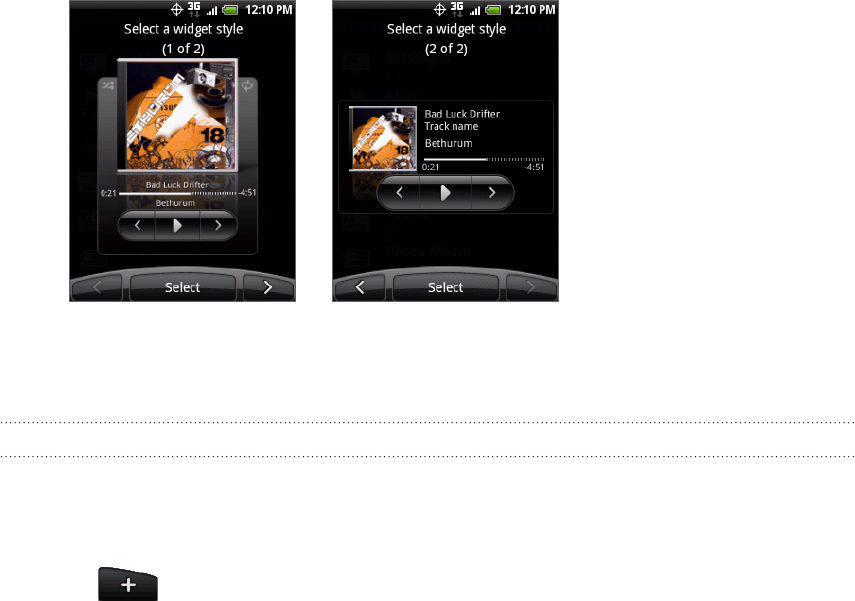
32 Personalizing
Most HTC widgets are available in a variety of designs and sizes to suit your
needs. Tap the right or left arrow button at the bottom of the screen to view the
different styles, and then tap Select to choose one.
You can also add widgets that allow you to quickly switch on or off certain settings
of your phone, such as Wi-Fi, Mobile Network, Bluetooth, and more. Scroll down the
widgets list, tap Settings, and then tap the widget that you want.
Downloading HTC widgets
A selection of fun and useful HTC widgets are also available for download.
Go to a part of the Home screen where there’s space to add a new widget. To
find out how, see “Home screen” in the Getting started chapter.
Tap or press and hold on the Home screen to open the Add to Home
options menu.
Tap Widget and then tap Get more HTC widgets.
Select a widget.
Tap Details to see a short description about the widget. After reading, press
BACK.
When you’re ready to download the widget, tap Download.
After download is complete, press BACK and locate the widget. Then tap it to
add it to your Home screen.
4.
1.
2.
3.
4.
5.
6.
7.