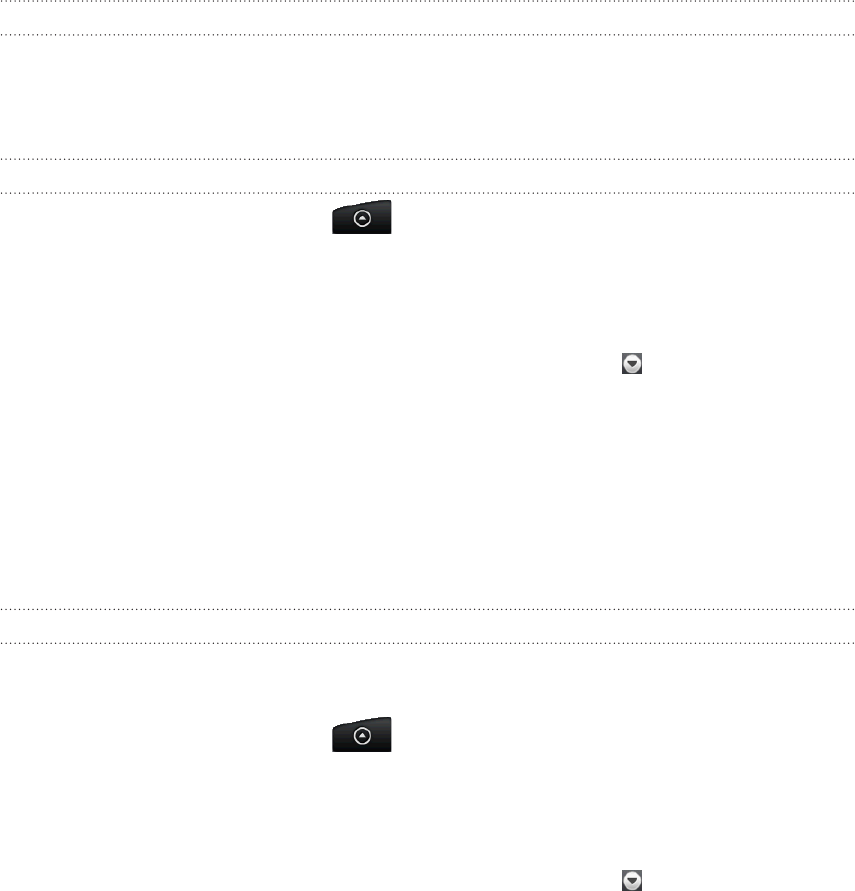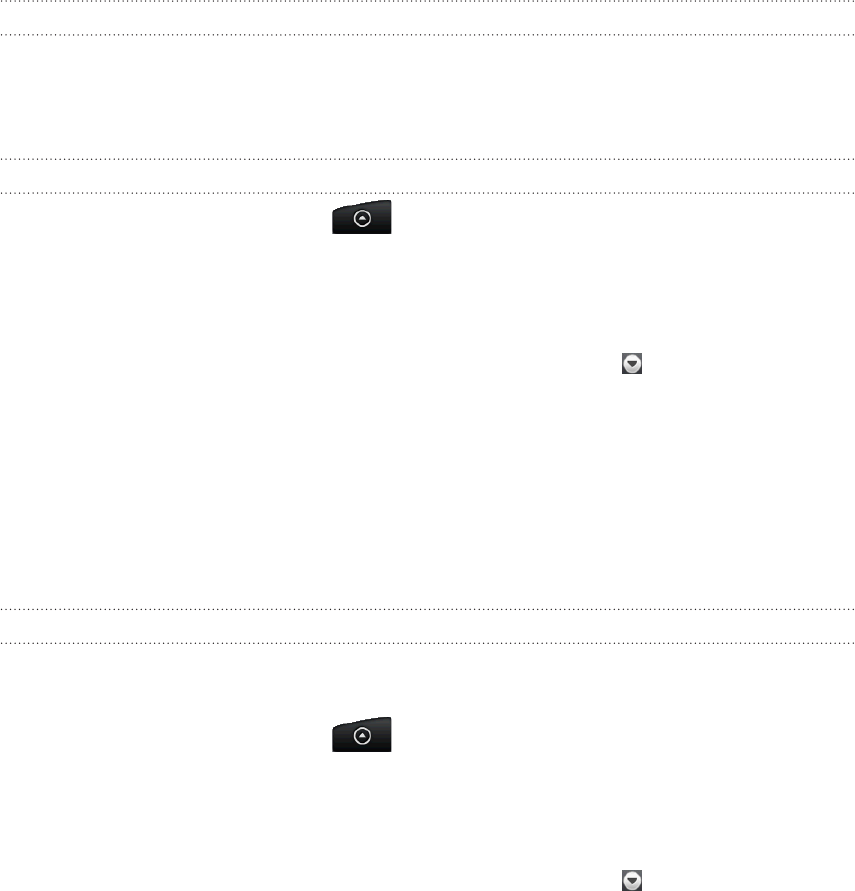
96 Email
Using Mail
About Mail
The Mail application lets you send and receive email from your webmail or other
accounts, using POP3 or IMAP. It also lets you set up and use your Exchange
ActiveSync email on your phone.
Adding a POP3/IMAP email account
From the Home screen, tap > Mail.
Do one of the following:
If this is your first time to add an email account in Mail, tap Other (POP3/
IMAP) on the Choose a mail provider screen.
If you’ve already added an email account in Mail, tap at the top of the
screen, and then tap New account. If the Choose a mail provider screen is
displayed, tap Other (POP3/IMAP).
3. Enter the email address and password for the email account and then tap Next.
4. If the account type you want to set up is not in the phone database, you will be
asked to enter more details.
5. Enter the account name and your name and then tap Finish setup.
Adding a Microsoft Exchange ActiveSync account
You can only add one Microsoft Exchange ActiveSync account on your phone. You can
sync with Microsoft Exchange Server 2003 Service Pack 2 (SP2) or later.
From the Home screen, tap > Mail.
Do one of the following:
If this is your first time to add an email account in Mail, tap Exchange
ActiveSync on the Choose a mail provider screen.
If you’ve already added an email account in Mail, tap at the top of the
screen, and then tap New account. If the Choose a mail provider screen is
displayed, tap Exchange ActiveSync.
3. Enter the Exchange ActiveSync account details, and then tap Next. Your
corporate Exchange Server must support auto-detect for the phone to
automatically set up the Exchange ActiveSync account. If your corporate
Exchange Server does not support auto-detect, you will need to enter your
Exchange Server settings after you tap Next. Ask your Exchange Server
administrator for details.
4. Select the types of information you want to synchronize, and then tap Finish
setup.
1.
2.
1.
2.