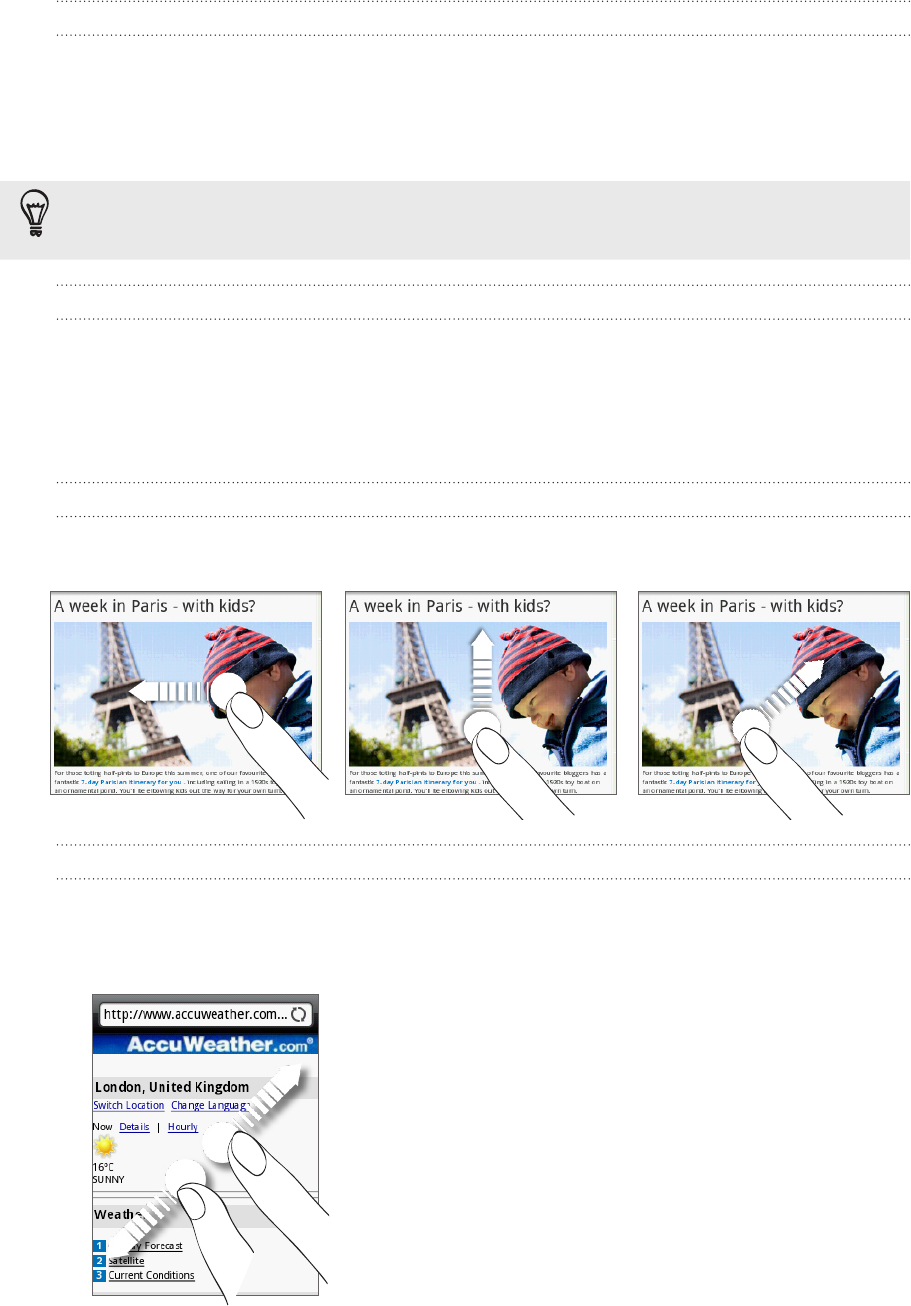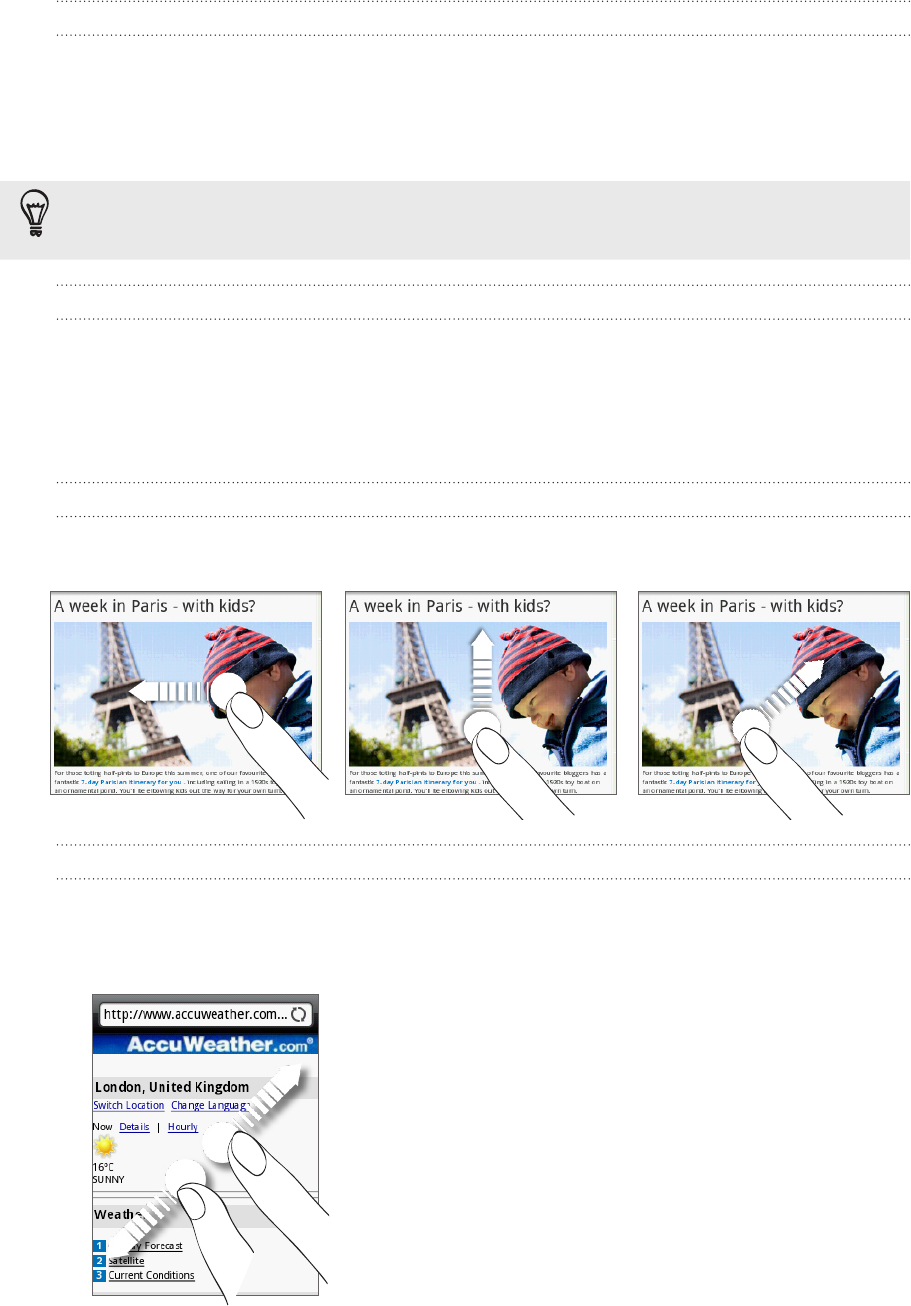
125 Web browser
Changing the screen orientation
The phone automatically changes the screen orientation depending on how you are
holding your phone.
Turn your phone sideways to the left to display the web browser in landscape
orientation.
If the screen orientation doesn’t change automatically, please switch automatic screen
orientation on. From the Home screen, press MENU, tap Settings > Sound & display, and then
select the Orientation check box.
Browsing full versions of all web sites
Some web sites display a mobile version of their pages to phone web browsers. You
can choose to view the full version of all pages, even for these sites.
From the browser screen, press MENU, tap More > Settings, and then clear the Mobile
view check box.
Navigating on a web page
You can swipe your finger on the screen or the optical trackball to navigate and view
other areas of the web page.
Zooming in or out on a web page
Tap the screen twice quickly to zoom in, then tap the screen twice quickly again to
zoom out. You can also use your fingers to pinch or spread the screen to zoom in and
out.
Spread your thumb and index finger across a
webpage to zoom in.