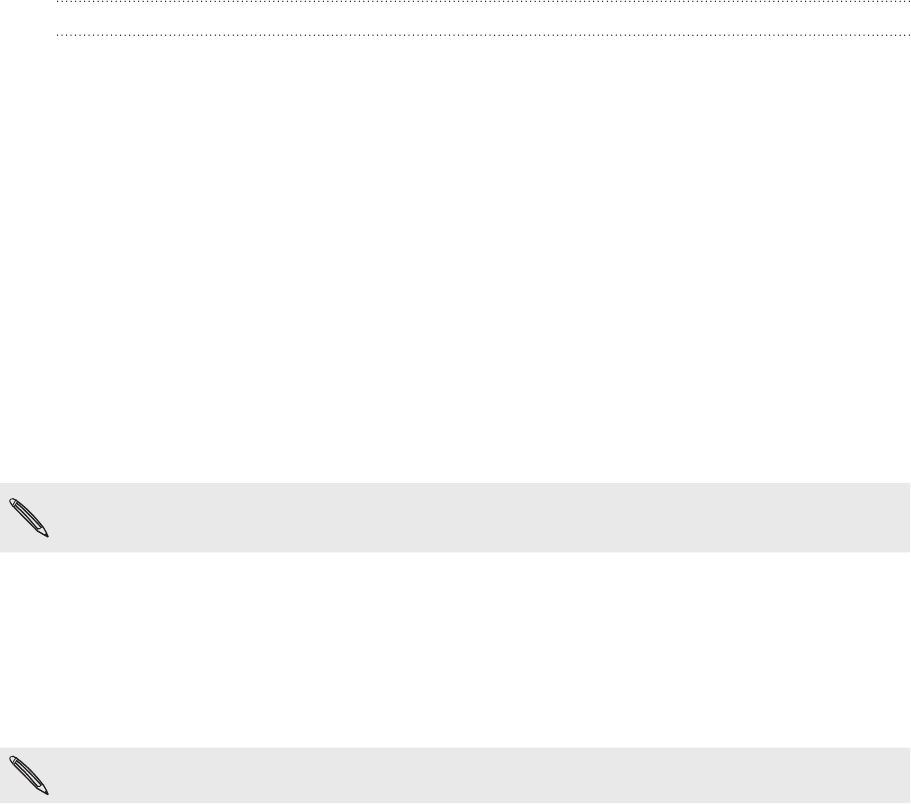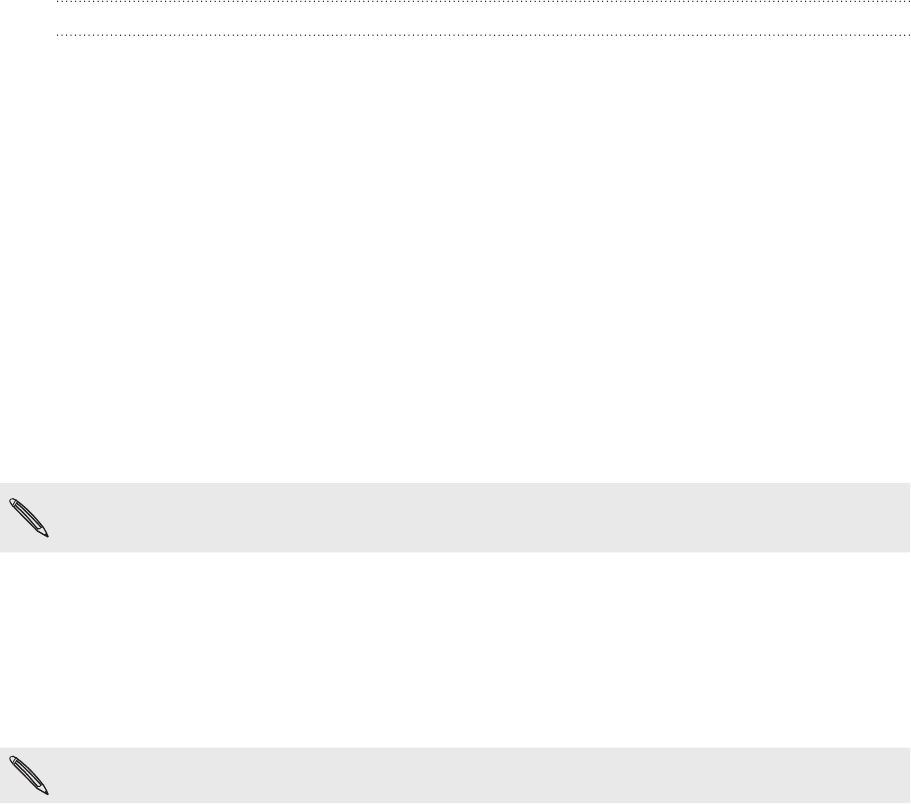
89 Social
Managing your Friends list
Adding a friend
You can invite anyone with a Google Account to become your friend in Google Talk, so
you can chat with each other and view each others’ online status.
In the Friends list, press MENU and then tap Add friend.
Enter the Google Talk instant messaging ID or Google email address of the friend
you want to add.
Viewing all friends or only those most popular with you
By default, only the friends that you frequently chat with — the most popular — are
shown in the Friends list. But you can view all friends instead.
In the Friends list, press MENU, and then tap All friends. To switch back to just the
friends with whom you chat most frequently, tap Most popular in the menu.
Making a friend popular
If you cannot see the friend, press MENU, and then tap All friends.
In the Friends list, press and hold a friend’s name.
2. In the options menu, tap Always show friend.
Blocking a friend
You can block a friend from sending you messages. When blocked, your friend is also
removed from your Friends list.
If you cannot see the friend, press MENU, and then tap All friends.
In the Friends list, press and hold the friend’s name you want to block.
Tap Block friend.
Your friend is removed from your friends list and is added to the blocked friends
list.
Unblocking a friend
in the Friends list, press MENU and then tap Blocked.
In the Blocked friends list, tap the name of the friend to unblock, and then tap
OK.
1.
2.
1.
1.
2.
1.
2.