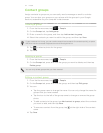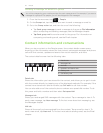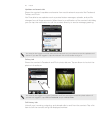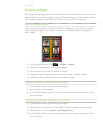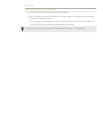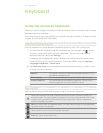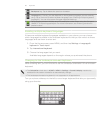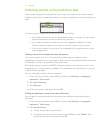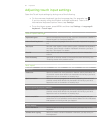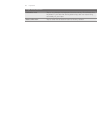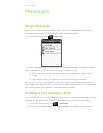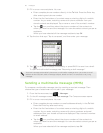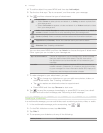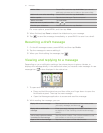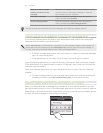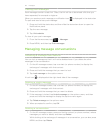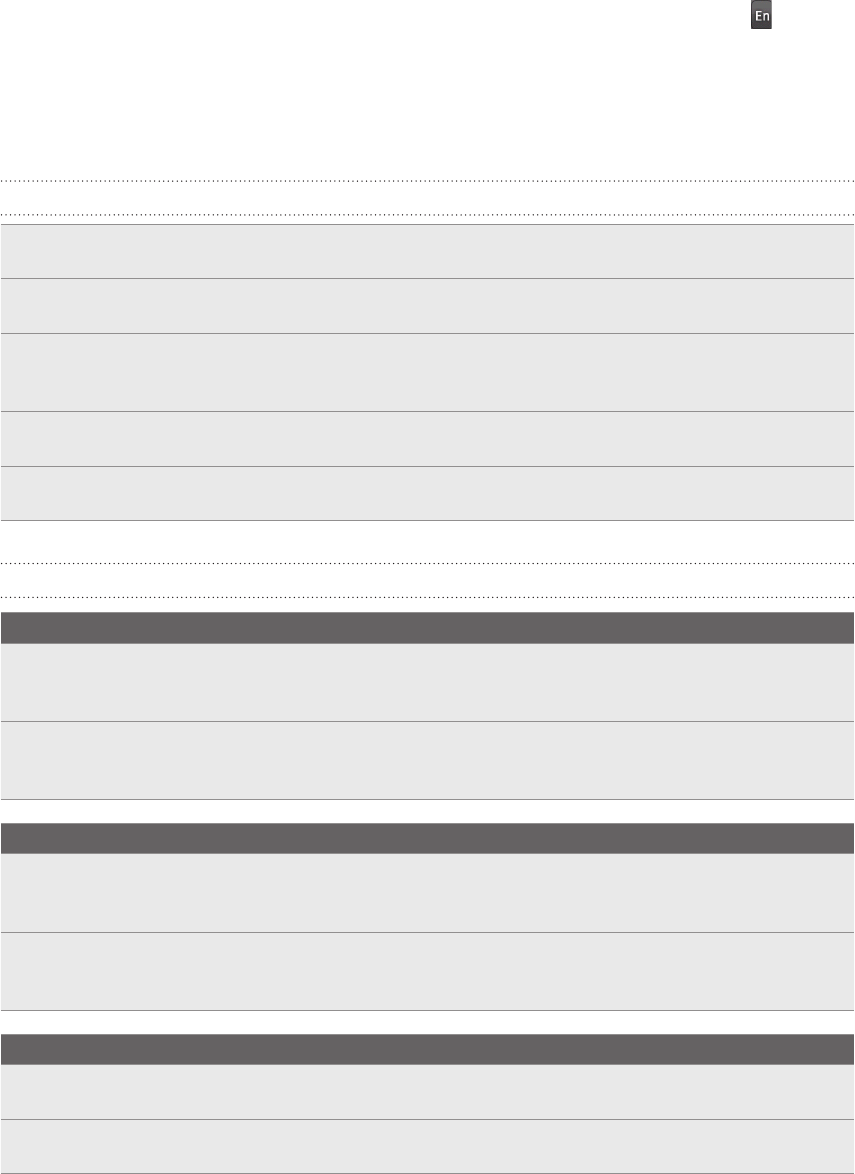
62 Keyboard
Adjusting touch input settings
Open the Touch Input settings by doing one of the following:
On the onscreen keyboard, tap the Language key (for example, tap
if you’re currently using the English onscreen keyboard). Then on the
International keyboard options menu, tap Settings.
From the Home screen, press MENU and then tap Settings > Language &
keyboard > Touch Input.
Touch Input settings
Keyboard types Select the keyboard layout to use. You can choose from QWERTY,
Phone Keypad, or Compact QWERTY.
International keyboard Add or remove languages from the onscreen keyboard language
list.
Text input Set text input options when entering text, calibrate the keyboard,
and set a sound and/or vibration feedback whenever you tap a
key. See “Text input” for details.
Tutorial Learn how to use the onscreen keyboard with this interactive
tutorial.
User Dictionary Add, edit or remove words in the predictive text dictionary. See
“Entering words with predictive text.”
Text input
QWERTY
Prediction Select to enable the word prediction feature which provides a list
of possible words that reflect the characters of the keys you have
tapped as well as characters of nearby keys.
Spell correction Select to correct typographical errors by selecting from a list of
possible words that reflect the characters of the keys you have
tapped as well as characters of nearby keys.
Phone keypad & compact QWERTY
Spell correction Select to correct typographical errors by selecting from a list of
possible words that reflect the characters of the keys you have
tapped as well as characters of nearby keys.
Word completion When using the Compact QWERTY or Phone keypad, lets you
select from a list of possible combinations based on the characters
that appear on the keys that you tapped.
Other settings
Sound feedback Select to hear a clicking sound whenever you tap a key on the
keyboard.
Vibrate when typing Select to enable vibration feedback whenever you tap a key on
the keyboard.