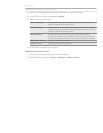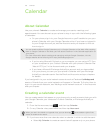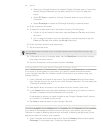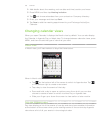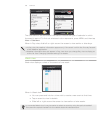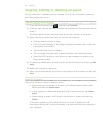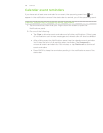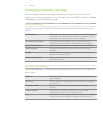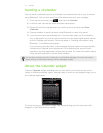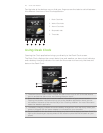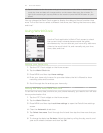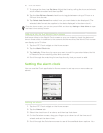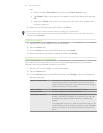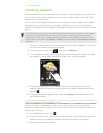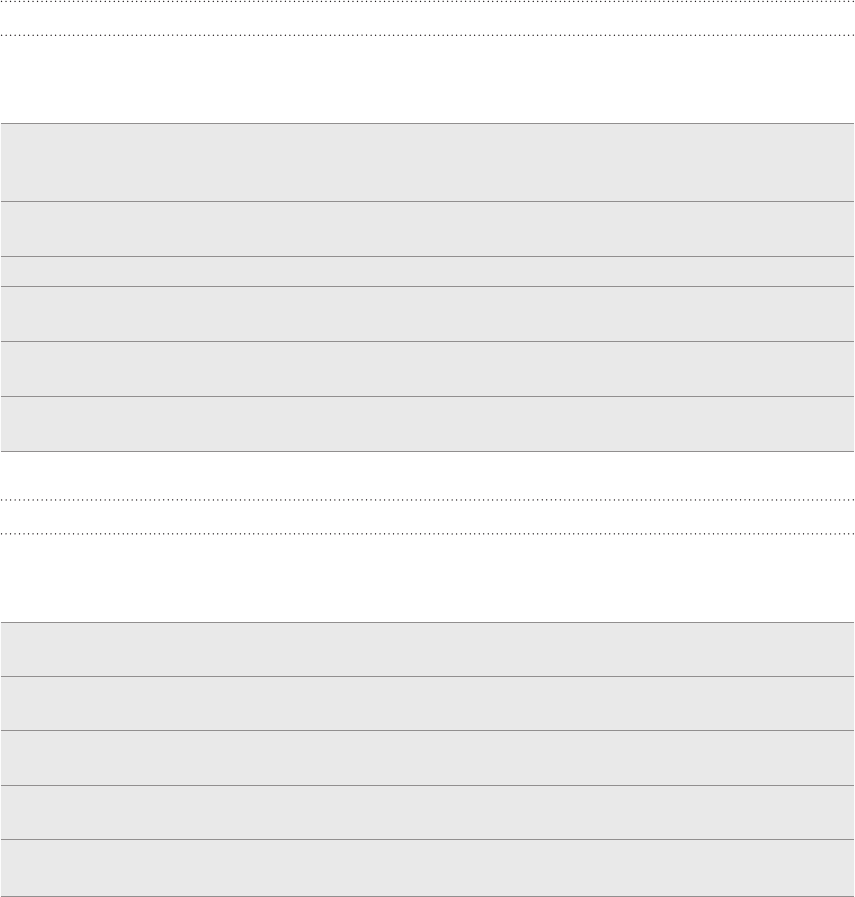
110 Calendar
Changing Calendar settings
You can change Calendar’s settings to specify how it displays events and how it
notifies you of upcoming events. In any Calendar view, press MENU and then tap More
> Settings to access Calendar’s settings.
Reminder settings
Choose how you want Calendar to issue event reminders when there are upcoming
events.
All calendars Select this check box to use the same event reminder settings
for all types of calendars. If you clear this check box, you can
set different reminder settings for each calendar.
Set alerts & notifications Configure event reminders to open an alert, send you a
notification, or turn off event notifications on your phone.
Default reminder time Choose how soon before an event you want to be notified.
Select ringtone Choose a ringtone to sound when you receive an event
reminder.
Vibrate Choose whether you want your phone to vibrate when you
receive an event notification.
Hide declined events Choose whether to show or hide events to which you’ve
declined invitations.
Calendar view settings
Choose what appears in Calendar when opened and what’s shown in Day, Week, and
Month views.
Start in Choose the default Calendar view that is displayed when you
open Calendar.
Day views Choose whether to display Day view in the form of an event
list or time list.
First day of week Set the Month and Week views to start on a Sunday or
Monday.
Include weather Make sure this check box is selected so that weather
information is shown in Day view’s event list.
City By default, Day view displays your current location’s weather.
You can change it to display the weather of another city.