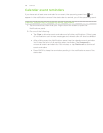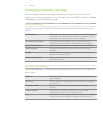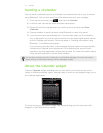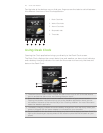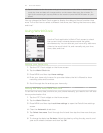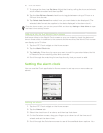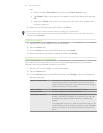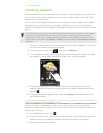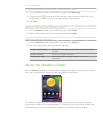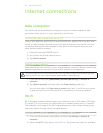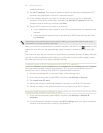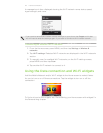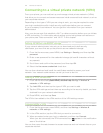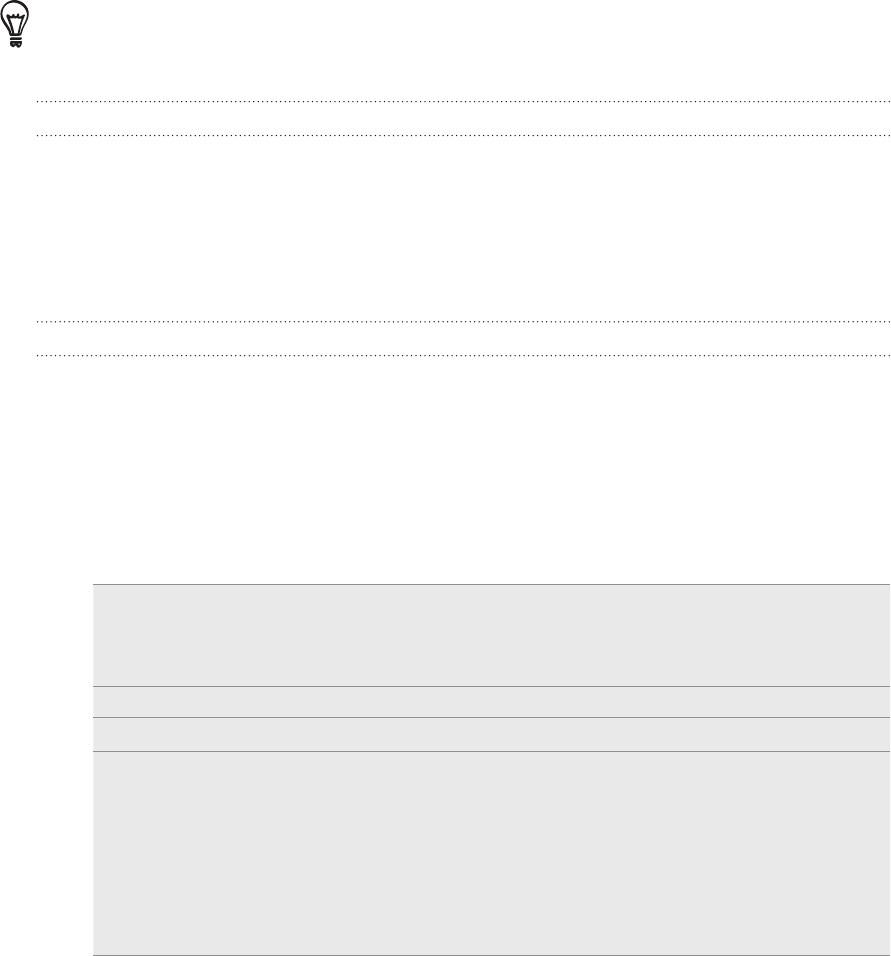
116 Clock and Weather
can:
Enter the alarm Description and choose the Alarm sound to use.
Tap Repeat. Select what days of the week to sound the alarm and then tap
OK.
Select the Vibrate check box if you want your phone to also vibrate when
the alarm goes off.
6. When you’ve finished setting the alarm, tap Done.
To turn off an alarm, clear the check box (by tapping it) of that alarm.
If you need to set more than three alarms, press MENU while you’re on the Alarms screen
and then tap Add alarm.
Deleting an alarm
Tap the HTC Clock widget on the Home screen.
Tap the Alarms tab.
On the Alarms screen, press MENU and then tap Delete.
Select the alarms you want to delete and then tap Delete.
Changing alarm sound settings
If you’ve set one or more alarms, you can change their settings such as the alarm
volume, how long to snooze the alarm, and more.
Tap the HTC Clock widget on the Home screen.
Tap the Alarms tab.
On the Alarms screen, press MENU and then tap Settings. You can change the
following settings:
Alarm in silent mode This option is selected by default, which allows the alarm
to sound even when your phone’s volume is set to silent
mode. Clear this check box if you want to silence the alarm
when the volume is in silent mode.
Alarm volume Set the volume level that you want for the alarm.
Snooze duration Set how long to snooze between alarms.
Side button behavior Choose what happens to the alarm when pressing the side
button (VOLUME UP/DOWN) of your phone. You can set
the button to snooze, dismiss the alarm, or disable the
button.
The side button works only when the phone’s screen is not
locked. While on the lock screen, tap the onscreen Snooze
button to snooze, or slide down the screen to dismiss the
alarm.
1.
2.
3.
4.
1.
2.
3.