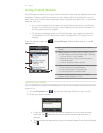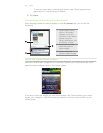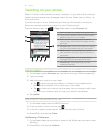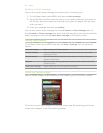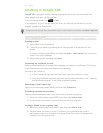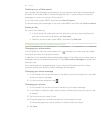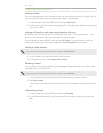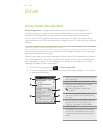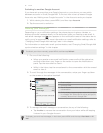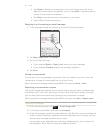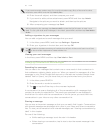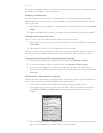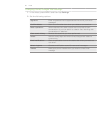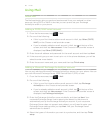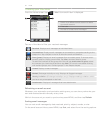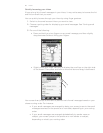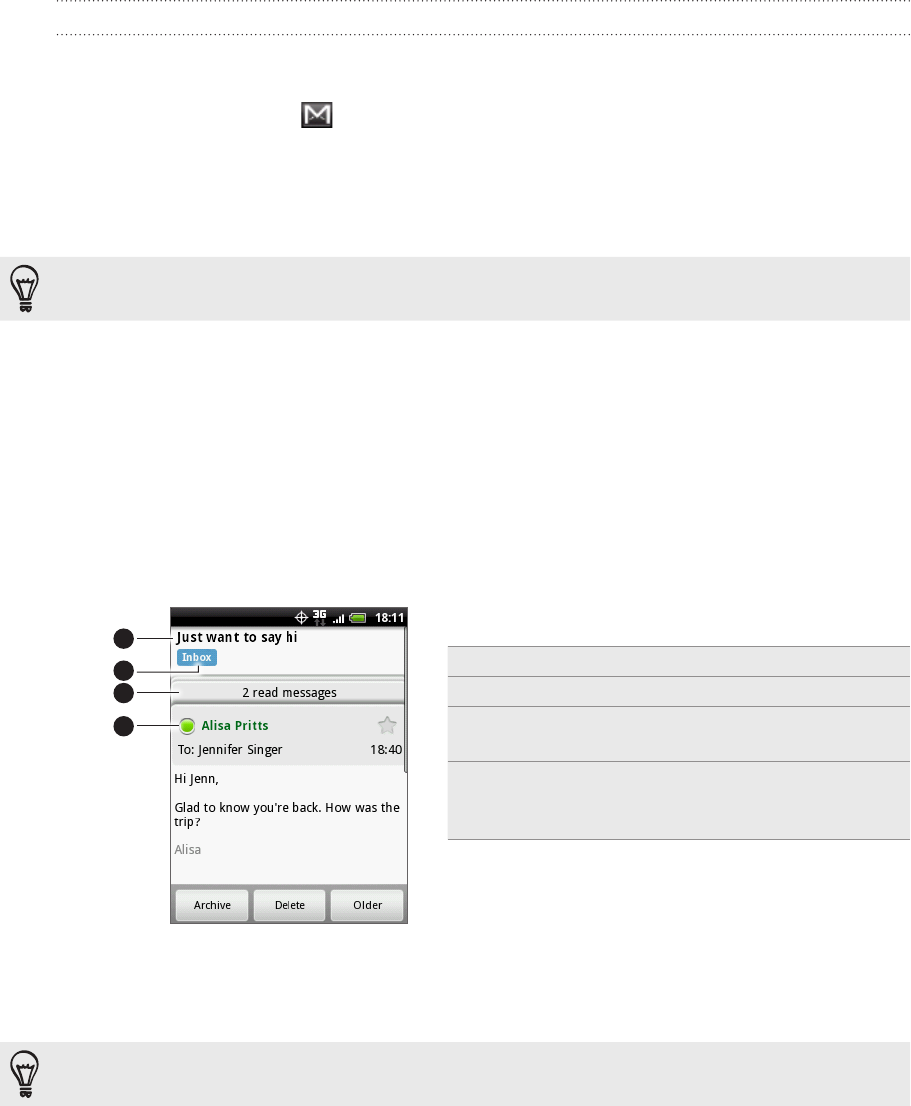
91 Email
Switching to another Google Account
If you have set up more than one Google Account on your phone, you can switch
between accounts in Gmail/Google Mail. To find out how to set up several Google
Accounts, see “Adding more Google Accounts” in the Accounts and sync chapter.
While viewing the Inbox, press MENU, and then tap Accounts.
Tap the account to switch to.
Reading your messages
Depending on your notification settings, the phone plays a ringtone, vibrates, or
displays the email message briefly in the status bar when you receive a new email. A
new email message icon also appears on the notifications area of the status bar to
notify you of a new email. For more information on email notification settings, refer to
“Changing Gmail/Google Mail settings” later in this chapter.
For information on automatic email synchronization, see “Changing Gmail/Google Mail
synchronization settings” in this chapter.
To refresh your inbox manually, press MENU and then tap Refresh.
1. Do one of the following:
When you receive a new email notification, press and hold the status bar,
and then slide down your finger on the screen to open the Notifications
panel. Tap the new email to view it.
While in the Inbox, tap the unread email or the conversation with the unread
email to view it.
2. To scroll through the messages in the conversation, swipe your finger up/down
on the screen or the optical trackball.
4
1
2
3
1 Email subject.
2 Message label.
3 Tap to expand the other email messages in the
conversation.
4 Online status. Appears green when the contact
is a Google Talk friend and is online, and you’re
currently also online in Google Talk.
3. To manage the email message or conversation, do any of the following:
Tap Archive to remove the conversation from your Inbox while still keeping
it stored in your Google Account.
To display your archived messages, in the Inbox, press MENU and then tap View labels > All
Mail.
1.
2.