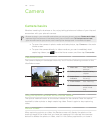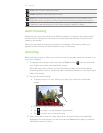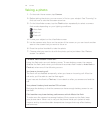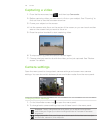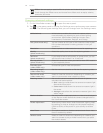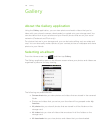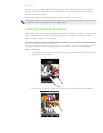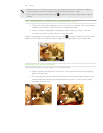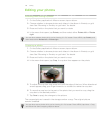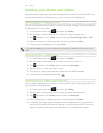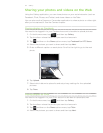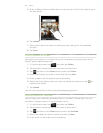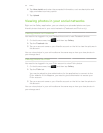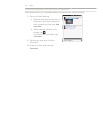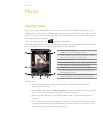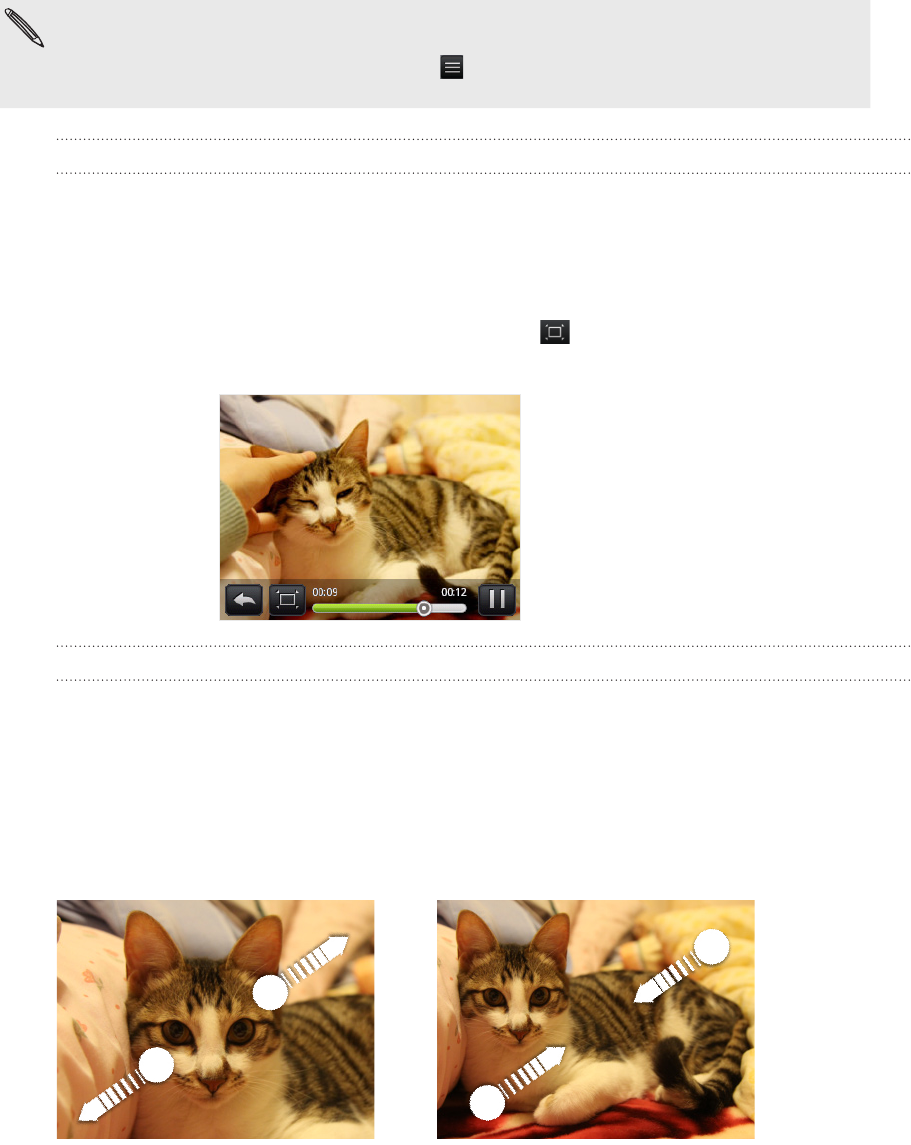
148 Gallery
Whether you’re in filmstrip or grid view, you can press and hold on a photo or video to
open a selection menu and choose what to do with the photo or video.
If you want to select another album, tap to return to the Gallery application’s Albums
screen.
Viewing photos and videos in landscape orientation
The photo orientation adjusts to how you hold your phone. Turn your phone
sideways to the left to view a photo in landscape mode.
Video is always displayed in landscape mode when you play it. Use the
onscreen controls to play, pause, or stop the video.
Video is displayed in full screen size. You can tap to make it best fit on the screen
based on the video size. Tap the button again to change back to full screen size.
Zooming in or out on a photo
There are two ways you can zoom in or out of a photo:
Tap the screen twice quickly to zoom in, then tap the screen twice quickly
again to zoom out.
You can also use pinch zooming. Press your thumb and index finger on the
screen and then spread your fingers apart to zoom in. Pinch your fingers
together to zoom out.
Zooming in Zooming out