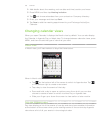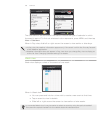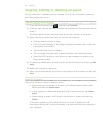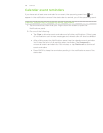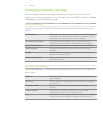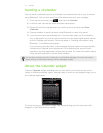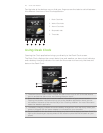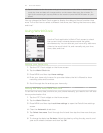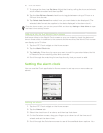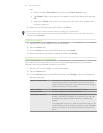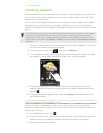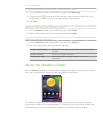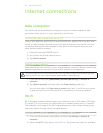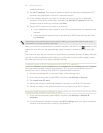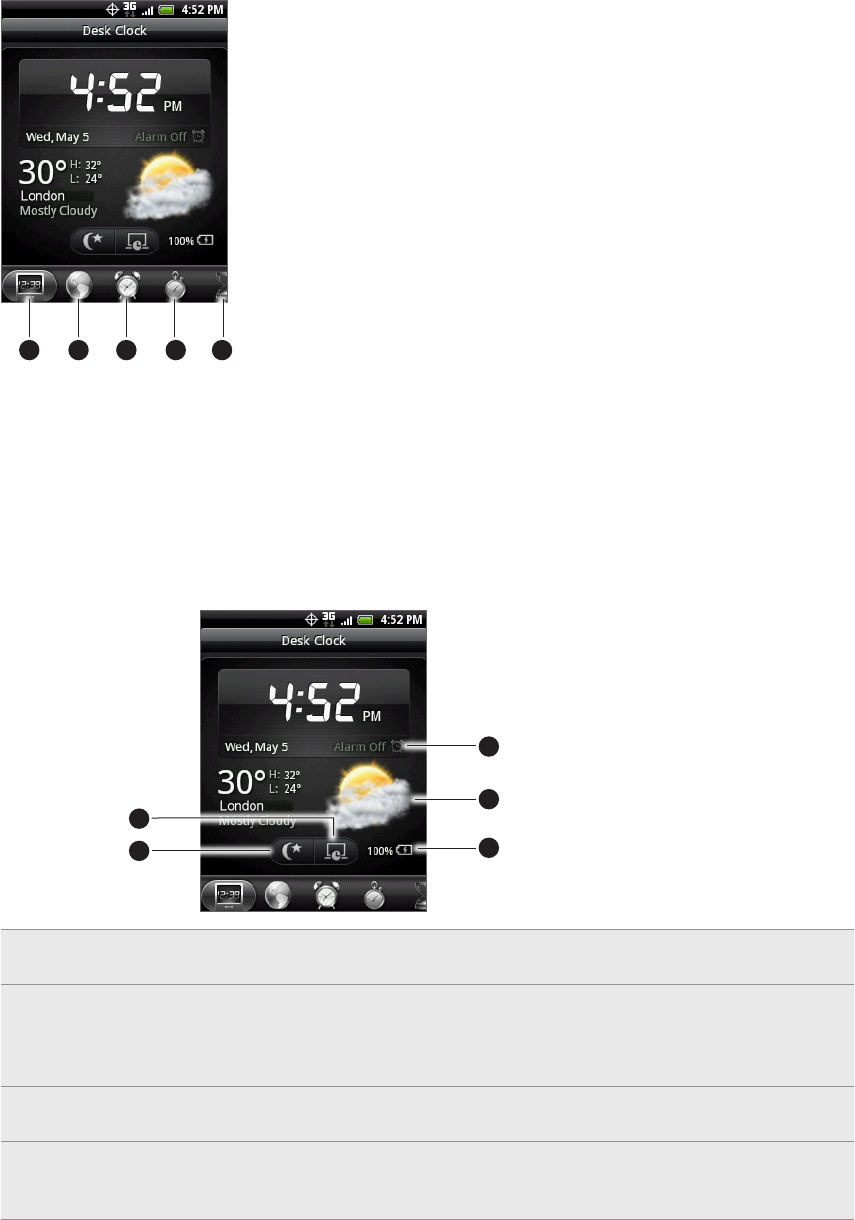
113 Clock and Weather
Tap the tabs at the bottom row or slide your finger across the tabs to switch between
the different functions of the Clock application.
2 3
4
51
1 Desk Clock tab
2 World Clock tab
3 Alarm Clock tab
4 Stopwatch tab
5 Timer tab
Using Desk Clock
Opening the Clock application brings you directly to the Desk Clock screen.
The Desk Clock displays the current date, time, and weather, an alarm clock indicator,
and a battery charging indicator. You can dim the screen to show only the time and
date on the Desk Clock.
2
3
4
5
1
1 The alarm clock indicator shows whether the alarm clock is on or off. To find out how to
turn on and set the alarm clock, see “Setting the alarm clock.”
2 Below the date and time, you’ll see the weather information of your current location.
Tapping the weather information brings you to the Weather application where you can
see weather forecasts of the next few days. See “Checking weather” for more information
about the Weather application.
3 The battery charging indicator shows the battery charge level. You’ll see it only when your
phone is plugged with the power adapter or connected to your computer.
4 Tap this button to dim the screen and display only the time and date on the Desk Clock. To
light up the screen again, tap anywhere on the screen or press the BACK button on your
phone.