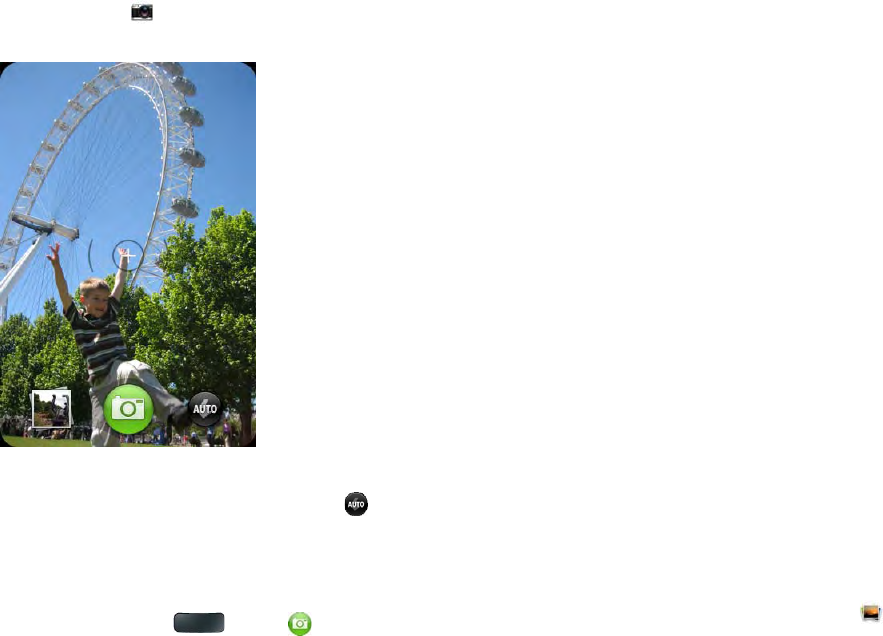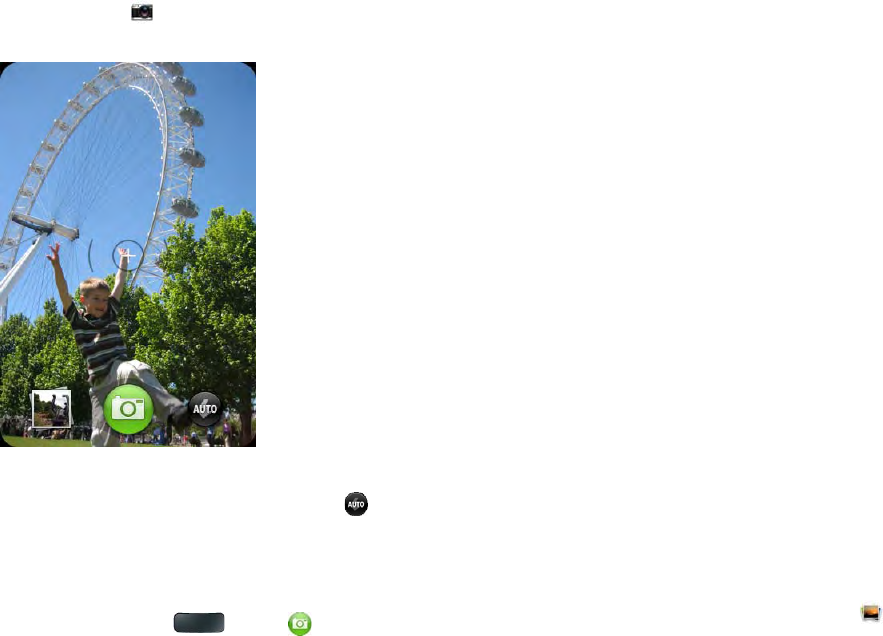
102 Chapter 7 : Photos, videos, and music
Camera
Take a p i cture
Your phone comes with an easy-to-use 3-megapixel camera with an LED
flash. You can use the camera to take pictures, and then use the Photos app
to view them and send them to your friends and family (see Share a picture).
To add a personal touch to your phone, use your pictures as your wallpaper
(see Save a picture as wallpaper) and as caller ID images (see Add a picture
to a contact).
1 Open Camera .
2 The camera is set to automatically determine if the flash is needed. If
you want to change the flash setting, tap to keep the flash on, and
tap again to keep the flash off.
3 To take the picture in landscape view, turn your phone 90 degrees.
4 Press the space bar or tap .
The picture you took is automatically saved in JPG format. Keep snapping
pictures, and then go to Photos to look at them and delete the ones you
don’t want.
Review pictures
1 After taking a picture, tap the thumbnail of the picture in the lower-left
corner of the screen. This opens the picture in the Photos application.
2 Swipe left or right on the screen to view other pictures you have taken.
Photos
Look at pictures
To get pictures on the phone, you can do any of the following:
• Take a picture with your phone’s camera (see Take a pi cture )
• Copy pictures from your computer (see Copy files between your phone
and your computer)
• Receive pictures as email attachments (see Open attachments)
• Receive pictures as part of a multimedia message (see Receive and view
text and multimedia messages).
You can view a picture as an email attachment in JPG, GIF, BMP, or PNG
format. You can view a picture as part of a multimedia message in JPG
format. In the Photos application, you can view pictures you take with the
camera or copy from your computer in JPG format.
You can also look at pictures on the web directly in the web browser (see
Web).
1 Open Photos .