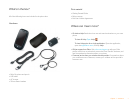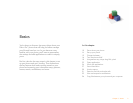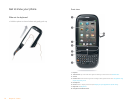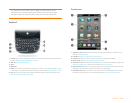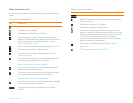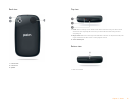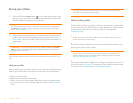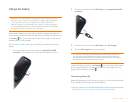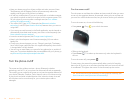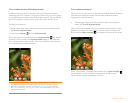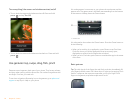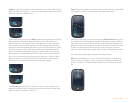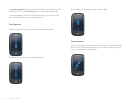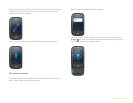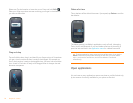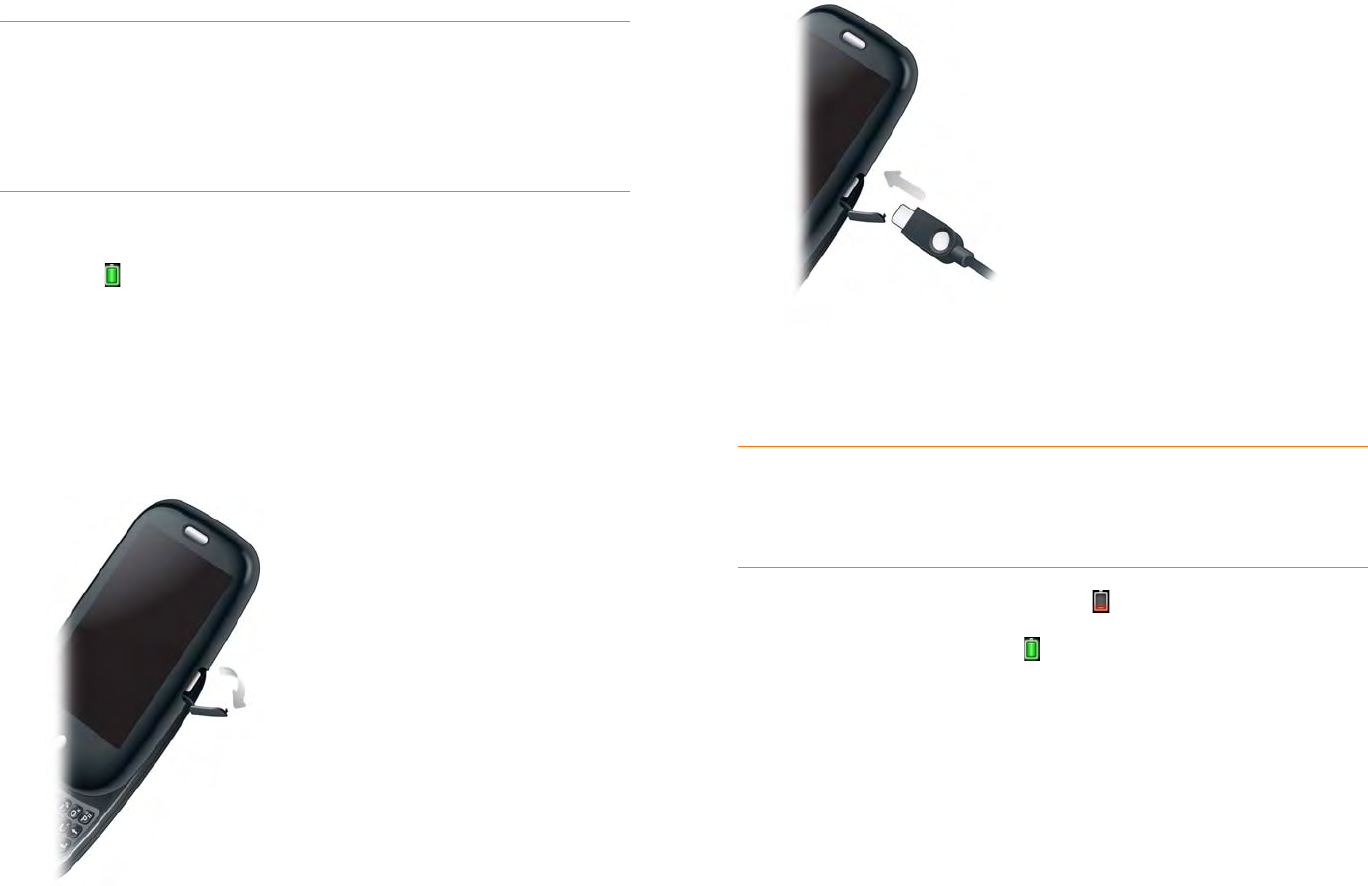
Chapter 2 : Basics 15
Charge the battery
WARNING Use only batteries and chargers that are approved by Palm
with your phone. Failure to use a battery or charger approved by Palm
may increase the risk that your phone will overheat, catch fire, or
explode, resulting in serious bodily injury, death, or property damage.
Use of unapproved third-party power supply accessories may damage
the device and void the warranty for the product.
Although the battery may come with a sufficient charge to complete the
setup process, we recommend that after setup you charge your phone until
the battery icon in the upper-right corner of the screen is full to ensure
that the battery is fully charged.
See Maximizing battery life for tips on making your battery’s power last
longer.
1 On the right side of your phone, open the charger/microUSB
connector. This is easier to do if you slide the keyboard out first.
2 Connect the small end of the USB cable to the charger/microUSB
connector.
3 Connect the other end of the USB cable to the AC charger.
4 Plug the AC charger into a working outlet.
When the battery is very low, the battery icon in the upper-right corner
of the screen changes to red. When the battery is fully charged, the icon
appears full and changes to green .
Maximizing battery life
Battery life depends on how you use your phone. You can maximize the life
of your battery by following a few easy guidelines:
• Set your screen to turn off automatically after a shorter period of inactivity
(see Set the interval for turning the screen off automatically).
TIP You can also charge your phone battery by connecting your phone to
your computer using the USB cable. Charging this way takes much longer
than using the AC charger. Do not, however, connect the Palm
®
Touchstone
TM
charging dock (sold separately) to your computer.