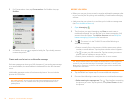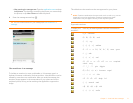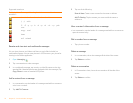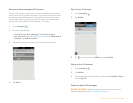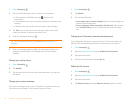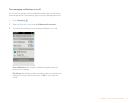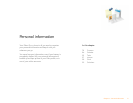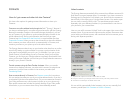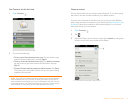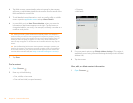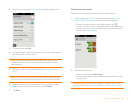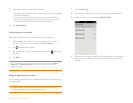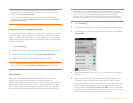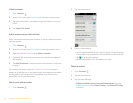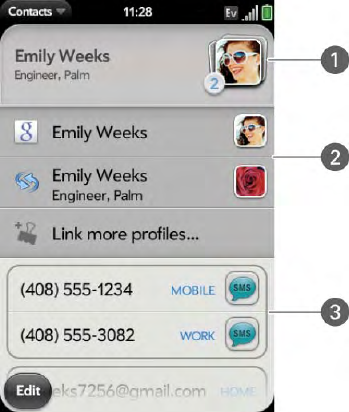
78 Chapter 6 : Personal information
Contacts
How do I get names and other info into Contacts?
You have a few options for getting contact information to show up in
Contacts.
Connect to an online address book through the Palm
®
Synergy™ feature: If
you have an address book in an online account that works with the Synergy
feature (for example, Google or Microsoft Exchange ActiveSync), you can
set up Contacts on your phone to synchronize and display contacts in the
online address book. Set up synchronization the first time you open
Contacts (see Use Contacts for the first time), or anytime after that (see
Customize Contacts). After you set up the connection to the online address
book, contacts you enter online show up automatically in Contacts, and
contacts you enter on your phone sync to the online account.
The Synergy feature makes it easy to synchronize other data from an online
account. By setting up synchronization in one app, synchronization of the
other apps is automatically set up for you. For example, if you set up your
Gmail account in Email before you set up Contacts, when you first open
Contacts, you find that your Google contacts are already downloaded. And
when you first open Calendar, you find that your Google calendar events are
already in your phone’s Calendar.
Transfer contacts using the Data Transfer Assistant: When you transfer
contacts from desktop software, you select which account to assign those
contacts to. Look for those contacts in the account you select (see
Transferring Data).
Enter a contact directly in Contacts: See Create a contact for instructions.
You can assign the contact to one of your online address books—if you do, it
synchronizes with the online address book. Or you can create the contact in
your Palm profile account, which means it shows up on your phone only.
Palm profile contacts are included in the daily backup of your Palm profile
information, so you can restore them if they are accidentally erased.
Linked contacts
The Synergy feature automatically links contacts from different accounts if it
finds data in common between them. For example, if you have a contact in
Exchange and in Google for Emily Weeks, your phone links the contacts so
that all Emily's info shows up on a single contact screen. You need to open
just one view to see all of Emily's info. The actual data remains stored
separately with your different providers; it's just assembled in one view on
your phone for your convenience.
How can you tell if a contact is linked? Look in the upper-right corner of the
contact screen. If you see a stack of photos and a number, that means that
you're looking at a linked contact, with combined info from contacts you're
storing with separate providers.
1 Tap the stack of photos to see the contacts that are linked.
2 Emily is a contact in your Google online account and in your Palm profile account.
3 Scroll down to see Emily’s combined contact info.
You can unlink automatically linked contacts, and you can manually link
contacts yourself (see Link a contact or Unlink a contact).