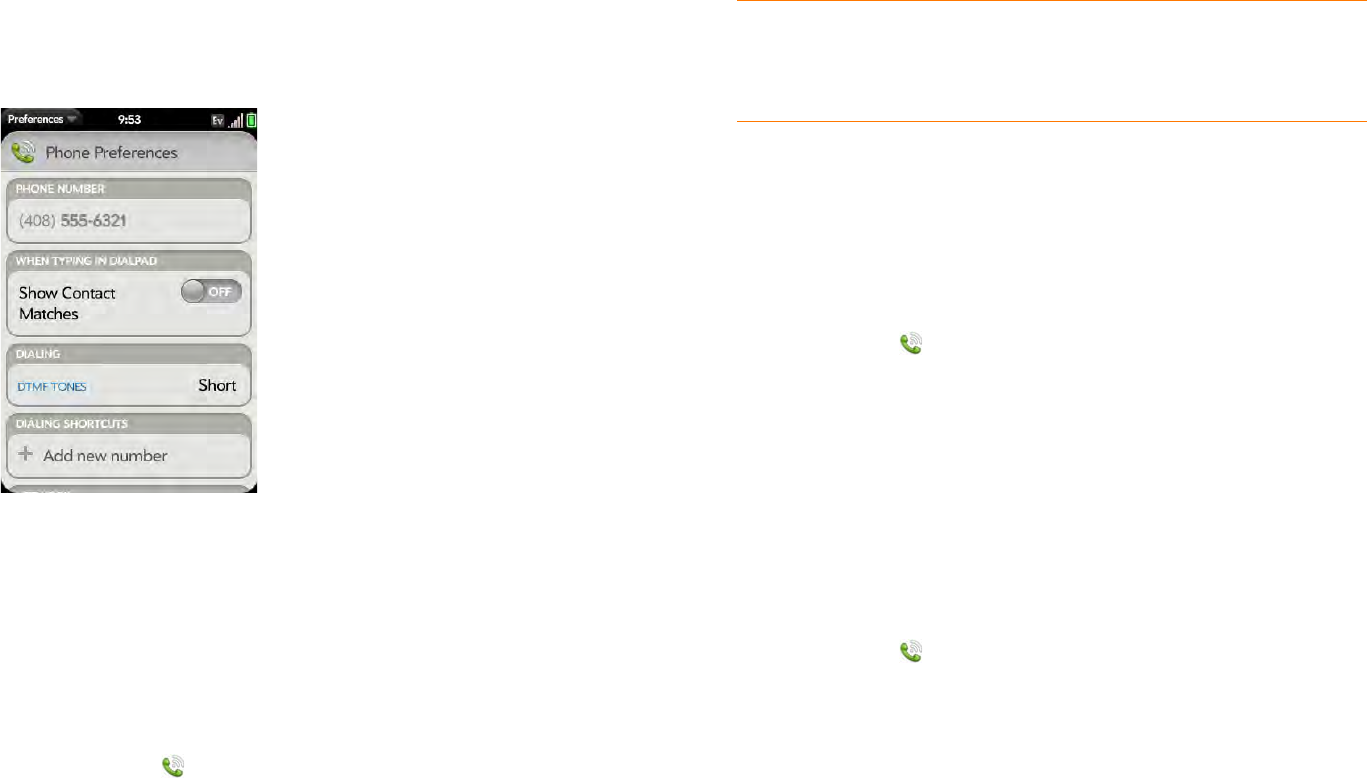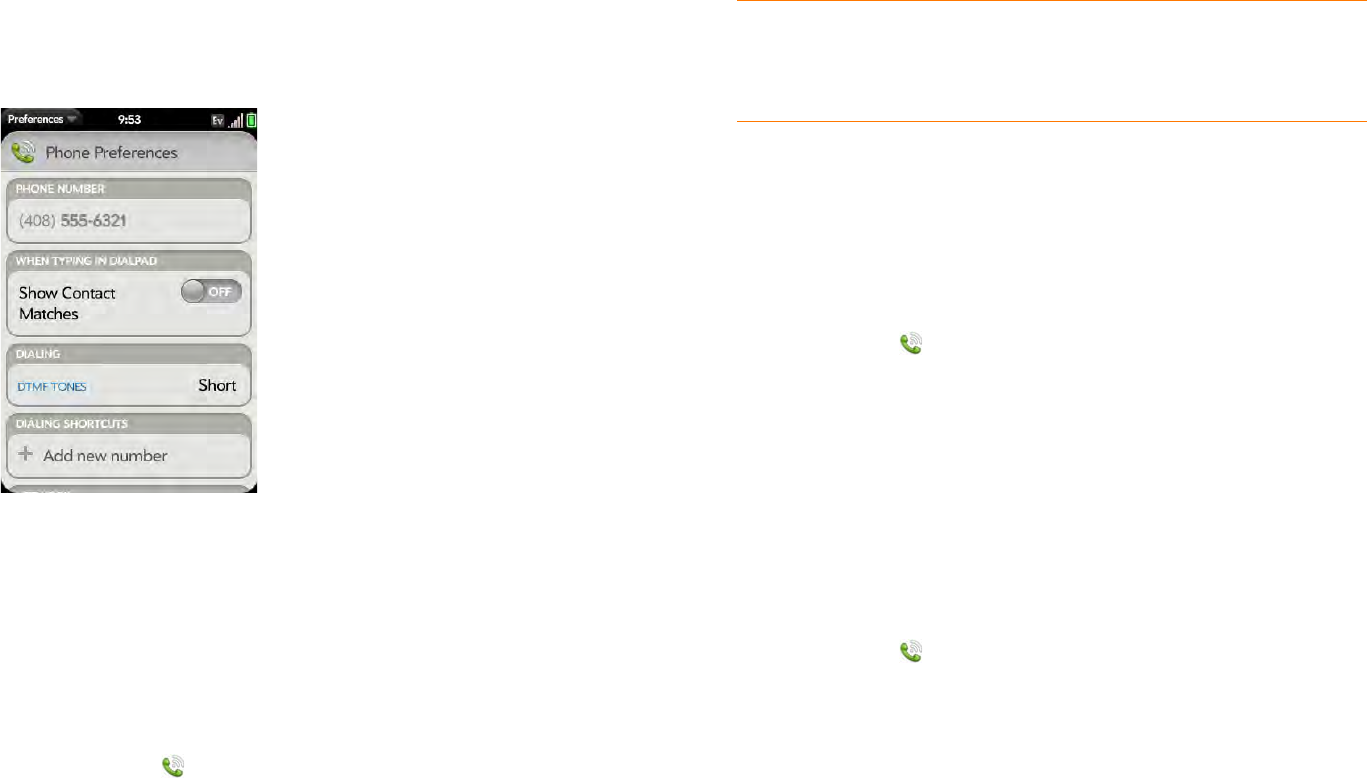
Chapter 4 : Phone 55
Customize phone settings
Use Phone Preferences to customize phone settings.
Show contact matches
By default, when you have the dial pad displayed but you’re using the
keyboard to enter a phone number, both numbers and letters are displayed
and your phone performs a search of matching names in Contacts. If you
turn off this preference, typing on the keyboard with the dial pad displayed
enters numbers only.
1 Open Phone .
2 Open the application menu and tap Preferences.
3 In Show Contact Matches, tap On or Off.
Use dialing tones
Dialing tones, also known as DTMF tones, are the tones that play when you
press a key to dial. A short tone plays briefly and then stops, no matter how
long you press the key. A long tone plays until you release the key.
1 Open Phone .
2 Open the application menu and tap Preferences.
3 In DTMF tones, tap Short or Long, and then tap the option you want.
Use dialing shortcuts
Dialing shortcuts add a prefix at the beginning of a number, so you can dial
an extension instead of the whole number.
1 Open Phone .
2 Open the application menu and tap Preferences.
3 Under Dialing Shortcuts, tap Add new number.
4 Set the following:
When I Dial: Tap this field and select the number of digits you need to
enter to have your phone add a dialing shortcut.
TIP If you turn off the Show Contact Matches preference, you can still
perform a contact search in the Phone application. After opening Phone, tap
the contact list icon to the right of “Enter name or number.” Type the contact
name or initials, and tap the number when it appears.