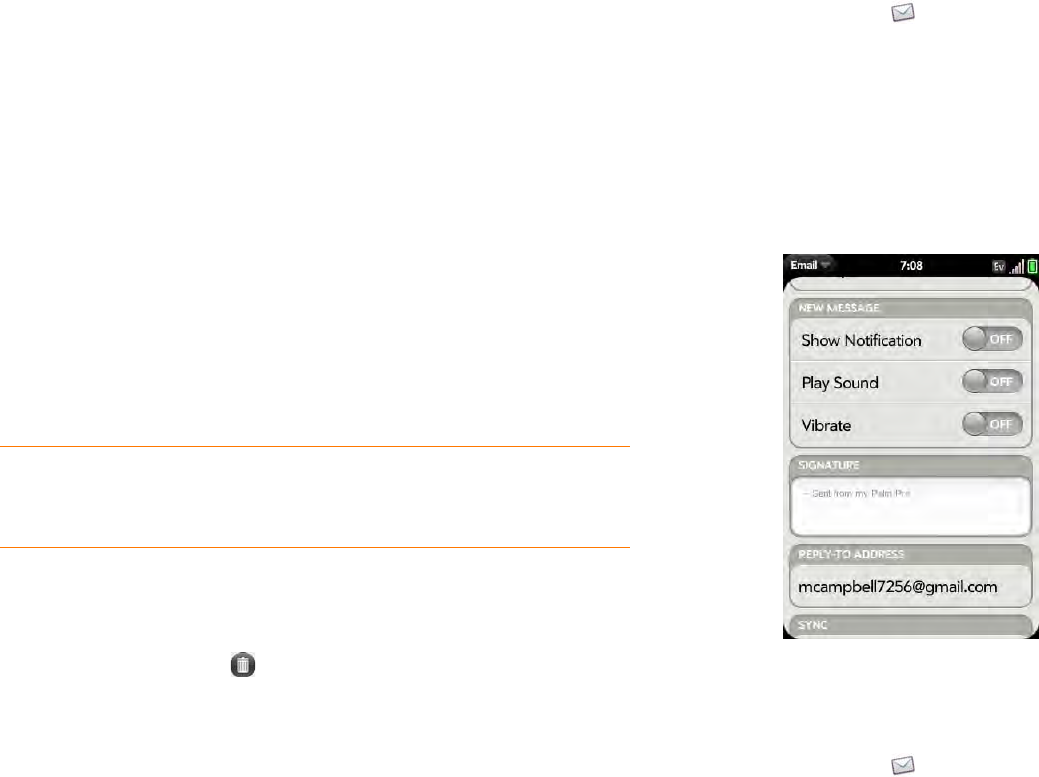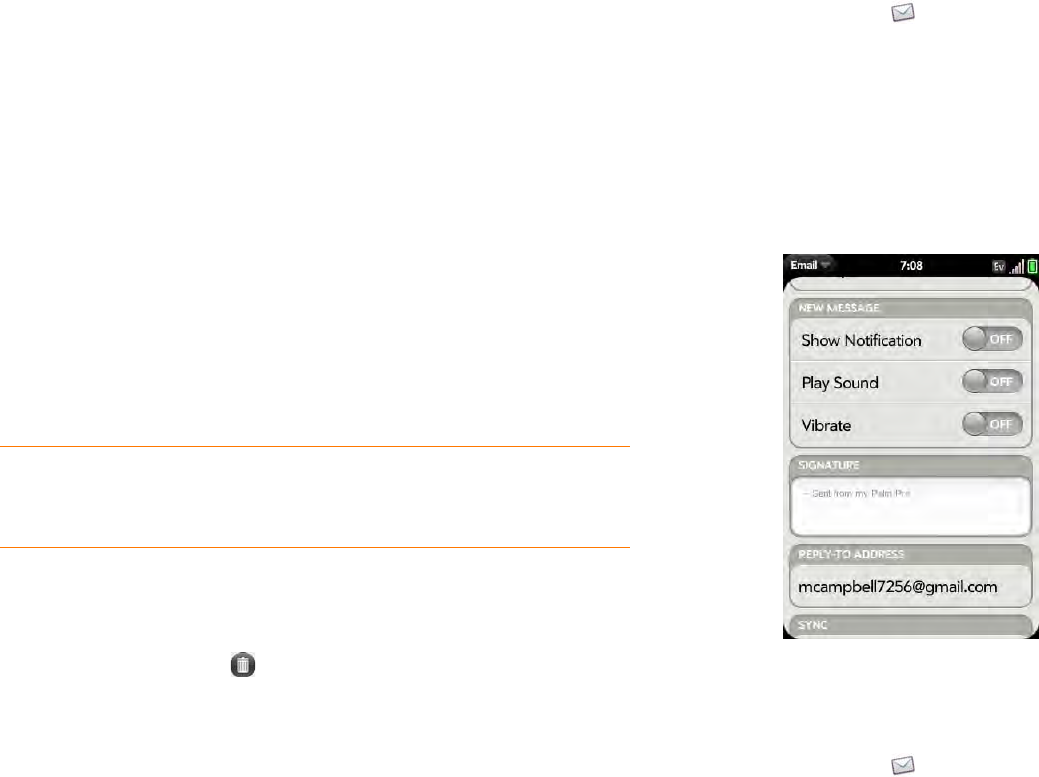
66 Chapter 5 : Email and other messages
Flag or unflag a message
1 Open a message.
2 Open the application menu and tap Set flag or Clear flag.
Show or hide message header details
1 Open a message.
2 Tap a recipient name to show details. Tap again to hide details.
Delete a message
Deleting a message moves it to your deleted items folder, so it’s still on your
phone. Depending on your email account, this folder is called Deleted Items,
Deleted, Trash, or something else.
If you accidentally delete a message, you can move it back to the original
folder (see Move a message to another folder). To remove a message from
your phone permanently, delete it from the deleted items folder.
Do one of the following:
• In the message list: Throw the message off the side of the screen.
• In an open message: Tap .
Add a signature to outgoing messages
A signature includes information you want to add to the closing of all your
outgoing messages—for example, your name, address, and phone numbers;
your website; or a personal motto. You can use a different signature for each
email account.
1 Open Email .
2 Open the application menu and tap Preferences & Accounts.
3 Tap the account you want.
4 Tap t he Signature field and enter the signature text. To format the text
with bold, italics, or color, select the text (see Text selection gestures),
open the application menu, and tap Edit > [the option you want].
View mail folders
1 Open Email .
TIP If you change the folder where you store deleted messages for an IMAP
account (see Enter advanced account settings), deleting messages from the
folder removes them from your phone.