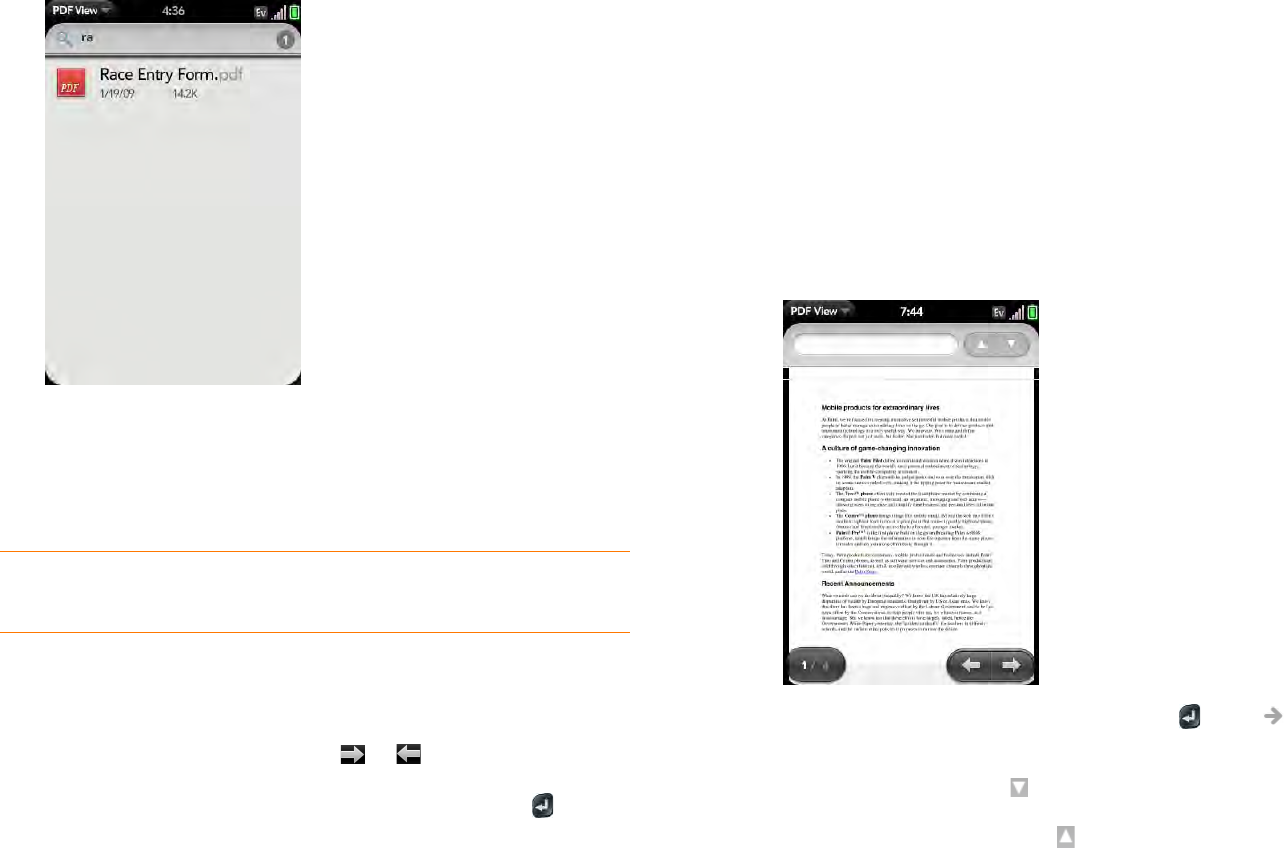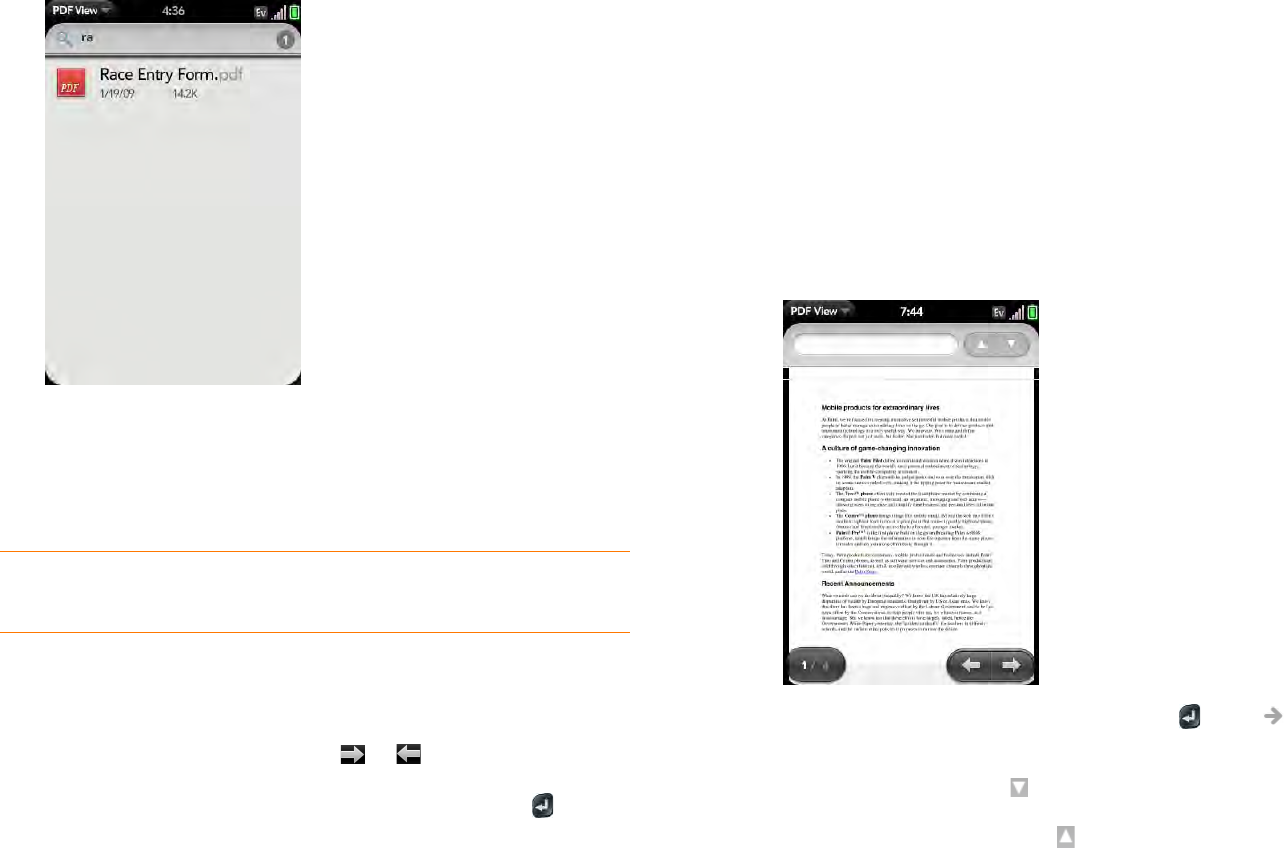
132 Chapter 9 : Documents
2 To search for a file, type the name. Tap the file when it appears.
If the PDF file was created with a password, enter the password to
open the file.
3 To open a second file: Open the application menu and tap Open. Tap
the file.
Move around in a file
• Go to the next or preceding page: Tap or .
• Jump to a different page: Tap the current page number at the bottom of
the screen. Enter the page number you want and press Enter .
• Move a part of the current page to the center of the display: Ta p an d ho ld
on the part of the page you want, and drag it to the center.
Change the display size
For information on zooming in and out, see Zoom gestures.
• Pinch out to enlarge items onscreen.
• Pinch in to decrease the size of items onscreen.
• Double-tap the screen to zoom in or out a specified amount.
Find text in a file
1 With a file open, open the application menu and tap Find.
2 Type the text you want to find, and press Enter or tap . The first
instance of the text appears highlighted.
3 Find the next instance: Tap .
Find the preceding instance: Tap .
4 To exit search, open the application menu and tap Find.
TIP To move between open PDFs, press Center to go to Card view. Tap the
card of the PDF you want.