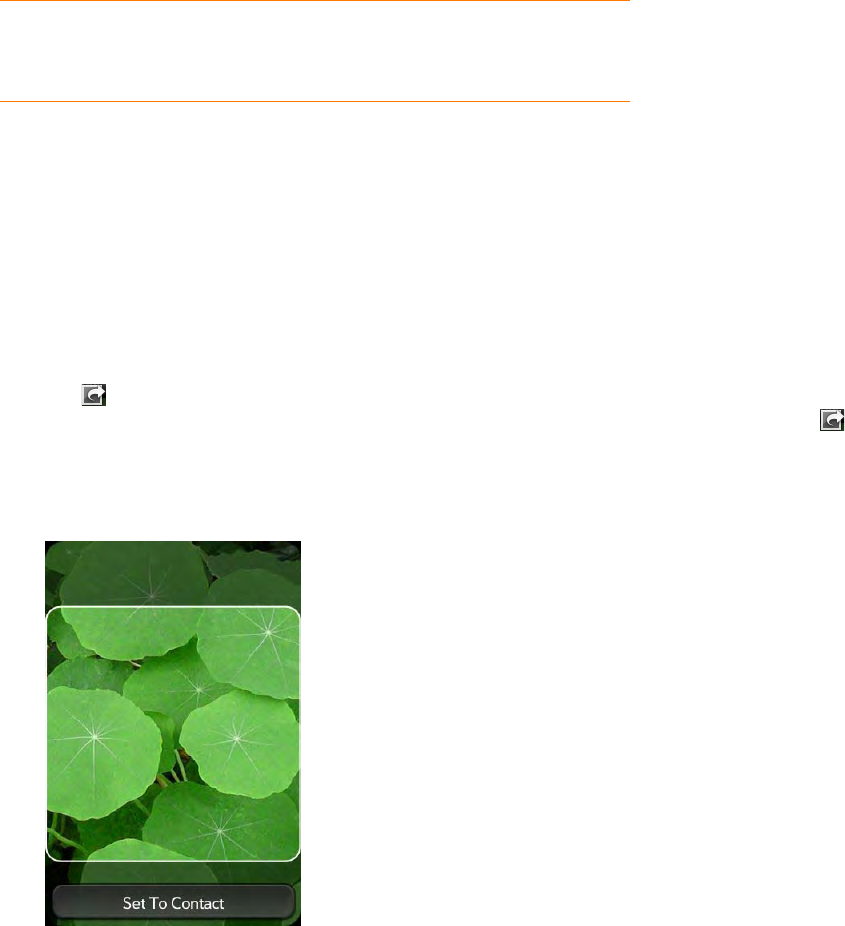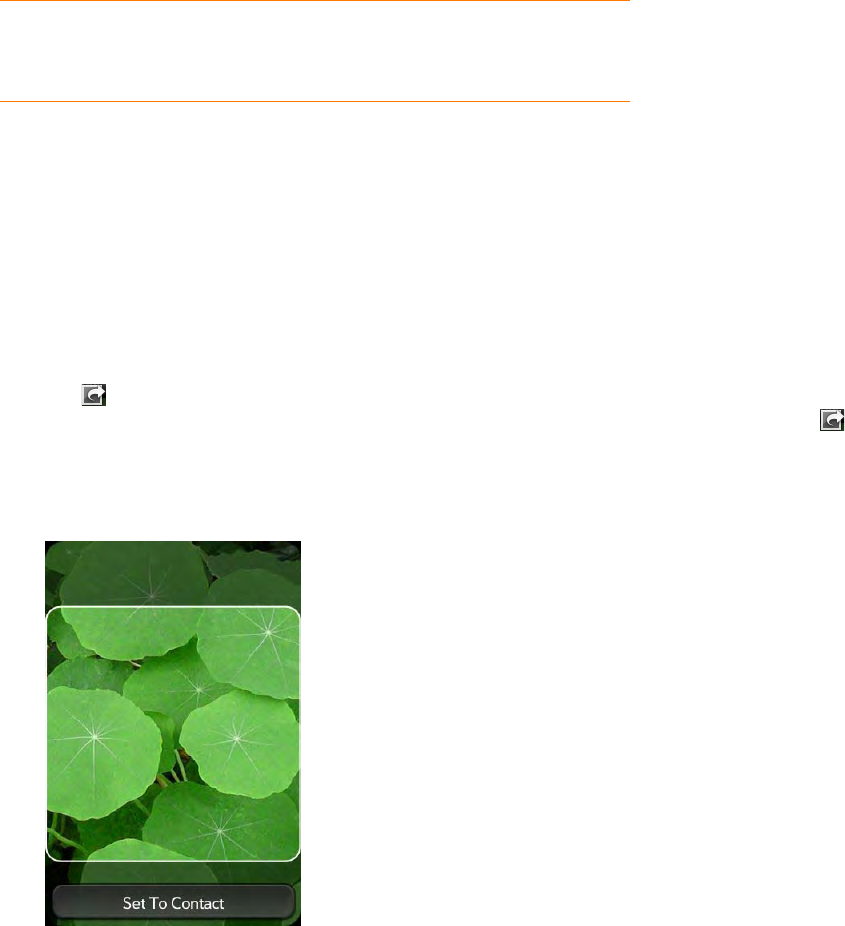
104 Chapter 7 : Photos, videos, and music
7 Disconnect the USB cable from the computer when it is safe to do so.
Add a picture to a contact
You can also add a picture to a contact in the Contacts application (see Add
a photo to a contact).
1 Tap a picture thumbnail to view it full-screen.
2 If the photo header is hidden, tap the screen to display it.
3 Tap and tap Assign to contact.
4 Enter the contact name and tap the contact.
5 (Optional) Do either or both of the following:
• To enlarge a face or other portion of the picture, zoom in by making
the pinch-out gesture.
• To capture the portion of the picture you want for the contact photo,
tap and hold tap and hold the picture, and then drag the portion you
want to the center of the onscreen box. This portion becomes the
contact photo.
6 Ta p Set To Contact.
Save a picture as wallpaper
Your wallpaper appears as the background in Card view.
1 Tap a picture thumbnail to view it full-screen.
2 If the photo header is hidden, tap the screen to display it.
3 Tap a nd tap Set wallpaper.
4 Do either or both of the following:
• To zoom out or in on a part of the picture, pinch in or out on the
picture.
• To capture the portion of the picture you want to use as wallpaper,
tap and hold the picture, and then drag the portion you want to the
center of the onscreen box. This portion becomes the wallpaper.
5 Ta p Set Wallpaper.
Share a picture
You can send a picture to other picture-enabled devices or to an email
address as an attachment.
1 Tap a picture thumbnail to view it full-screen.
2 If the photo header is hidden, tap the screen to display it.
DID YOU KNOW? To delete an album, connect your phone to your
computer and tap USB Drive. From your computer, open the drive
representing your phone and delete the folder representing the album.