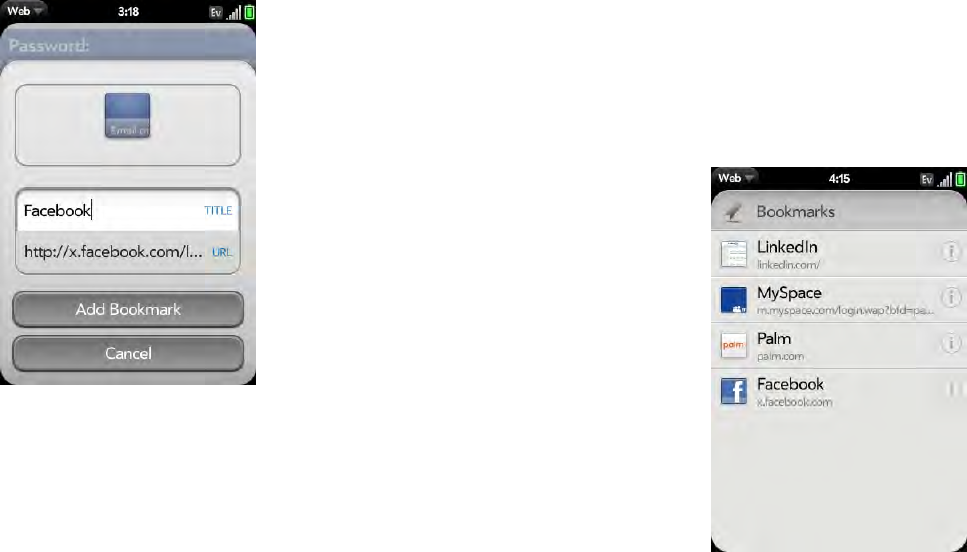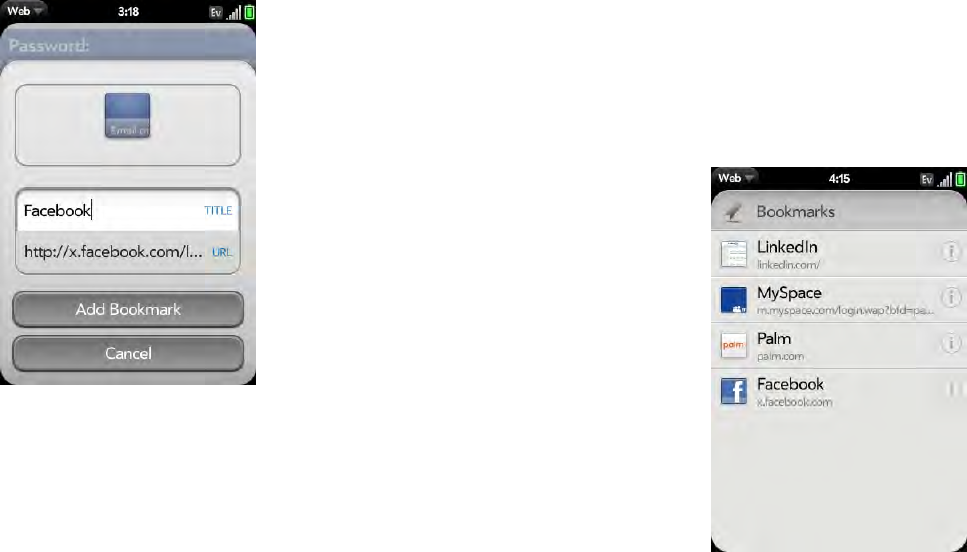
120 Chapter 8 : Web and wireless connections
Create a bookmark
1 Open the page you want to bookmark.
2 Open the application menu and tap Add Bookmark.
3 Enter any of the following:
Icon: Tap the currently displayed bookmark icon. Then tap, hold, and
drag the web page to use a different portion of the page as the
bookmark icon. You can zoom into or out of the page while selecting
the portion you want to use. The portion that appears in the white
square is used as the icon. If you add the bookmark to the Launcher,
the icon is used as the Launcher icon. Tap Done.
Title: See Text selection gestures for useful gestures if you want to edit
the bookmark title.
URL: Enter or edit the URL for the bookmark. For example, change the
URL to the home page of a site instead of a drill-down page within the
site.
4 Ta p Add Bookmark.
The first 12 bookmarks you create become thumbnails on the start page of
the Web app.
Open a bookmarked page
Do one of the following:
• From the start page when you open the browser, tap a thumbnail.
• While navigating a website, or to open a bookmark that does not appear
as a thumbnail on the start page, open the application menu and tap
Bookmarks. Then tap a bookmark.